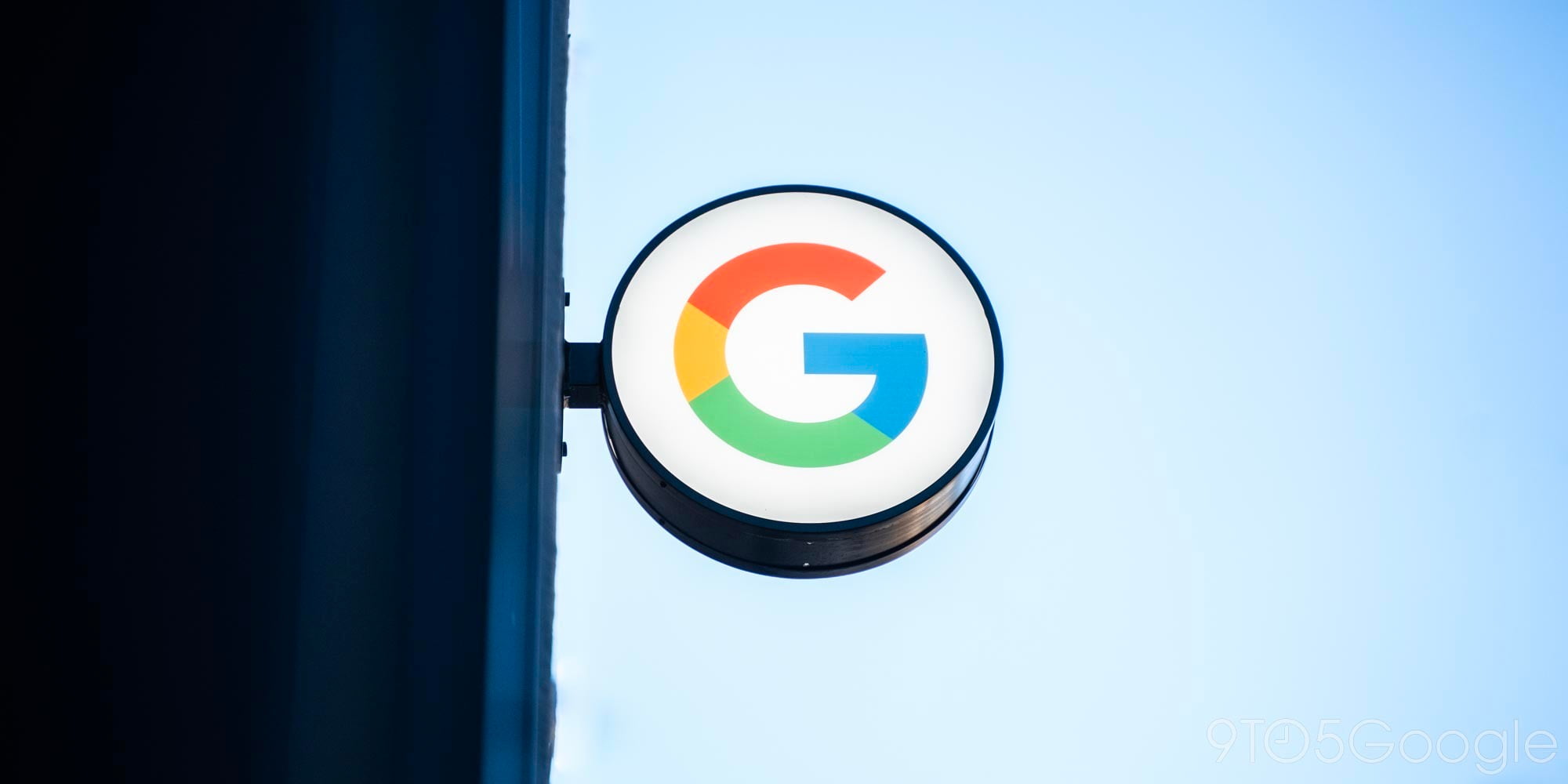

As screensavers for their latest streaming device, Apple filmed beautiful slow motion video of cinematic locations and landmarks. Developers have since discovered the public URL for the video files and packaged them up for other uses. Now, there is an Android app that turns the Apple TV’s screensavers into Daydreams for any Android device.
Apple has yet to take down a similar app that brings the screensavers to Macs, nor have they encrypted the feed. Hopefully, Aerial Dream will not be pulled as the videos are truly gorgeous to look at. The app is just 2MB in size and all users need to do to set it up is go into Settings > Display > Daydream and select Aerial Dream. The developer notes the large file size of the HD videos and warns against using the app over a cellular data plan.
Currently the displayed videos are the exact same used by the newest Apple TVs.
Though the videos are relatively small, it’s still recommended that you have an appropriate internet plan so that you do not incur in extra costs. Most home or WiFi connections should be ok, while mobile data could be a problem.The videos are hosted by Apple Inc. openly and without any sort of encryption or other form of protection, therefore this use is assumed to be legitimate.
Due to the nature of how Apple serves the screensavers, users cannot select a specific location or screensaver. A recent update to the app added a caching feature so that the app wouldn’t have to pull a screensaver every time and thus save data. The app is ideal for Android TV devices like the Nexus Player and Shield TV, but will also work on phones and tablets.
The app is free to download from the Play Store.
FTC: We use income earning auto affiliate links. More.

Comments