
We’ve given a lot of praise to Google’s first home assistant, Google Home. It’s undoubtedly going to be a popular gift this holiday season, so if you just got your own Google Home, there are the five things you should do right off the bat.
– Link your Netflix account
One of the first things you should do is link your Netflix account. By doing this, you can play all of your favorite TV shows and movies through a connected Chromecast or Google Cast device with nothing more than your voice.
To set that up, open the Google Home app on your device, head into Google Assistant settings, and scroll down to “Videos and Photos.” From there, you’ll see the option to link your Netflix account to Google Home.
After you’ve linked your account, simply say something along the lines of “OK Google, play [insert show/movie name] on Netflix on [Cast device name].” For the most part, that should work for casting content to your device.
– Add your smart home devices
Another thing you’ll want to do with Google Home is use it as a control hub for your smart home — in fact, that’s my primary use for it. To do that, however, you’ll need to connect supported devices through the Home app. Currently, options from Samsung SmartThings, Nest, and Philips Hue all work with Google Home.
To add them, head into the Google Home app, go to Google Assistant settings, tap the button to add new devices, and select the service of your choice. Things are a bit limited at the moment, but there should be several more options, including Wemo products, added over the coming weeks.

– Link your music accounts
Music is also a big highlight on Google Home. Not only is the built-in speaker pretty great, but you can also cast audio to your TV or speakers with a Chromecast or Chromecast Audio.
To do that, you’ll need to link one of 4 services. Two are automatic — Google Play Music and YouTube Music. If you’re signed up for those services, your Google account will automatically work with it. The other two services available with Google Home are Spotify and Pandora. To link those services, simply head into the Google Home app, go into Google Assistant settings, and select “Music.” From there, link any services you’d like, and set the default be selecting your favorite service. You can also change this at any time.
– Set up an IFTTT recipe
Another powerful integration for Google Home, and Google Assistant as a whole, is IFTTT. Through IFTTT, you can connect Google Home to a number of different services, smart home products, and more. We’ve covered Google Assistant IFTTT integration more in-depth previously, two especially useful applets include calling your smartphone and posting a tweet by voice.

– Customize your “morning report”
One more thing you should do with Google Home is customize your “morning report” or “news briefing.” If you ask Google Home to tell you the news, it can pull daily audio streams from a number of different sources which you can customize. Through the Google Home app in Google Assistant settings under “news,” you can select from several different sources to customize what you hear about.
Some examples include NPR, Tech News Today, ESPN, BBC, and more. To get Google Home to play a report, simply say, “OK Google, listen to the news.”
FTC: We use income earning auto affiliate links. More.

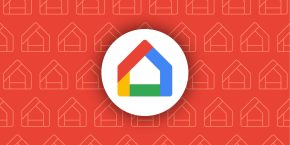

Comments