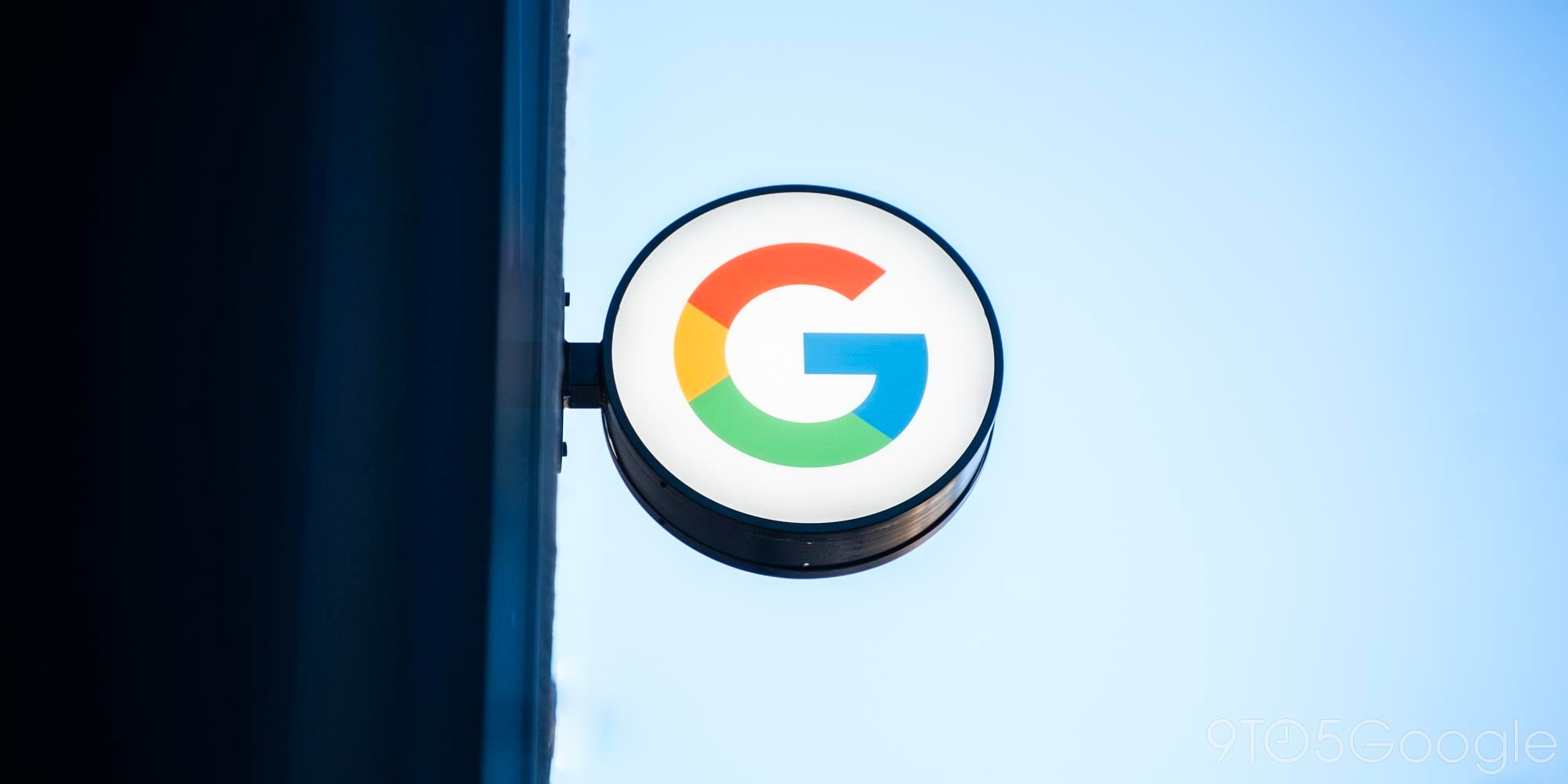
OxygenOS for the One Plus One has been in the works for a while now, but today we have some great news. It looks like OnePlus has finished up the development and it’s now available for download…
If you’re not familiar with OxygenOS, this is a new ROM built for the OnePlus One that’s packed with new features and Lollipop goodness. Just about a week ago, OnePlus issued an apology for missing OxygenOS’ release goal, but it looks like the issues have been worked out.
OxygenOS has the original OnePlus features baked in, along with several other customization options. At the same time, it appears to keep everything slim and clean. There are obviously a good amount of ROMs available for the OnePlus One, but it’s nice to see something fresh come straight from the source.
Watch the video below for our full walk-through of OxygenOS on the OnePlus One:
[youtube=https://www.youtube.com/watch?v=M3-ZNoNSExM]
If you’d like to install OxygenOS on your OnePlus One, there are official instructions available on OnePlus’ forums, but we’ve listed everything you need to know below:
Download OxygenOS HERE
Download Feedback App HERE
Note: You’ll need to enable installations from unknown sources (settings > security) in order to install the feedback app on OxygenOS.
Please make sure all your data and files are backed up before commencing. Flashing OxygenOS onto CM does require a system wipe, so you will lose all of your data. We are actively working on an easier, more automated solution soon to be available, but for now the build must be flashed manually.
Please proceed only if you are confident in your abilities to flash a custom ROM. This guide exists to help you flash OxygenOS, but things can still go wrong if not followed correctly. While rooting and flashing will not void your OnePlus warranty, any damage caused by improper flashing is not covered under warranty.
The following instructions assume you have Fastboot and ADB installed.
Step 1. You first need to flash a recovery onto your device. We recommend using TWRP. Please download the recovery image to your computer. You can follow their instructions to flash recovery, or you can reference these steps:
- Boot into fastboot mode. You can do this on your OnePlus One by holding down the power button and the volume up button. When you see the fastboot logo, connect your device to your computer.
- In your terminal window, find the folder where you put the recovery image and run the following commands:
fastboot oem unlock (You can skip this step if your phone’s bootloader is already unlocked).
fastboot flash recovery . Image file should be the TWRP recovery image.
fastboot rebootYou should now have the recovery installed.
Step 2. Copy oxygenos_1.0.0.flashable.zip to your phone. On a Mac, you can use Android File Transfer.
Step 3. Boot into recovery. You can do this on your OnePlus One by holding down both the volume down key and the power button.
Step 4. Once you are in the recovery interface, the first thing you want to do is a factory reset. Again, you will lose all your data so please make sure you have backed up everything before doing this.
Step 5. After the wipe, go to install and find oxygenos_1.0.0.flashable.zip. Confirm flash. This will flash OxygenOS onto your device.
Step 6. After the flash succeeds, you can reboot the device, which will take you to the new OxygenOS. Enjoy!
If you find yourself wanting to rollback to CM, Make sure you have TWRP or CM recovery on the device. Another factory reset will be needed before flashing unfortunately so make sure you backup all of you data.
OnePlus lists a few known issues for OxygenOS, but nothing that should be too concerning for the meanwhile. If you’d like to see the known issues or join the conversation on the install guide thread, check it out here
OnePlus has also published a short “top features” video for OxygenOS, which you can view below:
[youtube=https://www.youtube.com/watch?v=Tn4hHhIHLxk]
FTC: We use income earning auto affiliate links. More.



Comments