
Following the addition of Netflix earlier this year, Google Home now has the ability to cast shows from CBS All Access to nearby Chromecast devices. To make this new feature work, follow the walkthrough below to connect Google Assistant to your CBS account…
How to link your CBS All Access account to Google Home:
- Launch the Home application
- Tap on the hamburger menu on the top left corner of the display
- Under the Google Assistant subheading, select More settings
- Scroll down and tap on Videos and Photos
- Under videos, you should see options to link both your Netflix and CBS accounts. Select Link under the CBS section
- A pop-up will appear asking for verification to link accounts and enable voice control. Tap on Link Account
- You will be taken to CBS’s website where you will need to sign into your All Access account
- Once signed in, you will be taken back to the Home application. You will know if it was successful if the button under CBS now reads as Unlink
- You can now cast content from CBS All Access using Google Home and Assistant
Learn More About the Google Home
- How to use your Google Voice or Project Fi number for outgoing Google Home calls
- How to connect to Google Home over Bluetooth
- How to set your home and work address on Google Home
- How to enable audible feedback for Google Home commands
- How to set up ‘My Day’ on Google Home
- These are the first five things you should do with your new Google Home
Check out 9to5Google on YouTube for more news:
FTC: We use income earning auto affiliate links. More.
You’re reading 9to5Google — experts who break news about Google and its surrounding ecosystem, day after day. Be sure to check out our homepage for all the latest news, and follow 9to5Google on Twitter, Facebook, and LinkedIn to stay in the loop. Don’t know where to start? Check out our exclusive stories, reviews, how-tos, and subscribe to our YouTube channel

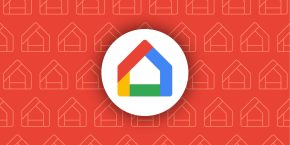


Comments