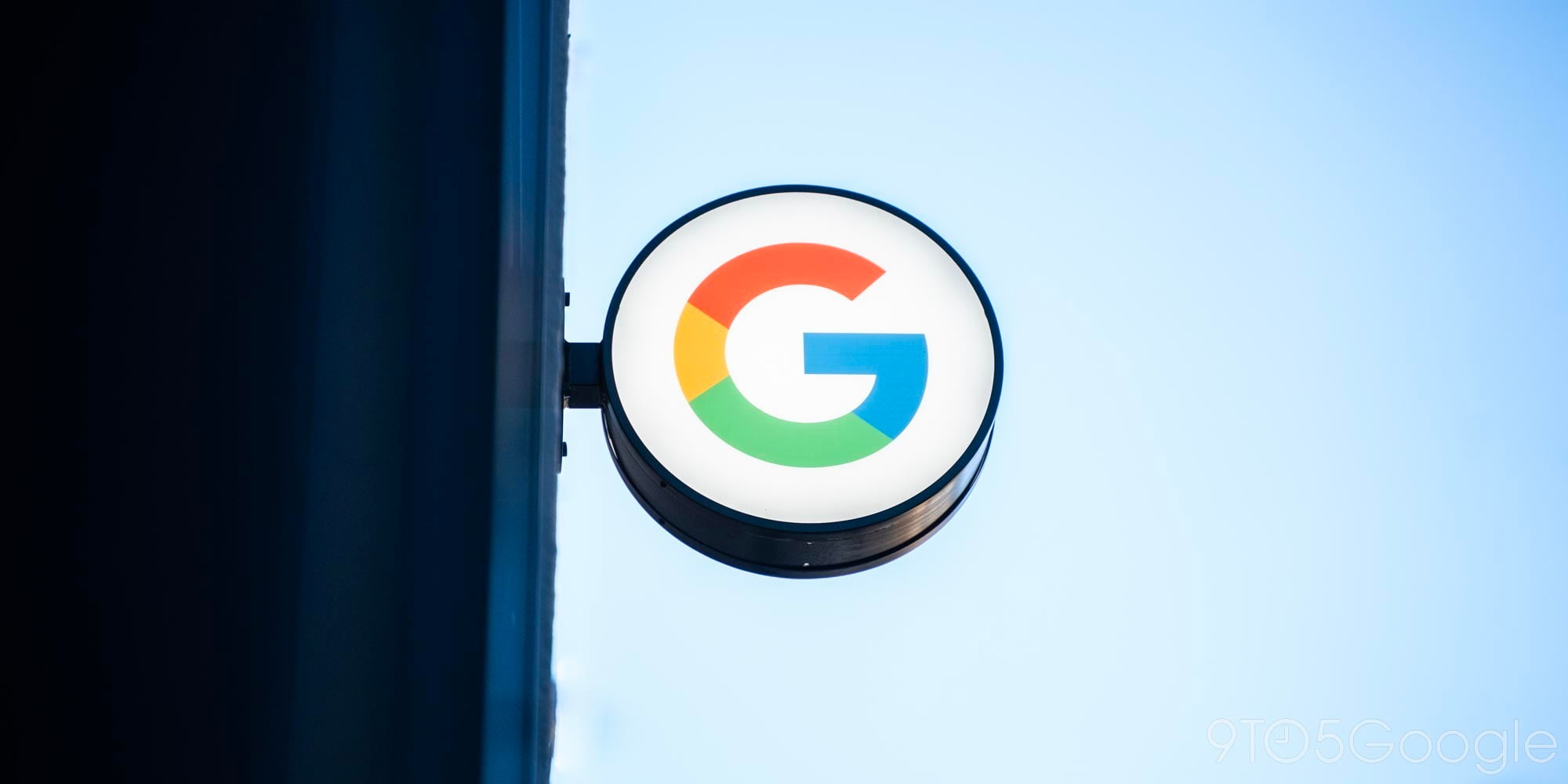
As Google Home devices and Assistant-powered speakers don’t have displays, it has been impossible up until this point to see information delivered by the smart devices. Thanks to a new feature first introduced at I/O 17, you can now ask your Home to show search results on your television with a Chromecast plugged in. Here’s how…
Steps to displaying visual responses from Google Home on your TV
- Set up your Google Home
- Ask Home to display a search result
1. Set up your Google Home
If you already own a Google Home, you can skip straight to step #2. If you’ve just purchased a Home, you should read our Android Basics on setting it up. Afterwards, put your smart speaker within range that it easily receives commands.
The same goes for third-party Assistant speakers — the set up process should be almost identical and the request for visual responses can be given by any device running Google Assistant.
2. Ask Home to display a search result
Just like when you ask your Google Home to tell you the weather, you can now ask it to provide search results on your television. For example, instead of just asking “Hey Google, what’s the weather?” you can say “Hey Google, show me the weather on my TV.”
You will most likely have to be more specific as to which TV you want the information displayed on if you have multiple TVs with an external Chromecast. Instead of just saying TV, ask Home to show you the weather on your bedroom or living room Chromecast.
As of this writing, the only command that appears to be working is one that lets you see the weather forecast. As Google has shown off other examples in the past such as seeing your daily schedule and more, we should see this feature evolve and grow.
Additionally, at least for now, the visual responses look to only be working with actual Chromecasts plugged into TVs. From our testing, it currently doesn’t work when you request the content to be sent to a television running Android TV or with Chromecast built-in functionality. We will update this post when the feature hopefully rolls out to all Chromecast-enabled devices.
If you have any questions, make sure to leave them in the comment section below or hit me up on Twitter.
Check out 9to5Google on YouTube for more news:
FTC: We use income earning auto affiliate links. More.

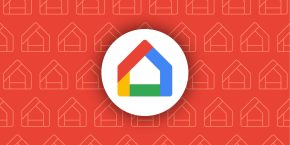


Comments