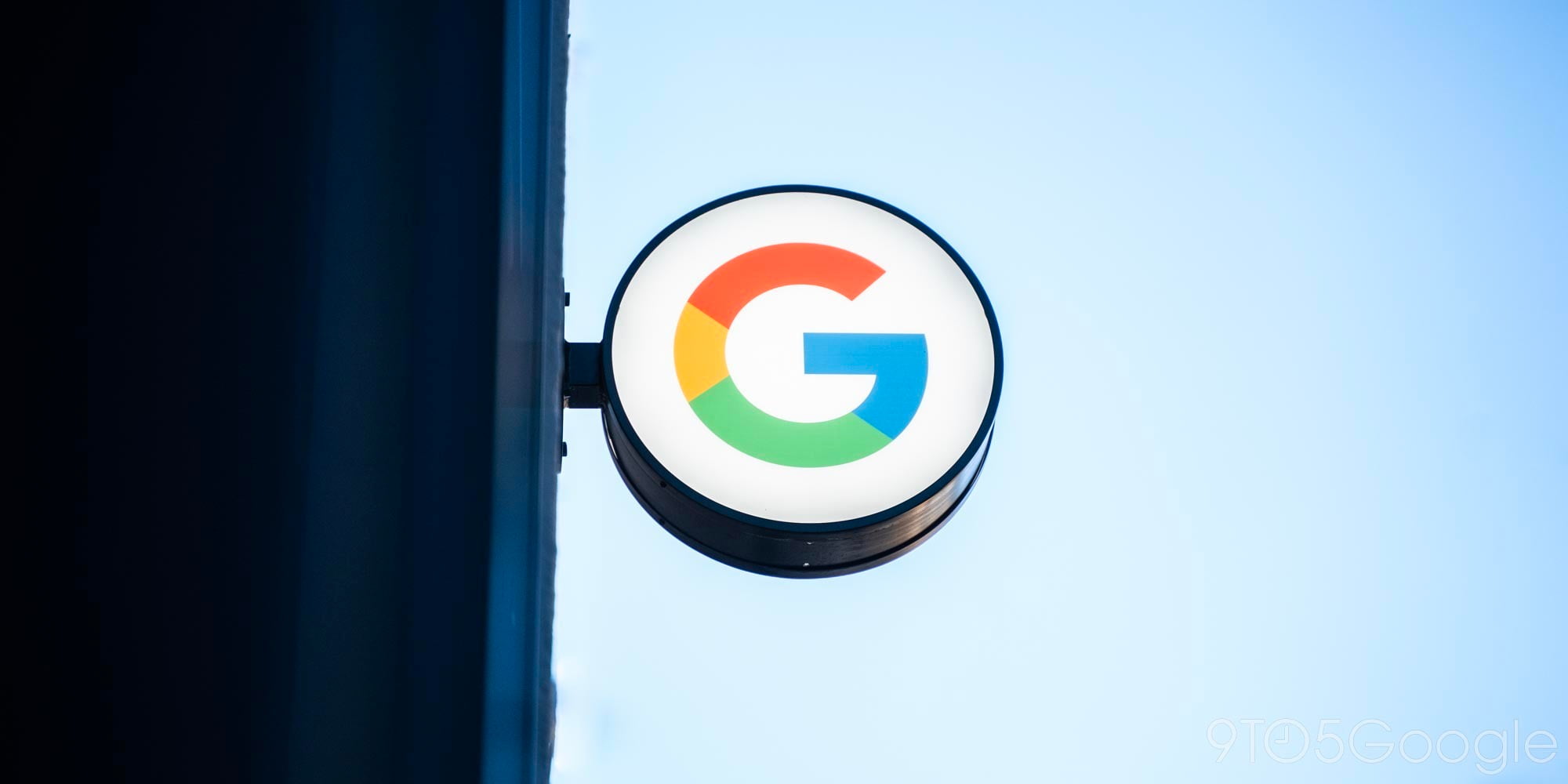
As with pretty much every Android smartphone, the OnePlus 6 ships with its own ambient display mode that shows notifications and the time on the lockscreen. Weirdly, though, the phone ships with this setting turned off. Thankfully, it’s relatively straightforward to enable.
How to turn on the ambient display on the OnePlus 6
- Settings
- Display
- Ambient display
The first step is to head into the Settings menu. To do this, pull down on the notification shade and tap on the gear icon. From there, locate and select the option for Display. In this menu, under the Ambient display subheading, choose Ambient display.
Now that you’re in the proper menu, you can turn on the feature by toggling the Lift up display option. Lastly, also toggle New notifications on. With these enabled, you will see the time and any notifications when you pick up the OnePlus 6 or take it out of your pocket.
Also in this menu, you can choose from four different clock styles for the lockscreen and turn on a setting that’ll pop up new notifications individually without lighting up the entire display.
If you have any questions, make sure to leave them in the comment section below or hit me up on Twitter.
Check out 9to5Google on YouTube for more news:
FTC: We use income earning auto affiliate links. More.




Comments