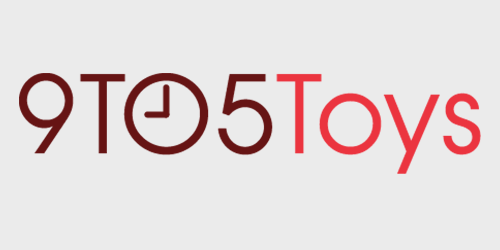With less than a week remaining until Google officially closes the doors on its unlimited photo backup, those with large digital collections of pictures will likely be seeking a place to offload the data. While paying for another cloud service to host everything is certainly an option, setting up your own home photo server has plenty of perks to it. From no monthly fees to privacy benefits and more, we’re going to walk you through how to build a Google Photos replacement with a Synology NAS.
Switching from Google Photos to a Synology NAS
Slated to end on June 1, Google announced a bit ago that it would finally be closing out its notable unlimited Photos backup. While Pixel owners will still get some perks, those with larger digital libraries will have to choose whether to pay for the extra storage or ditch Google altogether. If you’re leaning towards the latter, that’s where Synology’s lineup of NAS comes into play.
Once you’ve decided that self-hosting a photo library is the right move for your setup, it’s time to choose the right piece of hardware. On the Synology side of things, there are two main NAS recommendations for those who are just looking to sidestep Google Photos or another cloud service.
Which NAS is right for you?
On the more affordable end, the Synology DS220J is an ideal model for those who are just getting started and don’t have that expansive of a digital library. With two hard drive bays capable of supporting up to 16TB of storage each, this one is more than capable of handling photo server tasks and the like.
Entering at $169.99, it’s also quite an affordable offering for those looking to get routine backups all squared away. While you’ll have to supply your own storage via a 3.5-inch hard drive, Synology’s easy-to-use interface and overall reliability make this a more compelling option than some of the cheaper NAS out there.
Our second NAS recommendation to build a local Google Photos backup falls to the Synology DS220+. Like the more affordable offering above, this one also enters with two hard drive bays and support for 32TB of overall storage. Where this one differs, though, is in the actual power it packs under the hood. You’ll still get all of the perks of a compact design, just with better performance for those who’d also like to run Plex or other services on top of handling photo server duties.
Clocking in at the $299.99 price point, the Synology DS220+ NAS is a bit more expansive than the entry-level model highlighted above. But we found that’s more than justified by how capable the machine is in our hands-on review.
Those who think they could benefit from some added power will want to check out our World Backup Day post, which details some additional models. And no matter which Synology NAS you end up with, be sure to double-check you have the right amount of storage to actually store all of your Google Photo library.
A closer look at Synology Moments
Once your NAS is up and running, it’s time to check out Synology Moments, which will be the software side of the Google Photos replacement. The tool is effectively like hosting your own photo library server at home, delivering many of the same features, but without a dependence on a cloud service. That’s without giving up remote access away from home or auto backups. Moments has continued to match many of the popular features from its cloud-based competition, including auto back-ups, geotagged search, and more.
Alongside being entirely free to get configured out of the box, just download the app via Synology’s Package Manager, and there’s no monthly fee to worry about. So even as your collection of uploaded photos grows over time, there’s no storage tier pricing or anything of the sort. And best of all, hosting it yourself means there are fewer privacy concerns over relying on a cloud service like Google Photos.
Getting everything backed up
Everything up until this stage is practically plug and play, but actually getting your existing files into Synology Moments is a bit less straightforward. Those who already have their photos stored on their phone or computer will be able to use the Moments software to get everything uploaded, but anyone depending solely on the cloud for storage will have to take some extra steps.
First you’ll have to head over to Google’s Takeout website, which allows you to actually export the files. After logging in and checking the Google Photos box, you’ll be able to specify how you want the data downloaded before creating the export. Depending on how much data is in your library will effect how long it takes for Google to email you the archive link. But once that’s ready to go and you’ve downloaded and extracted the ZIP file, you can get the Google Photo library configured on the Synology NAS.
Now it’s as simple as navigating to the Synology Moments file on your NAS from the machine you downloaded the Google Photos backup to and dragging over the files. Moments already breaks down the library into subfolders based on date, which should allow dropping over the photo archive’s similar folder format.
9to5Toys’ Take:
With more and more companies opting to cut back on the scope of its no-cost cloud storage or others opting to even close down access altogether, setting up your own NAS has become more and more valuable as of late. And now that Google is dropping unlimited photo storage, it seems like a perfect opportunity to make the switch.
FTC: 9to5Toys is reader supported, we may earn income on affiliate links
Subscribe to the 9to5Toys YouTube Channel for all of the latest videos, reviews, and more!