
Stock Android makes it pretty easy to jump in and make your phone your own. One way is to set up a custom ringtone or song for your Google Pixel. This guide will take you through the simple yet fast process.
Setting a custom ringtone on your Pixel
Custom ringtones are simply media files that you move into your Pixel’s bank of selected sounds. Once your file is in the right spot on your phone, you can choose to have it play when someone calls or texts.
Related: How to set custom ringtones on your Samsung Galaxy phone
To do this, you first need to download an MP3 file to play. You can find these just about anywhere on the internet. Alternatively, you can download a ringtone app that will allow you to save MP3 files. Once you have the file, setting the ringtone is easy.
How to set a custom ringtone on your Pixel:
- In your settings, head to “Sound & vibration” and then tap “Phone ringtone.”
- Tap “My Sounds.”
- Hit the plus icon at the bottom.
- Tap the three lines at the top and select “Downloads.”
If your file is somewhere else, navigate to it from this window.
- Tap your file and then select it on the next page.
- Hit “Save.”
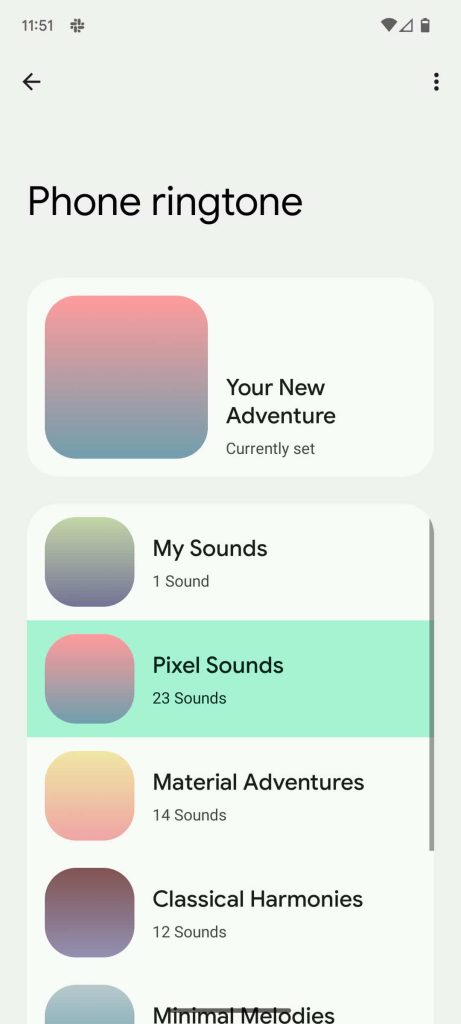
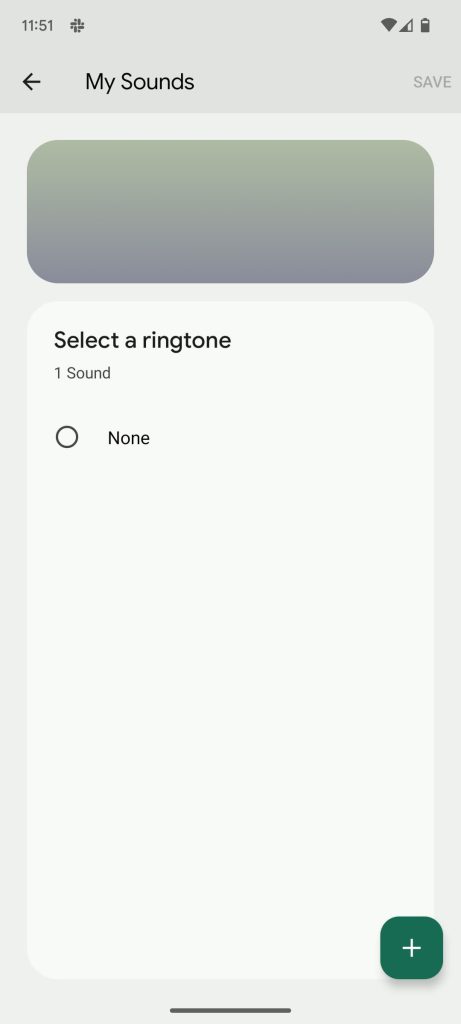

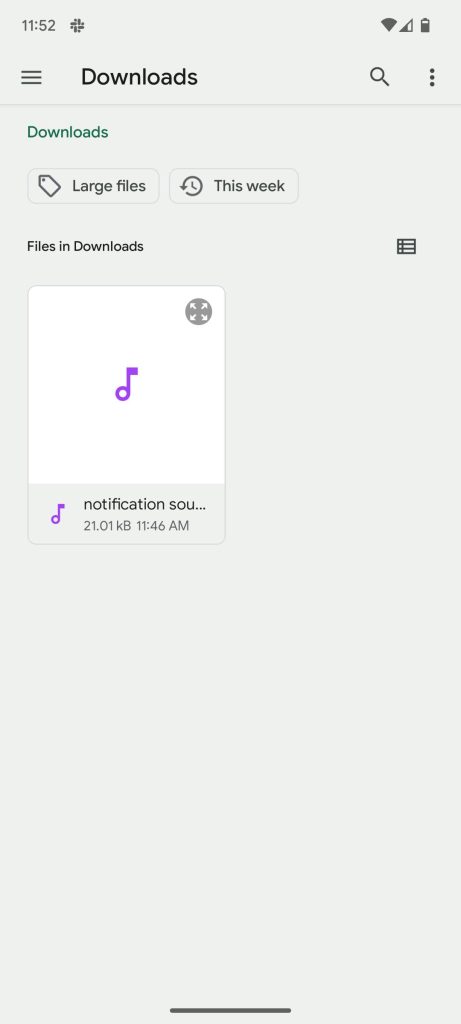
The Pixel Sounds app
Android 12 and 13 have made it easier to set a custom ringtone right from the settings with the Pixel Sounds app. Before, you would have had to move the file into the correct spot and hope your device recognized it. Of course, you could use other apps that would do the process for you, though those usually cost a premium.
The Pixel’s Sounds app is an easy way to choose and add ringtones and notification sounds to your phone without having to worry about moving files around in the phone’s storage. Simply head into the app and pull from your downloads. From there, that ringtone will be among the other sound options for your phone.
The only way you can reach the app is by heading into settings and finding the Phone ringtone or Default notification sound section.
Setting tones per contact
The above process is great for setting your default ringtone for every caller. You can also set custom ringtones on your Pixel for different callers if you’d like. There’s an abundance of reasons for this, with the most likely pro being able to identify callers before looking at your phone.
The process is simple, though you will have to complete the above steps before setting a custom ringtone for a contact. Once you do, head into the Contacts app on your device. Find the contact you want to set a ringtone for and hit the three-dot menu in their contact card. From there, tap Set ringtone and select the one you want to use.
Whether you want to run through every contact and set a specific song as your ringtone, the above process is useful to learn. From there, you can set up any number of custom ringtones or songs for your Pixel.
More on Pixel:
- Google Pixel 7 and 7 Pro price leaks, along with Target’s pre-order bonus
- Source: Google Pixel Watch to start at $349.99 in these colors
- What to expect from Google’s hardware event: Pixel 7, Pixel Watch, and Nest [Video]
FTC: We use income earning auto affiliate links. More.

Comments