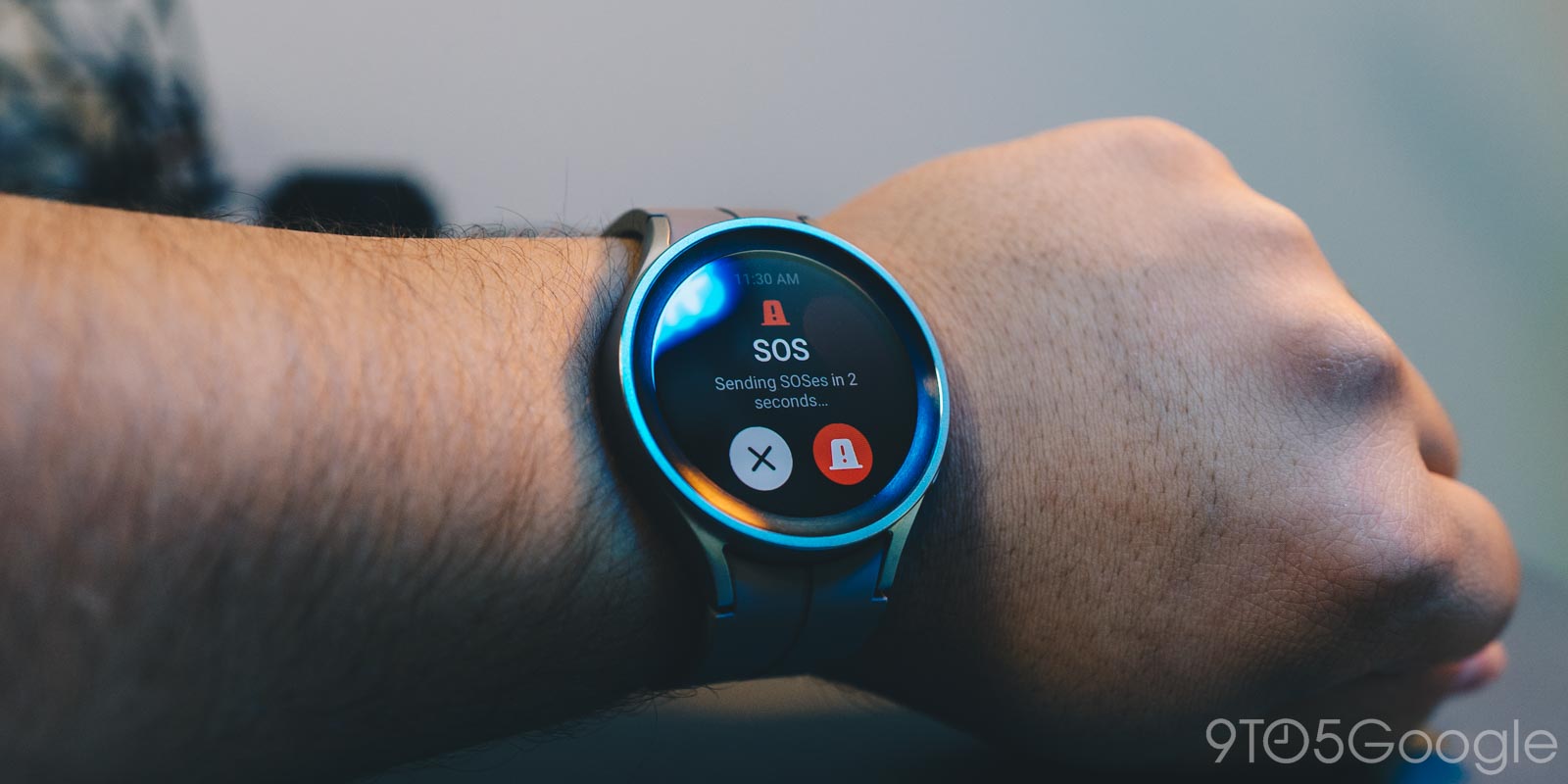
Most Android devices with an SOS feature call 911 or emergency services when activated, so does the Galaxy Watch 5 do the same thing? This guide will take you through how it works.
The Galaxy Watch has a neat feature called “SOS.” While you hope never to use it, it can come in handy for getting help in a hurry, no matter where you might be. You can activate it on your watch by tapping the home key a few times fast. Doing so will send your watch into SOS mode, which can be a lifesaver.
What does SOS mode do?
As mentioned, a lot of Android phones have the feature as well, including the Pixel 6 series with the Safety app. Since they’re generally always connected to cellular service of some sort, the feature immediately makes a phone call to 911 or your local authorities. If set up to do so, it will also alert your friends and family to your location by sending them a message right after the feature is activated.
While the Galaxy Watch 5 has an SOS mode, it doesn’t necessarily follow the same protocol. Rather than calling 911 or emergency services, the Galaxy Watch 5 only calls a single emergency contact. You can, however, set it up to send your location to multiple contacts when the emergency feature is toggled.
If you really want your watch to call 911, you can create a 911 contact in your phone and have your Galaxy Watch send a message and call your local emergency number. This is a way to force your Galaxy Watch to call the authorities after activating SOS.
From there, your location will be shared with your selected contacts for 24 hours unless you stop sharing. If SOS is left active on the Galaxy Watch 5, your contacts will get a new message with your updated location every 15 minutes.
How to set up SOS on the Watch 5
No matter what the Watch 5 and Watch 5 Pro do in SOS mode, you can’t deny its an important feature. There may be a time when you’re away from your phone or simply cant reach it at the time. Being able to call your emergency contact on the spot is still a good option.
How to enable SOS on your Galaxy Watch 5 and 5 Pro.
- On your paired phone, head into the Samsung Wearable app.
- From there, select your watch and tap Watch settings.
- Scroll down to Safety and emergency and tap it.
- Toggle on SOS with Home key.
- Configure additional settings like contacts to message and call.
You can choose multiple message recipients and one contact to call during an SOS activation.
- Tap SOS with Home key to change how many key presses it takes to activate or turn on a countdown.
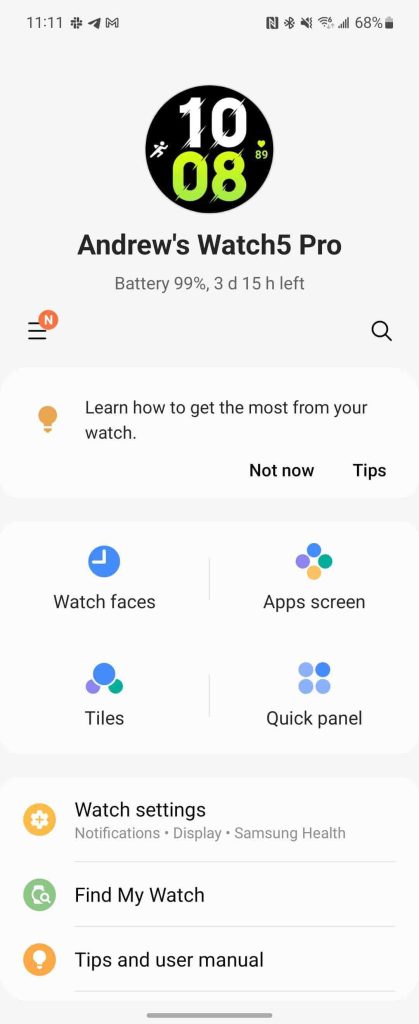
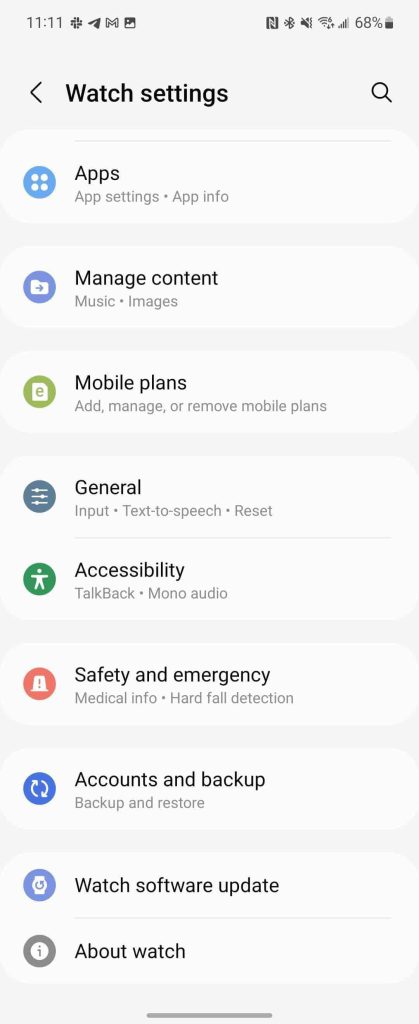
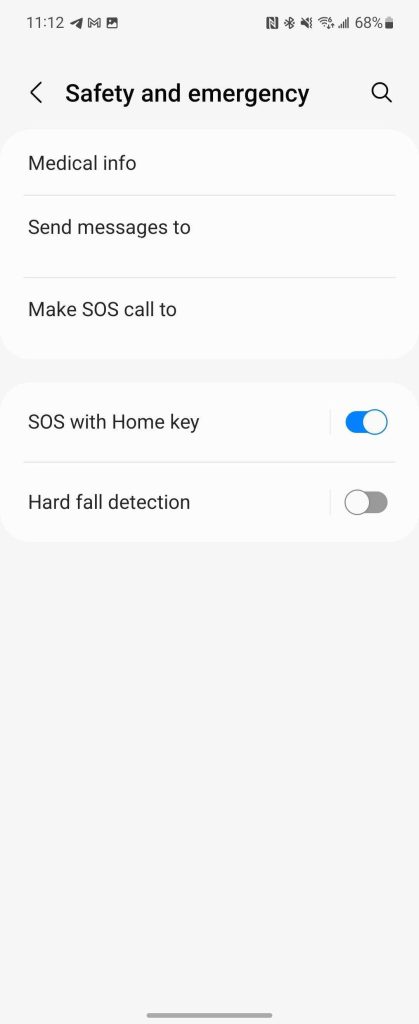
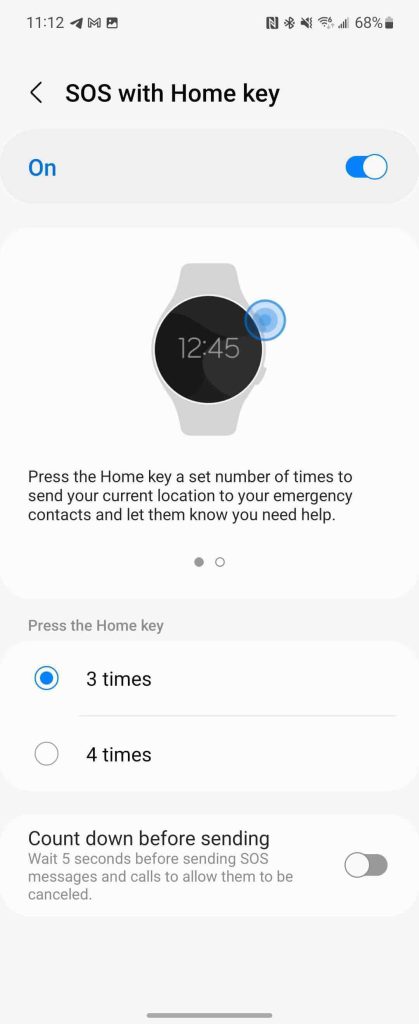
FAQ
No, SOS mode will not call 911. The mode will, however, start an immediate call to your set emergency contact and start sharing your location with selected individuals.
If you have a Galaxy Watch 5 with LTE enabled, you’ll be able to use the SOS mode without your phone. However, if you have a Bluetooth model, you’ll need to be paired to your phone to let it make an emergency call to your contact.
Why doesn’t the Galaxy Watch 5 call 911 for you in SOS?
There’s no clear-cut reason that the Galaxy Watch 5 doesn’t call 911 during SOS mode, though we can make a couple of guesses.
One main reason would be the number of accidental 911 calls that would happen if the feature did place a call to emergency services. Given how many times I myself have accidentally hit the home key three times in a row, I can assume that others might, too. It even happens on our Android devices.
Since the home key is only one of two buttons on the Watch 5 and 5 Pro, it’s easy to hit multiple times if you’re trying to navigate your watch quickly. It also often occurs during workouts when the device doesn’t register fast enough and I press the key too many times.
Another good reason is the lack of support in all areas. By defaulting to a contact, the Galaxy Watch 5 ensures that someone capable of getting help is contacted.
No matter the reason, just be aware that activating SOS mode on your Galaxy Watch 5 will not call 911 or your emergency services unless you set 911 as an emergency contact. If you choose to have another contact set, It will call them and share your location. Put a plan in place to have them forward your information if a situation does come up.
More on Galaxy Watch 5:
- Should you upgrade to the Galaxy Watch 5 or Watch 5 Pro?
- Galaxy Watch 5: Does Samsung’s temperature sensor do anything?
- Galaxy Watch 5 Pro review: Mammoth multi-day wearable [Video]
FTC: We use income earning auto affiliate links. More.






Comments