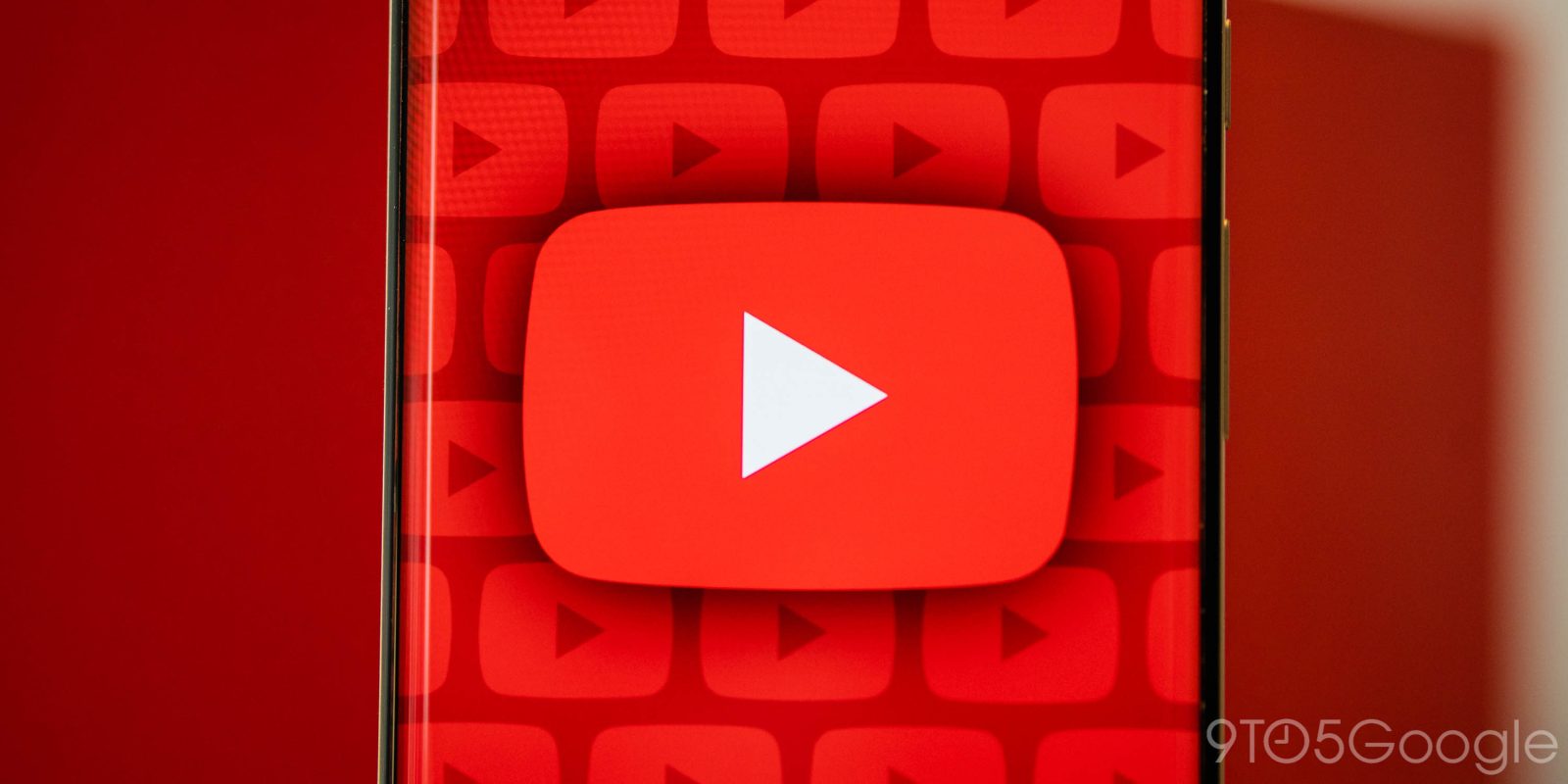
Other than just sending someone a link to a video, YouTube has added a new way to share fixed portions of those videos with friends. The YouTube Clips feature is fast, easy, and a much better option than sending an entire video. Here’s how it works.
What is a YouTube Clip?
When you share a YouTube video, you’re just sending someone a link, which will open in either the YouTube app or in a browser, depending on what device they’re on. However, that link will not send the user to a specific time unless you right-click the video and select that option. Now, that option is cool and can be used to share a video, though, you should be sending Clips from YouTube instead.
Just like a normal link, a Clip will send a user to that YouTube video you share with them. The main difference here is that you can trim the Clip before you send it, editing down exactly what you want the recipient to see. When they open your link, they’ll be shown that Clip as its own video, wherein the video’s progress bar only extends to the end of that selected portion of the video.
This feature is absolutely fantastic for sending people short versions of videos you find on YouTube, where you can scrub to the funniest part and share that alone. The user can choose to watch the full video if they want after the fact. Personally, I’ve been using it to send GIF alternatives since you can make a very short 5-second YouTube Clip. To add, you can create a Clip up to 60 seconds in length.
How to Clip a YouTube video and share it
In order to use the Clips feature from YouTube, you need to be logged into an account. From there, it’s easy to make one.
How to create and share a Clip of a YouTube video:
- Find and open a video you want to share on your desktop or in the mobile app on Android.
- Once the video is open, find and tap “Clip” under the video.
- Create a title for your Clip.
- Move the sliders to define how long the Clip is.
- Once done adjusting, hit “Share Clip.”
- Copy the link and send it.
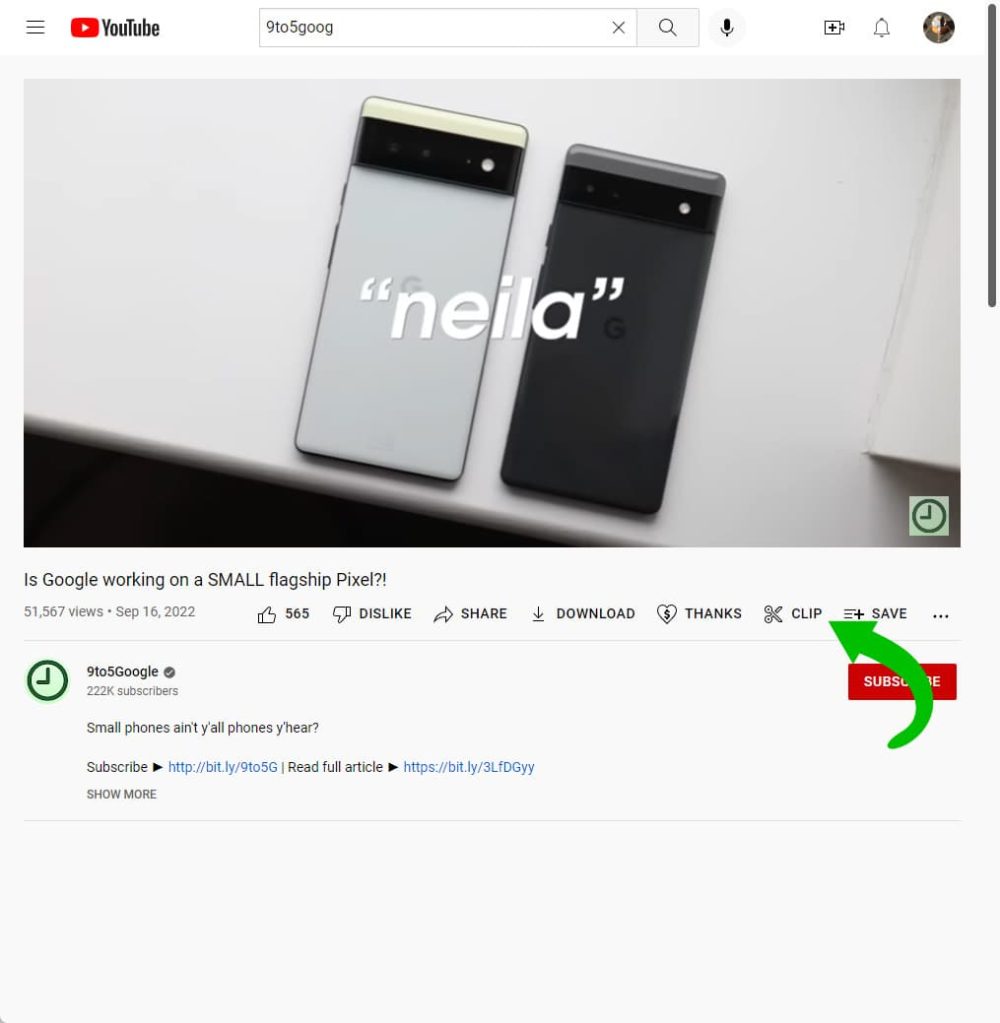
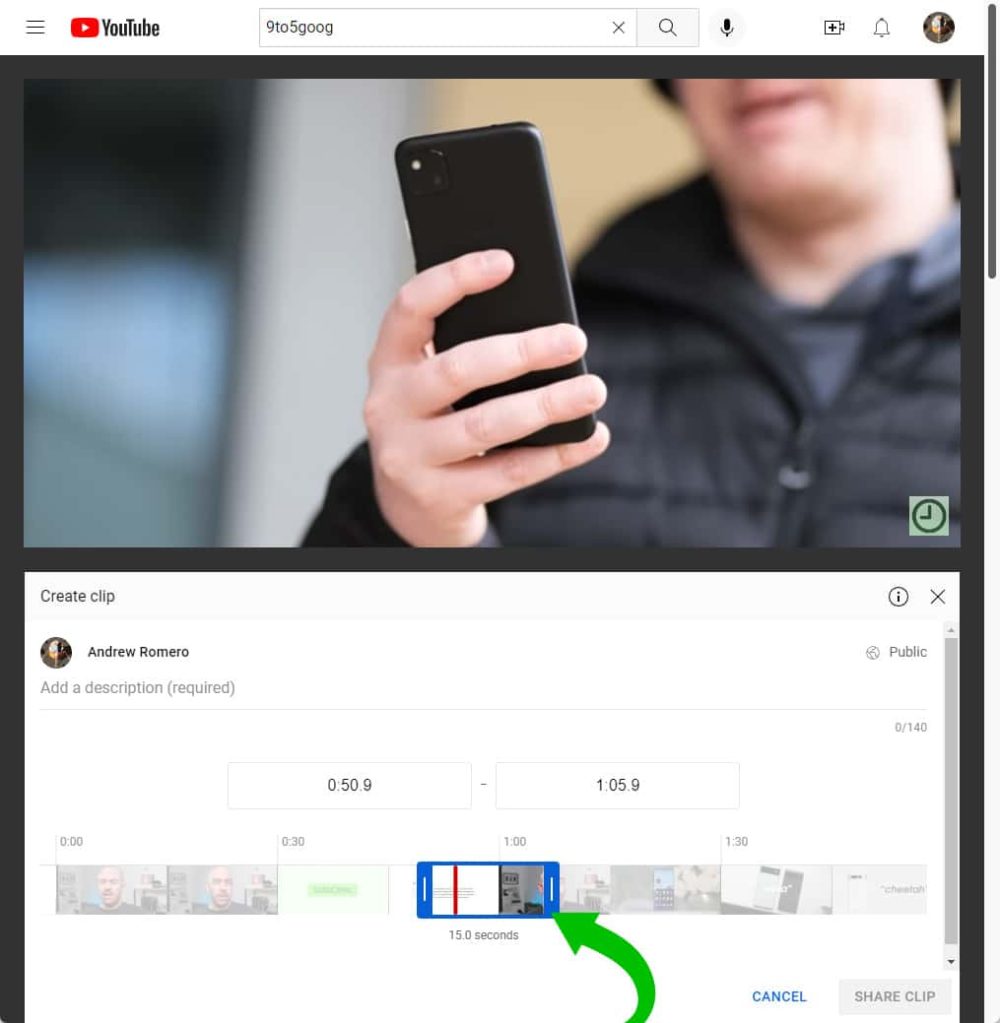
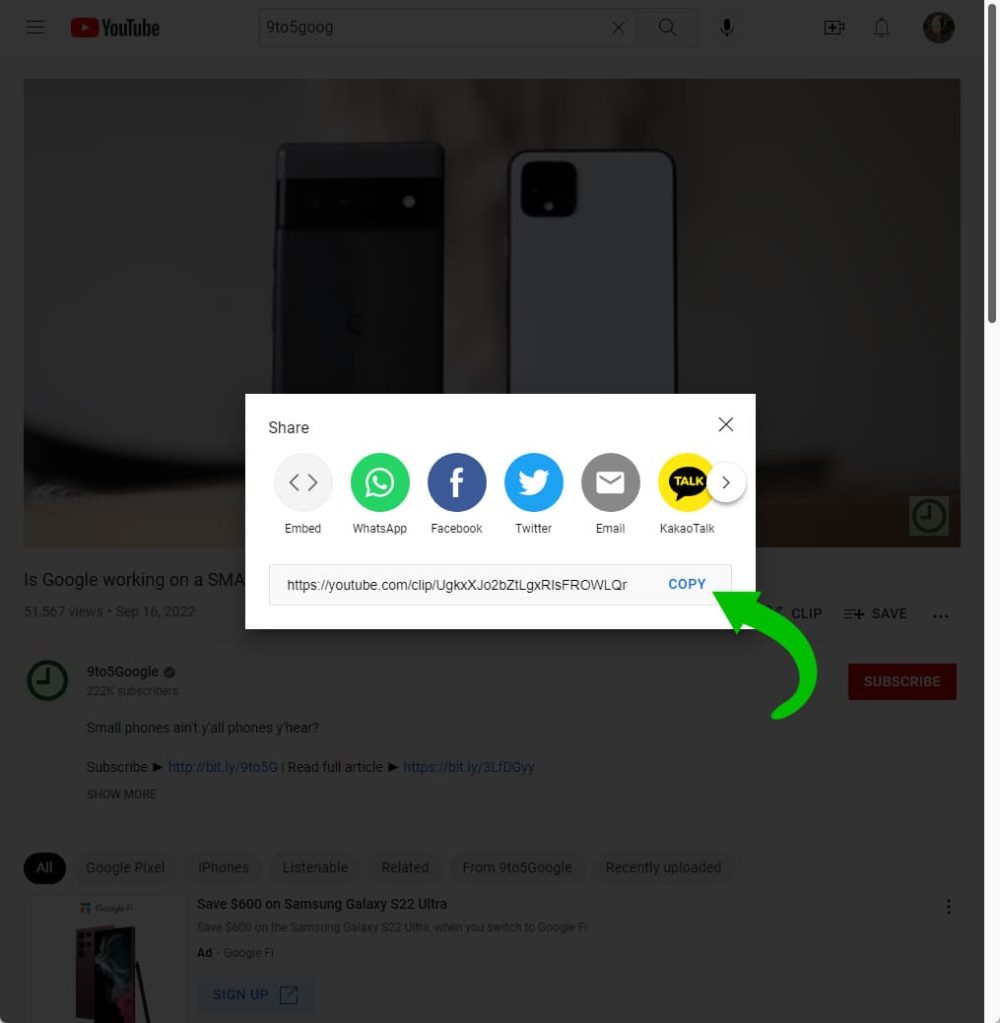
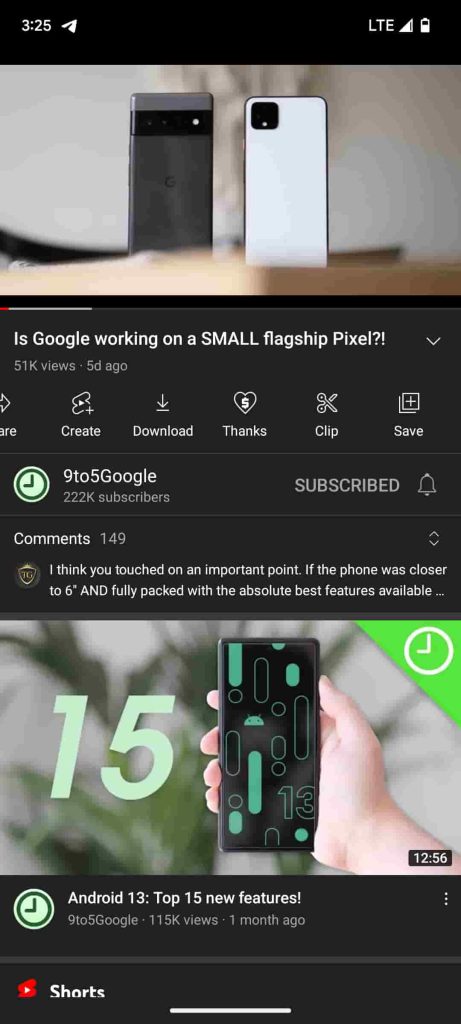
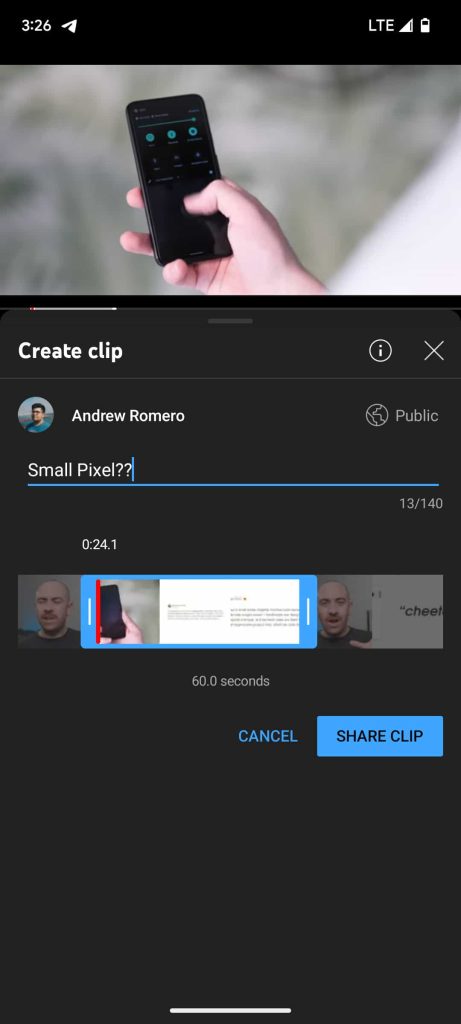
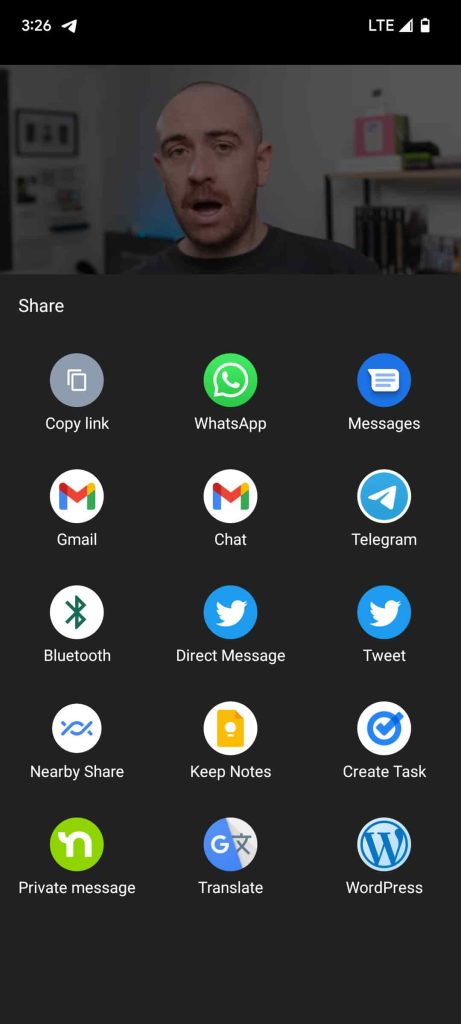
As mentioned, whoever gets the link will see just the part you sent. If they want, they can access the full public video on YouTube.
The Clips feature is a fantastic tool in YouTube to use to share videos. Yes, sharing a link is easier, though it doesn’t draw the recipient’s attention to exactly what you want to show them. Either way, Clips are easy for anyone to make.
More on YouTube:
- YouTube Partner Program expands with Shorts revenue sharing; ‘Creator Music’ catalog coming
- Study finds that you can’t really change YouTube recommendations even if you try
- YouTube readying new video page on mobile and the web
FTC: We use income earning auto affiliate links. More.
Comments