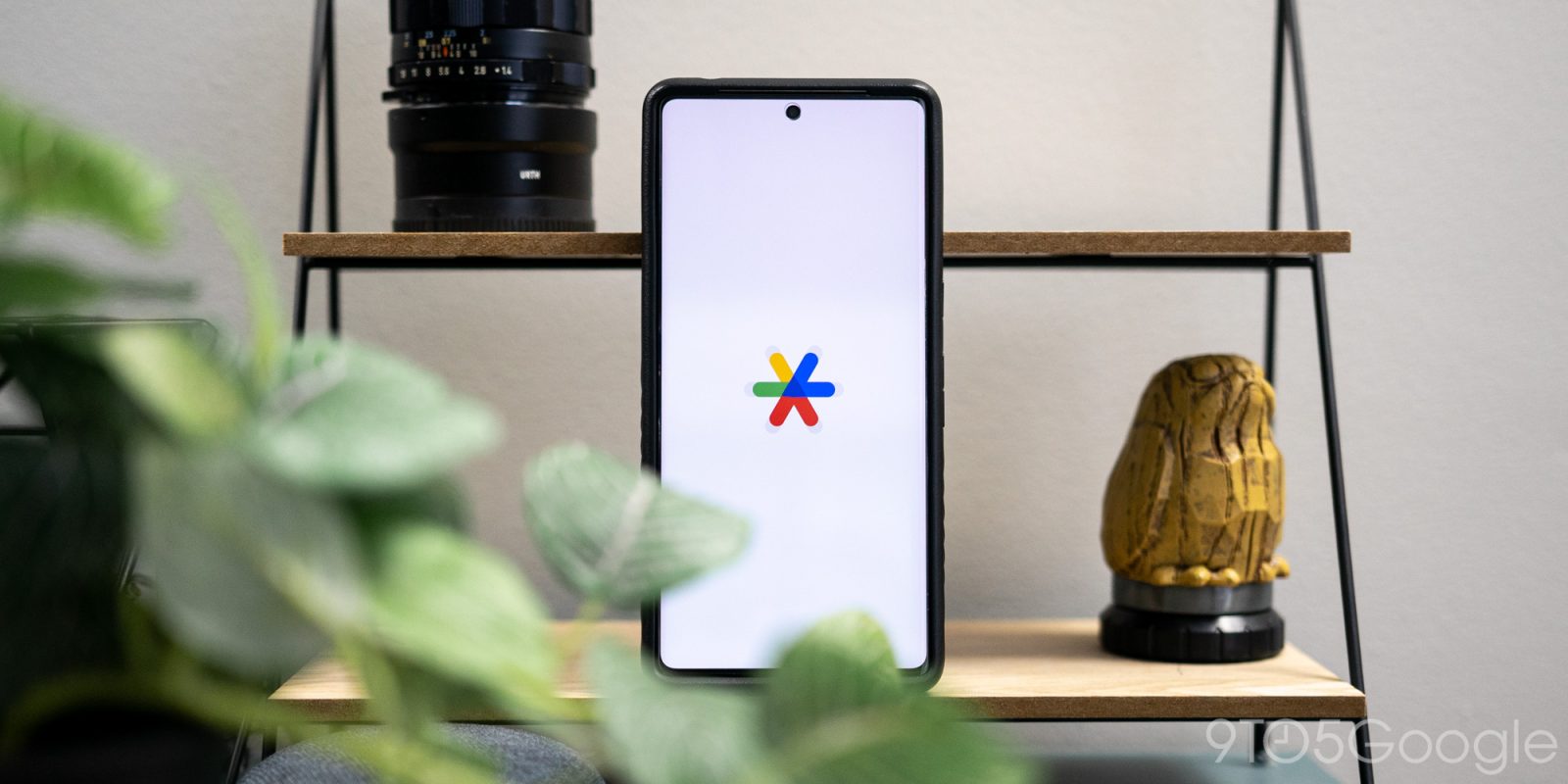
Google Authenticator is pushing synced 2FA codes across your Google Account, though that approach raises some security concerns. Here’s how to use Google Authenticator offline and turn off syncing to your Google Account.
What makes Google Authenticator a great tool for holding onto two-factor authentication codes is the fact that it once was only offline, meaning users never needed to worry about malicious actors getting access to those codes.
With a recent update, Google Authenticator has expanded itself to any device using your Google Account. With that, users who have the app on multiple devices will be able to see synced codes across each one. The main problem this addresses is the need to add a 2FA access code to each device you own. Now, you can add that 2FA login code to one device and see it sync across all other Google Authetnicator apps within your Google Account.
With that, Google made it clear that this new feature isn’t end-to-end encrypted, meaning the chance of a bad actor getting their hands on your synced 2FA codes – while highly unlikely – is still non-zero.
How to disable Google Authenticator sync feature
For those that don’t want to take the chance, it’s possible to use Google Authenticator outside of your Google Account. In effect, this turns the authenticator’s syncing off and leaves your 2FA codes local-only.
With the new update, Google sort of pushes the new syncing feature, so you may find yourself now logged in with a Google Account. Fortunately, that’s easy to reverse.
- On your device, open the Google Authenticator app.
- Tap your profile photo.
- Hit Use without an account.
- Tap Continue.
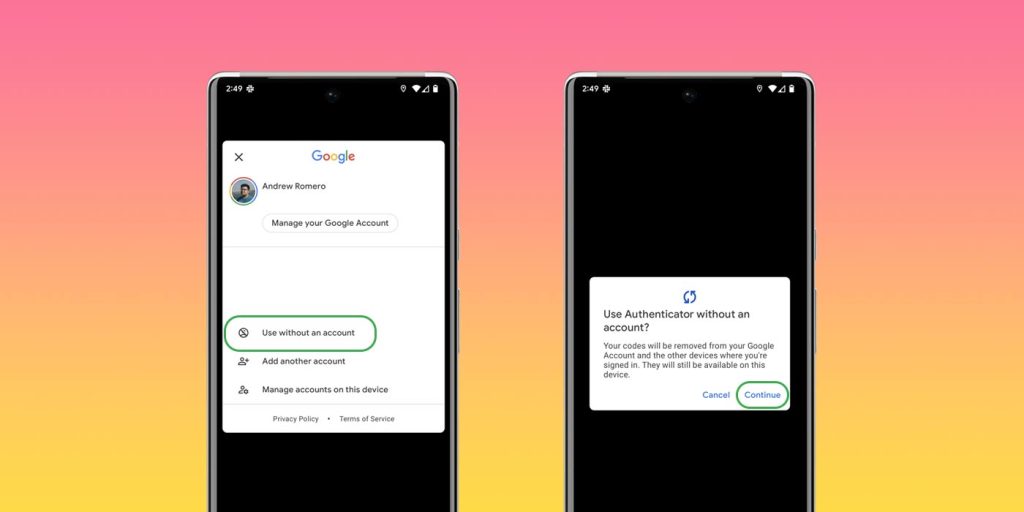
With that, your 2FA codes are limited to that device. Of course, you can always choose to sync those codes once again by tapping the profile photo icon and choosing an account to use. In any case, turning off Google Authenticator’s sync feature can give a little extra peace of mind.
FTC: We use income earning auto affiliate links. More.

Comments