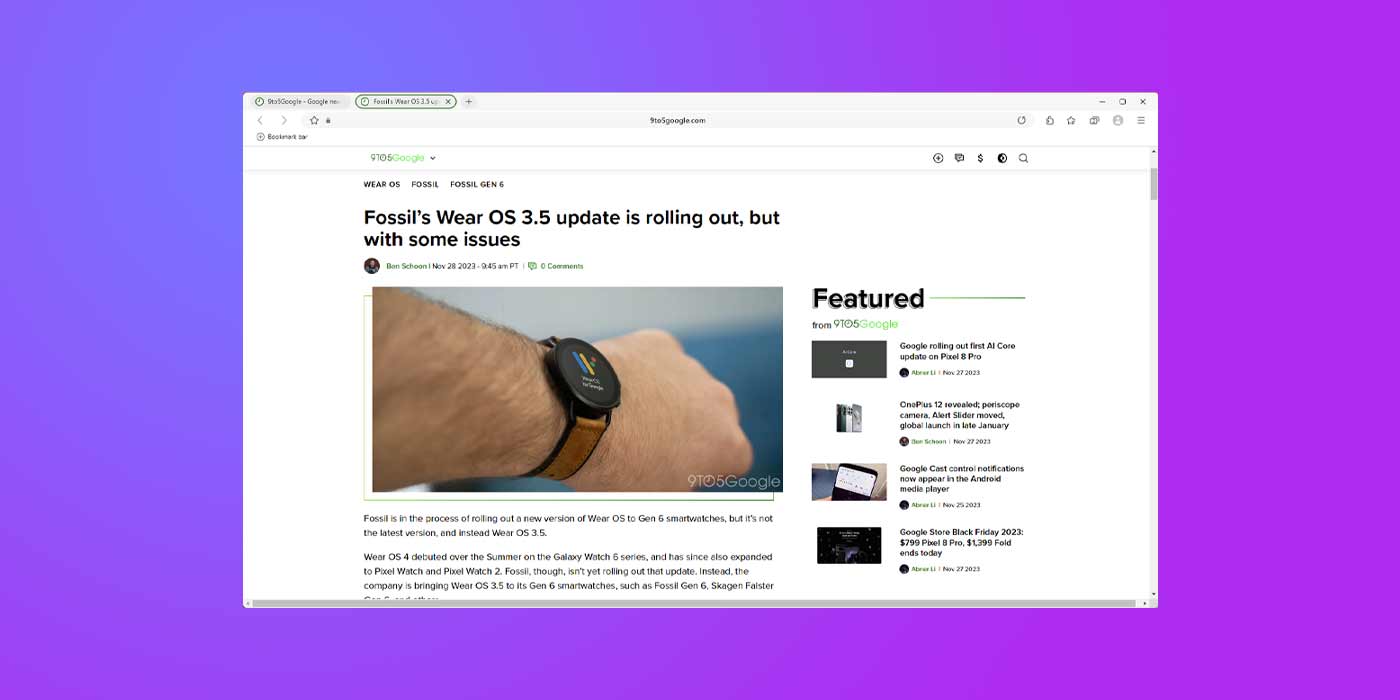
Samsung Internet has moved out of the mobile space and onto the desktop with a new version available through the Microsoft Store for Windows PCs.
If you’ve ever owned a Samsung Galaxy device, chances are high that you’ve used the Samsung Internet app preloaded onto it. Samsung Internet is a relatively no-nonsense web browser that makes a good tool if you’re not tied down to Google’s ecosystem of extensions and accounts.
Now, that browser trusted by many is available for PC through the Microsoft Store. If you own a Windows machine, you can head to the device’s app store and grab the browser for free. This is the first time it’s been available for PC users, and the Microsoft Store offers an easy wall to install the browser in seconds.
Update 1/15: Some time since its release into the Microsoft Store, the Samsung Internet app was pulled. It looks as though the original app launch was either a mistake or came with a few bugs that Samsung felt it needed to fix over a longer period of time.
The app did carry a few quality-of-life issues, namely, running under 60 frames per second. The app was meant to be a counterpart to the mobile version, which runs fine on most Samsung Galaxy devices. The desktop version didn’t continue that sentiment and left quite a bit to be desired.
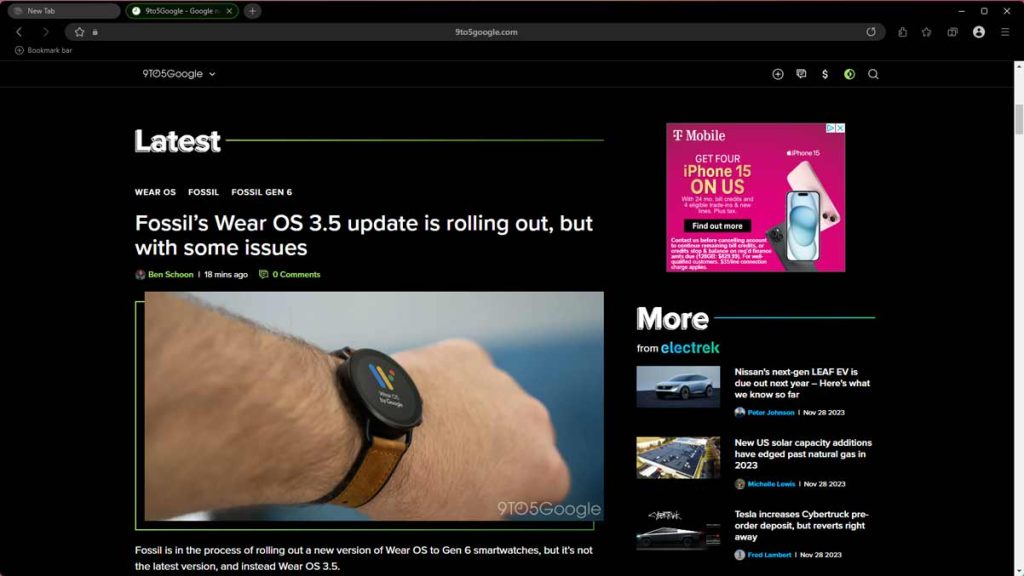
If you want to log into your existing Samsung account, you’ll need to download another app from Samsung. The process feels a little clunky, but it works.
Samsung Internet feels familiar
Samsung Internet for Windows PC bears a striking resemblance to Google Chrome in its layout. The top houses a bookmark and address bar. The side opens up into a bookmarks section, much like Chrome’s side panel. Extensions, account options, and settings are located in pretty much the same spot, as well.
Even down to the tab options, Samsung Internet looks to be based on Chrome’s way of doing things. Essentially, the same options appear when you right-click on an open tab, down to the grouping tools introduced in newer versions of Chrome.
The kicker in all of this is the screenshot Samsung uses on the Microsoft Store page. If you guessed it’s a screenshot of Chrome on PC, you would be correct. Samsung neglected to include a screenshot of its own app on the store page, which poses questions as to how much of this mobile-gone-desktop web browser is original.
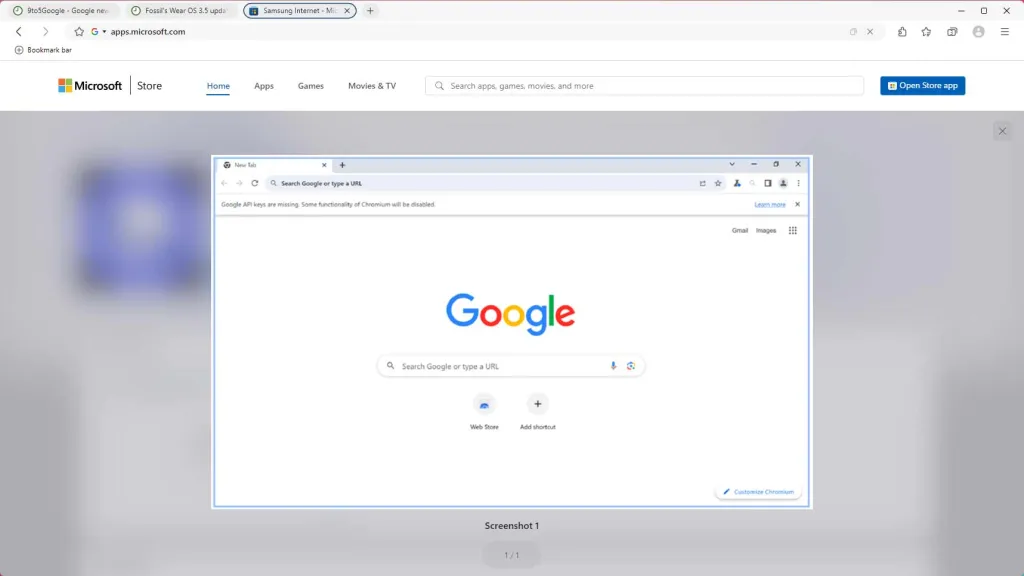
Samsung Internet, as a whole, has enough to differentiate it from most browsers, as many look the same these days, anyway. Still, it’s a clean browser that offers an initially speedy experience on desktop if you’re looking for a Chrome alternative.
FTC: We use income earning auto affiliate links. More.





Comments