
The Galaxy Wearable app used to connect all of Samsung’s smart accessories has taken on a slightly new look. The new UI drops the side menu used to select devices and opts for a pop-up menu, allowing the user quicker access.
Before this year, it wasn’t all that common that users would have more than two devices connected to the Galaxy Wearable app. That list may have included a pair of Galaxy Buds and a Galaxy Watch, though it wasn’t necessary to constantly flip between the two checking data.
Now, it looks like Samsung recognizes that users are switching between devices more frequently, likely due to the addition of the Galaxy Ring that can collect co-op data with the Galaxy Watch.
In a new update to the Galaxy Wearable app, Samsung has made notable adjustments to the overall UI (via SamMobile). The most apparent is the side menu, which is gone. Before the update, the side hamburger menu would open with a list of connected devices. That list is now accessible via a small device button at the bottom of the screen. The floating button is always accessible, similar to the side panel of before.
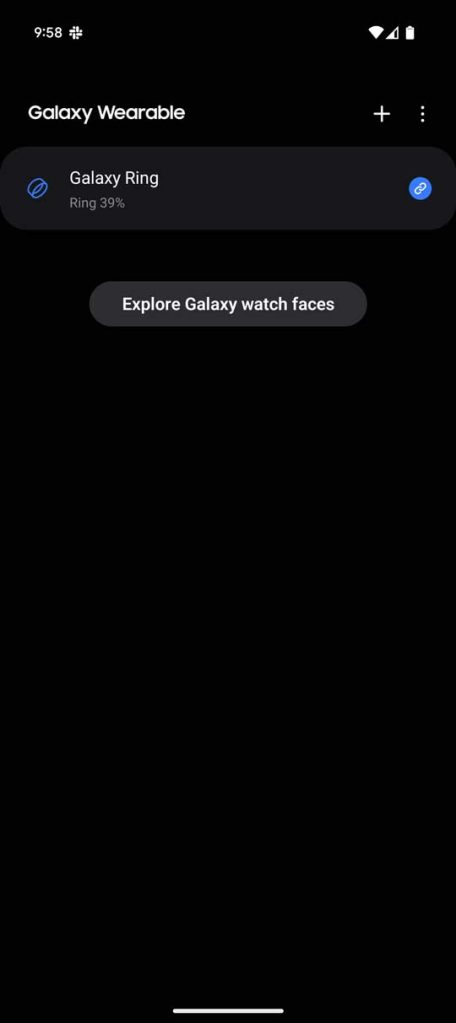
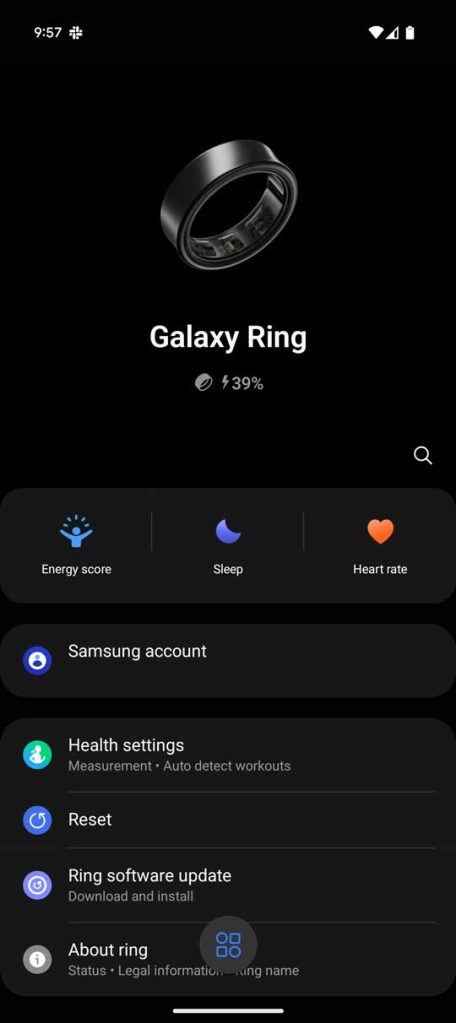
When viewing a connected Galaxy Watch, the watchface preview is now much bigger. Samsung adjusted the grid of options below it, squishing it into one line to make room for the larger preview. The watch face library is also slightly different, with a different button for managing customized faces.
The Galaxy Wearable app has been due for a little change, considering it hasn’t changed much since before Samsung began using Wear OS for its smartwatches. The new UI lends itself to an easier navigation and overall experience, though it isn’t a complete overhaul.
More on Samsung:
- Samsung launches cloud gaming for Galaxy devices, but it’s not what you think [Gallery]
- Samsung delays Android 15 beta again as timeline for these Galaxy devices leaks
- Despite heavy delays, Samsung’s first Android 15 beta might be a buggy mess
FTC: We use income earning auto affiliate links. More.





Comments