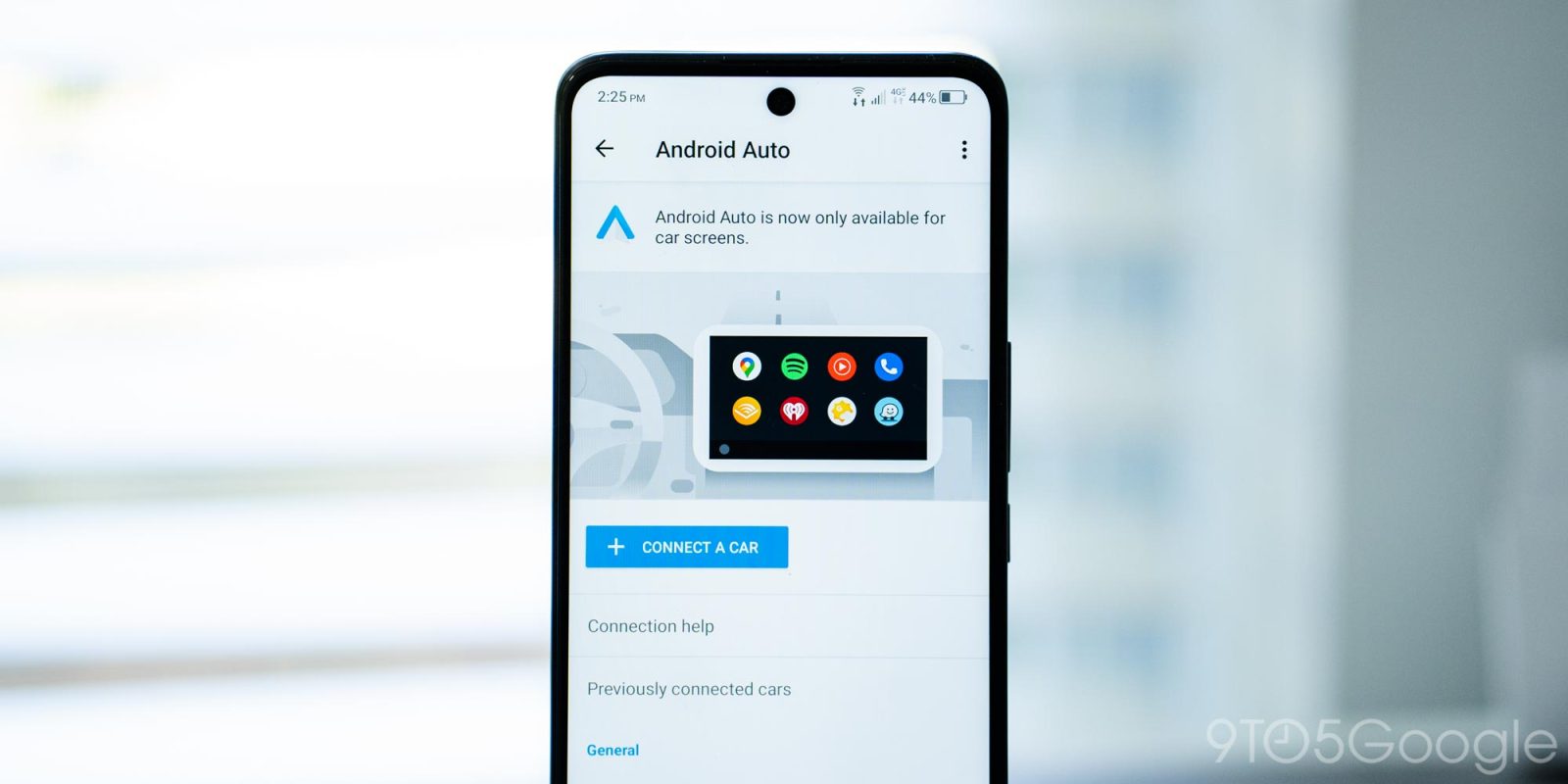
Just like for an Android device, Android Auto allows you to enable developer mode to get access to setting you wouldn’t otherwise see. This guide will take you through enabling it and what you can actually do with developer mode turned on.
Android Auto can’t act on its own in your vehicle. Rather, the OS is an extension of your phone. When connected to an Android Auto-capable head unit, your Android device will send all of the information and data necessary for Android Auto to operate in full on your vehicle’s display.
Because of that, you can tweak certain settings through the Android Auto app on your phone, which generally comes in the form of a preinstalled app on your phone. The Android Auto hub can be found in your phone’s settings and doesn’t come as a standalone application.
Developer mode for Android Auto can come in handy for some users, even if the goal isn’t actual development. For instance, in order to take a screenshot, developer mode needs to be turned on in Android Auto. Another common example would be adjusting how your unit goes about switching from day to night. In developer settings, you can adjust whether that’s controlled via your phone or by the car. You can also change whether or not it ever changes at all and set one constant appearance.
One recently notable feature is the ability to turn off wireless Android Auto, which is now only available in the developer settings. This can come in handy if you want to lock a specific device to wired-only.
Either way, there are a lot of options you can mess with, though you do so at your own risk as developer settings have the potential to break how Android Auto works.
How to enable Android Auto’s developer mode
- In your phone’s settings, search for “Android Auto.”
- Once you find the setting, tap it and you should find yourself in the Android Auto app.
- Scroll down and tap Version 10 times.
- Hit OK.
- Access developer settings by tapping the three-dot button at the top-right corner and taping Developer settings.

From there, you have access to those extra settings that prove to be useful in certain situations. If you want to turn developer mode off, simply tap that menu button at the top and hit Quit developer mode.
More on Android Auto:
- Review: Android Auto’s dashboard redesign keeps everything important in view
- Do you have the Android Auto ‘Coolwalk’ redesign yet? [Poll]
- How to use wireless Android Auto
FTC: We use income earning auto affiliate links. More.






Comments