
YouTube Premium is built on useful features such as video downloads. Unfortunately, one feature called “Smart Downloads” can do a little more harm than good if you don’t know it’s turned on. This guide will take you through disabling and turning off smart downloads in the YouTube app.
In YouTube’s mobile app, there is an interesting Premium feature called “Smart Downloads.” Smart downloads allow you to have YouTube download videos in the background based on what its algorithm thinks you’ll enjoy watching next. Theoretically, this allows you to be on the go, with or without a connection, and enjoy multiple videos in succession without having to stream or download them in that moment.
The underlying issue with this feature is the fact that it takes up extra space for videos you may or may not even want to see. The YouTube app is using educated guesses to download videos of various lengths to your device on Wi-Fi, all in the background. This can lead to an abundant amount of space on your device being taken up.
How to turn off Smart Downloads
Since the feature was rolled out, users have been noticing it automatically enabled on their devices. Fortunately, the feature can be disabled in a matter of taps.
- On your phone, open the YouTube app.
- Tap the Library section.
- Hit Downloads.
- Tap the three-dot menu button at the top and hit Settings.
- Tap the toggle next to Smart downloads.
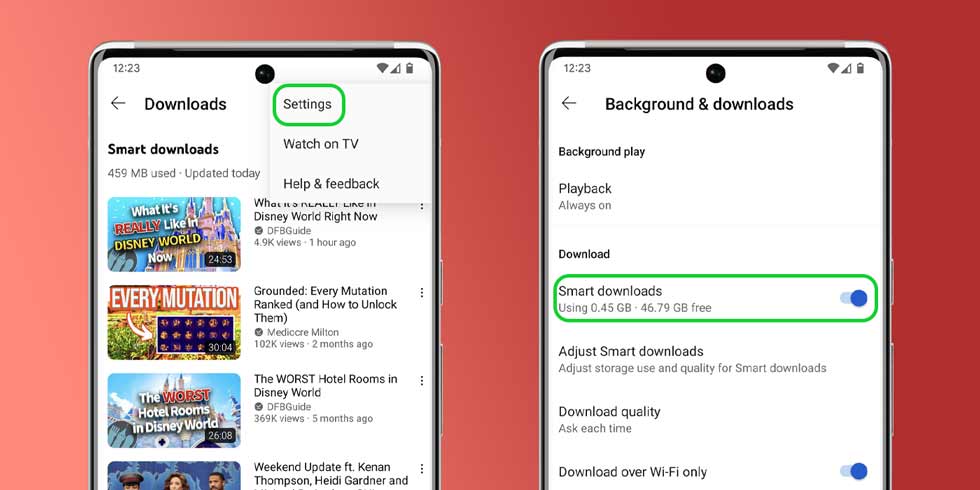
From there, any video that was downloaded in the background as a suggestion will be removed from your device. Going forward, the YouTube app on that device will not download videos in the background.
What if I want to keep Smart Downloads that take up less space?
If you’re interested in the feature but don’t want it to use a ton of storage on your device, you can adjust a couple of settings to make it more agreeable. In that settings page listed above, you’ll see several different options. The first is labeled Adjust Smart downloads. If you hit that, you can change the setting to Custom and choose how much space the feature is allowed to take up.
In addition, you can hit Smart downloads quality and choose what resolution each video will be stored at. This will do even more to limit how much space is taken up by unwatched videos.
In either case, YouTube’s Smart downloads can be limited or even turned off. Doing so will save a little extra storage space on your device for videos you know you’ll actually watch.
More on YouTube:
- YouTube Music brings mood filters to the web
- YouTube for Android rolling out a video progress bar that isn’t always red
- YouTube Music ‘Listening Room’ beta program launching [Update: Sign-ups closed]
FTC: We use income earning auto affiliate links. More.






Comments