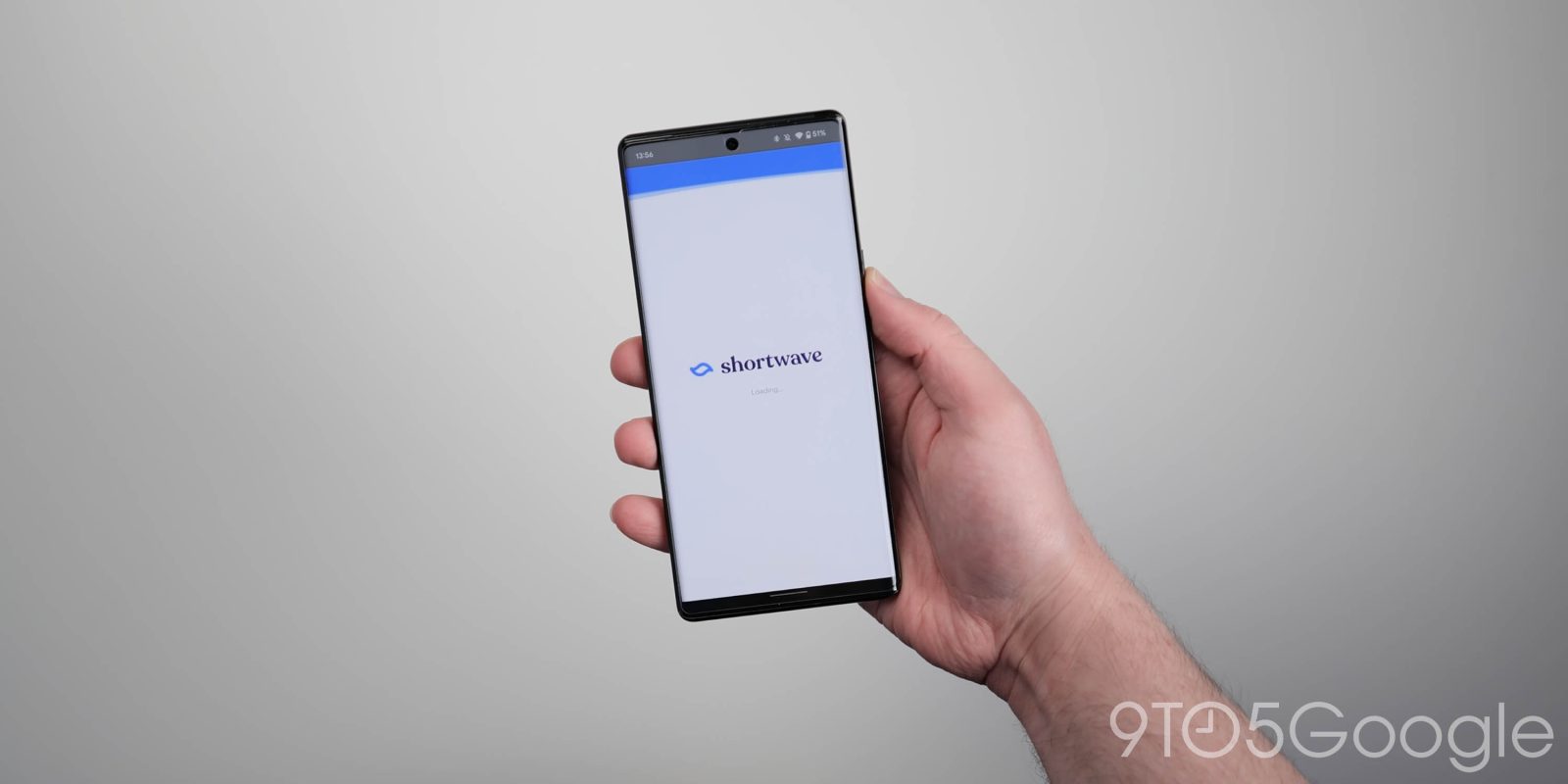
The true successor to Inbox, Shortwave, is adding Inbox Splits, which allow you to divide your Gmail inbox into smaller, bite-sized chunks.
Shortwave is rolling out the “Inbox Splits” function from today, with all users able to access the abiltily alongside lots of other AI-powered features that are baked into the Gmail client. This new feature allows you to divide your inbox up into smaller, easier to manage inboxes. This is similar in nature to the auto-categorization that you’ll find in the vanilla Gmail app.
However, Inbox Splits in Shortwave go a few steps further by integrating with the popular Bundles feature and other core components to create an even more organized email storage and sorting system. Another new feature allows you to automatically bundle all emails in a Split based on sender.
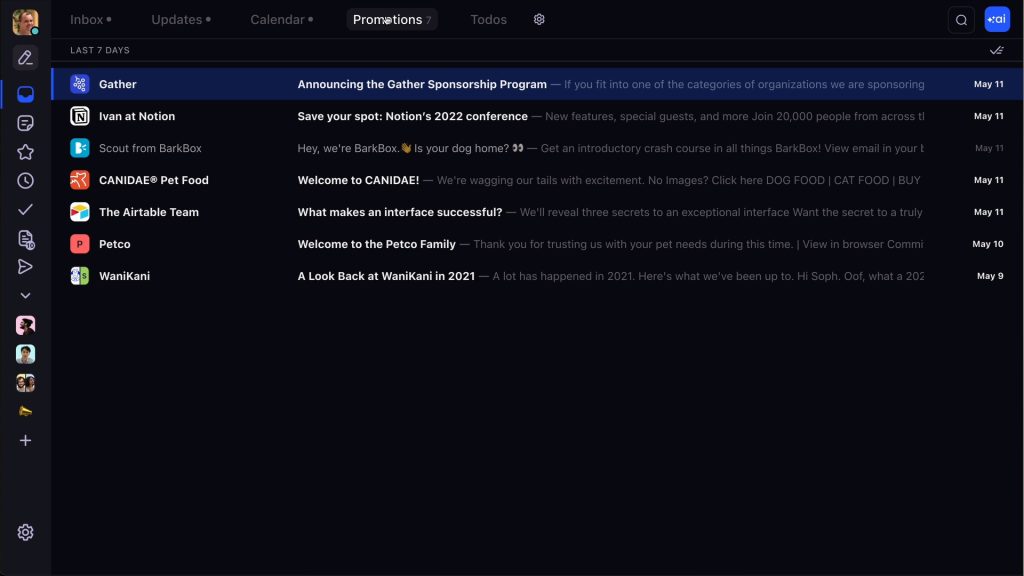
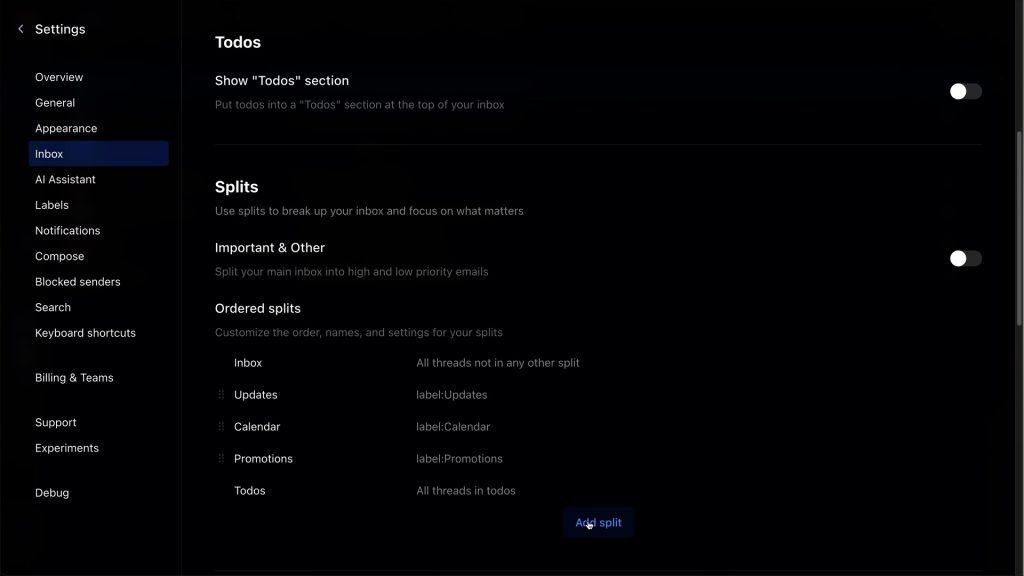
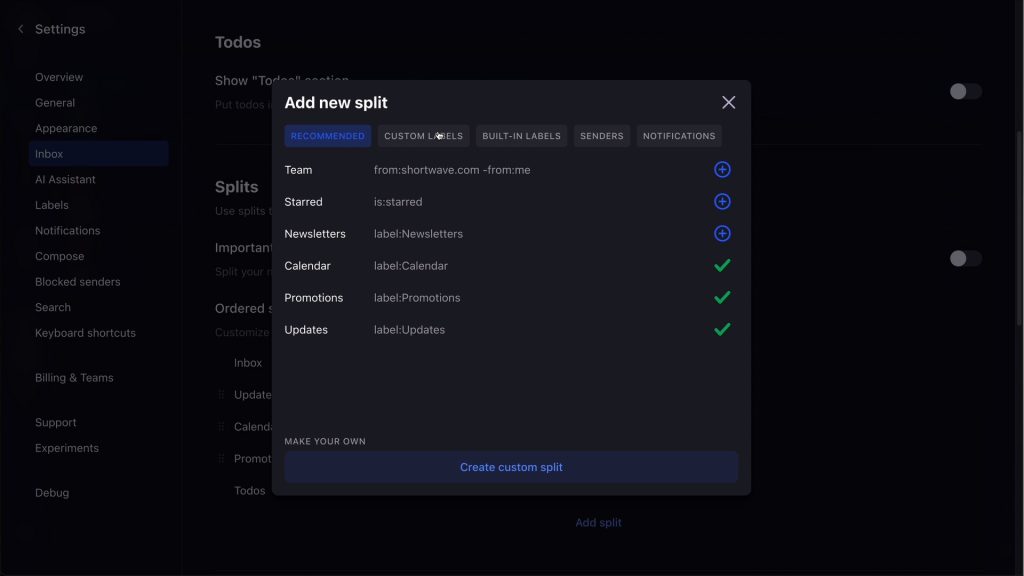
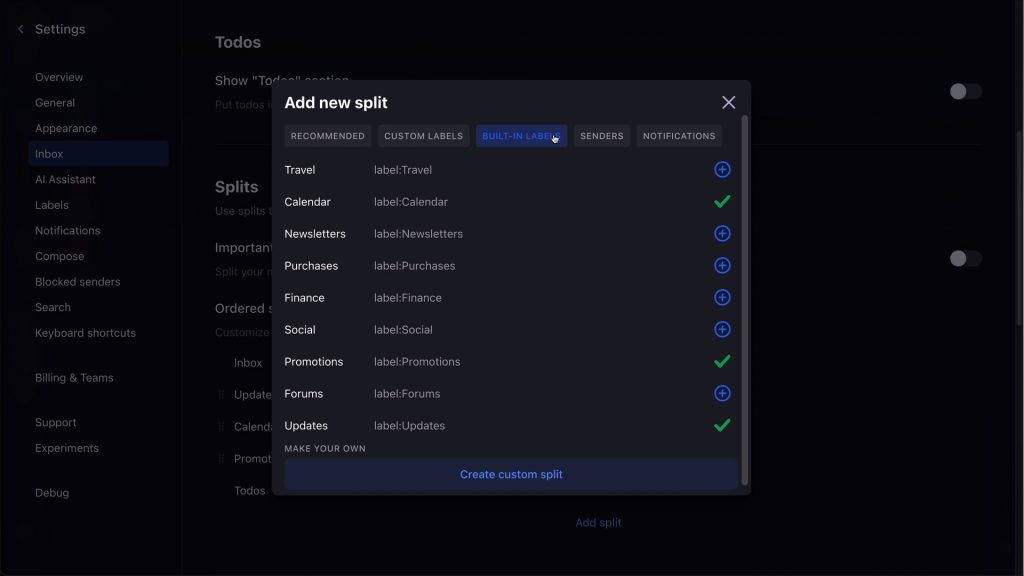
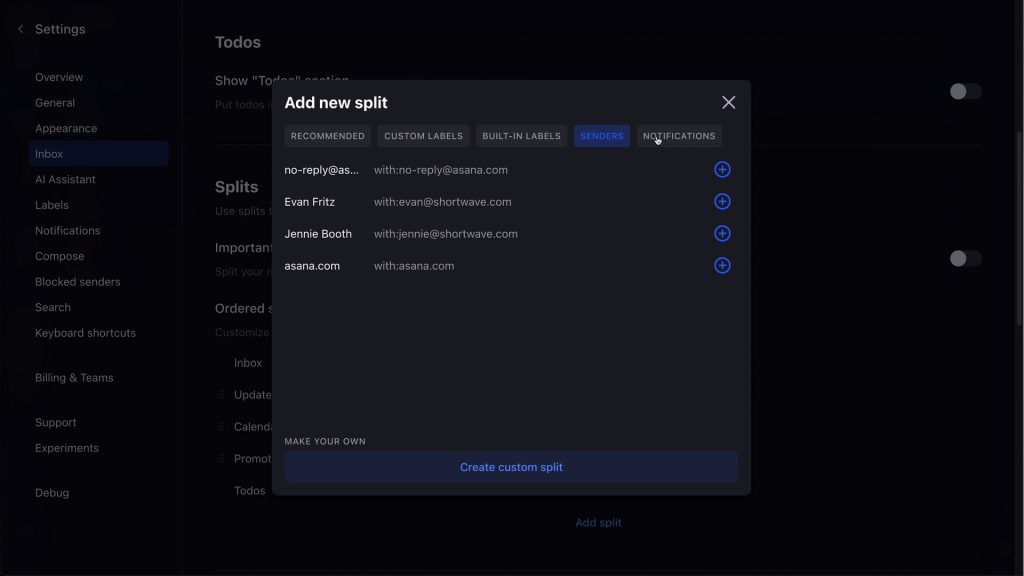
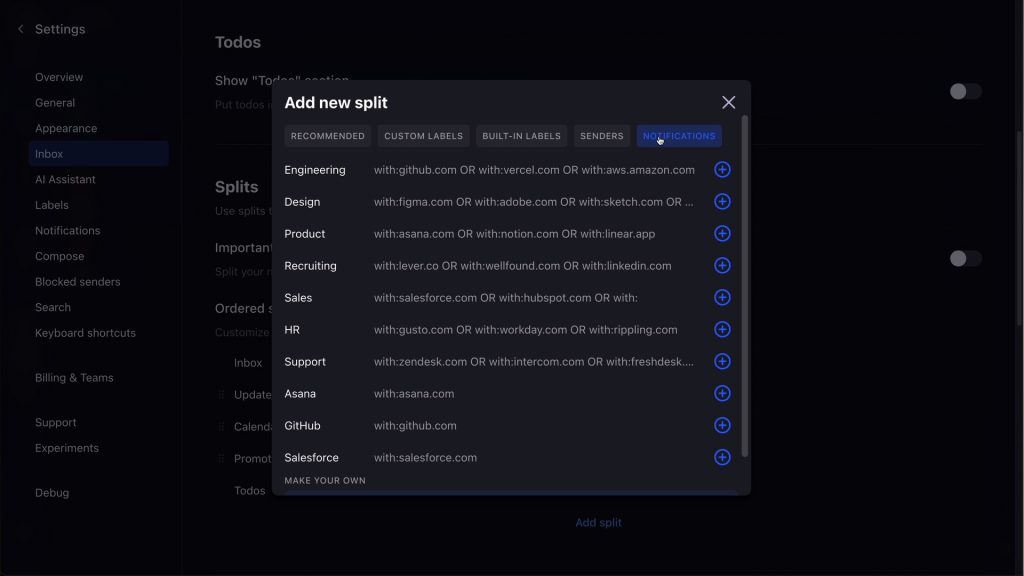
For example, if you were to create a “Newsletters” separation, you can also have one Bundle per newsletter. This means you don’t need to manually create a new Bundle for each specific publication email chain. You can disable bundling for each individual Split if this feature doesn’t work for you and you can create custom Splits that will live as tabs – something not possible in Gmail. You can also hide empty Splits from appearing to help keep clutter out of your inboxes.
You can also use Gmail filters or Shortwave’s auto-apply rules to automatically apply a label to emails and then create an Inbox Split based on that label. Each Split lives in its own tab, allowing you to create lots of separation between specific email or sender content.
This launch also adds support for Gmail’s “Importance” feature. Shortwave says that this uses AI to help categorize received emails based on how your interacted such as what content you have read, who you have replied to, and more. Further functions using this tech will be coming soon.
Inbox Splits for Shortwave are available for all users on iOS, Android, and the web today. To get started, go to Settings > Inbox > Splits.
More on Gmail:
- Gmail ‘Quick Reply’ redesign rolling out on Android
- Gmail moving low-priority emails to refreshed ‘Updates’ inbox on Android, iOS
- Gemini side panel expanding to more Gmail and Drive users in Labs
FTC: We use income earning auto affiliate links. More.




Comments