
With Android’s new theft protection feature, your phone will be a little more protected if it’s taken right out of your hands. This quick guide will take you through turning it on, giving you a little extra protection against thieves.
Theft protection locks your Android phone when it’s stolen
under normal circumstances, a phone taken right from the hands of someone would stay in its current state, likely unlocked. An unlocked phone in the wrong hands is clearly a bad situation. The thief then has access to your contacts, open apps, and even your passwords if they aren’t secured.
Through an update to Google Play services, Google recently rolled out a feature suite in Android named Theft Protection. In essence, the Theft Detection Lock function can detect when the phone is stolen or taken away rapidly. The phone will then lock itself, leaving the thief to try and unlock it via whatever security measures you put in place. Another tool is called Offline Device Lock, which will lock the phone after it goes offline.
This isn’t a perfect solution, but it gives the user enough time to get access to the Find My Device app on another phone or tablet and deactivate the stolen phone. They can even erase it if deemed necessary. Another option is to use the Remote Lock tool through android.com/lock. By providing a pre-confirmed phone number and passing a security challenge, you’ll be able to remotely lock the device.
Since this feature is made available through Google Play Services, it’s widely rolling out to Android phones around the world. It is not dependent on whether or not you have Android 15.
How to turn theft protection on
The process for turning Android’s theft protection on is quick and easy. It takes a minute to find the settings and toggle them on.
- On your Android phone, head to the Settings app.
- Scroll and find Google.
- Hit All services.
- Find and tap Theft protection.
- Choose which services you want to enable between Theft Detection Lock and Offine Device Lock.
- To set up Remote Lock, tap it and toggle it on.
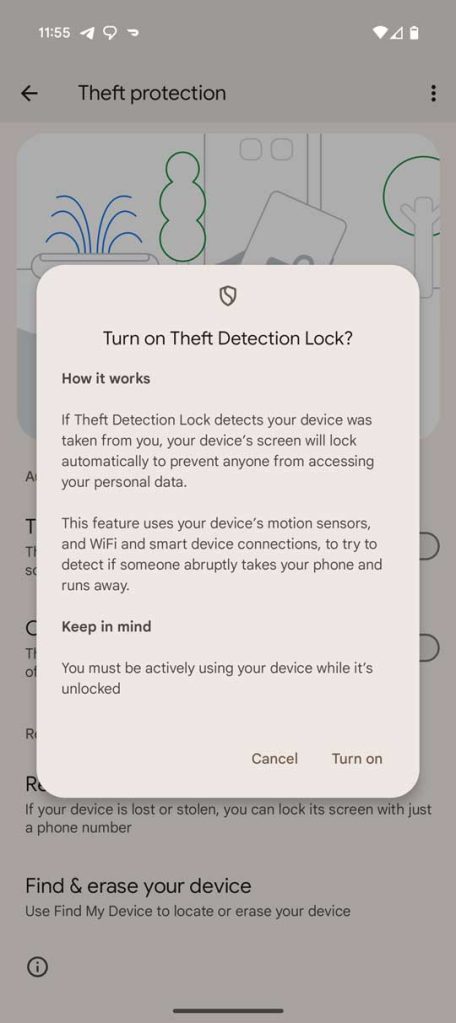


The theft protection suite is very much a “set it and forget it” set of options. We suggest turning the features on and trying them out. If you find your phone is locking by itself often on the go and the feature gets in the way, simply turn it off.
Theft protection is, as whole, a great addition to Android. It’s one of those features you hope you never need to use, but you’ll likely be glad to have enabled if something occurs.
As mentioned, the theft protection suite is available now on a number of Android devices worldwide.
FTC: We use income earning auto affiliate links. More.






Comments