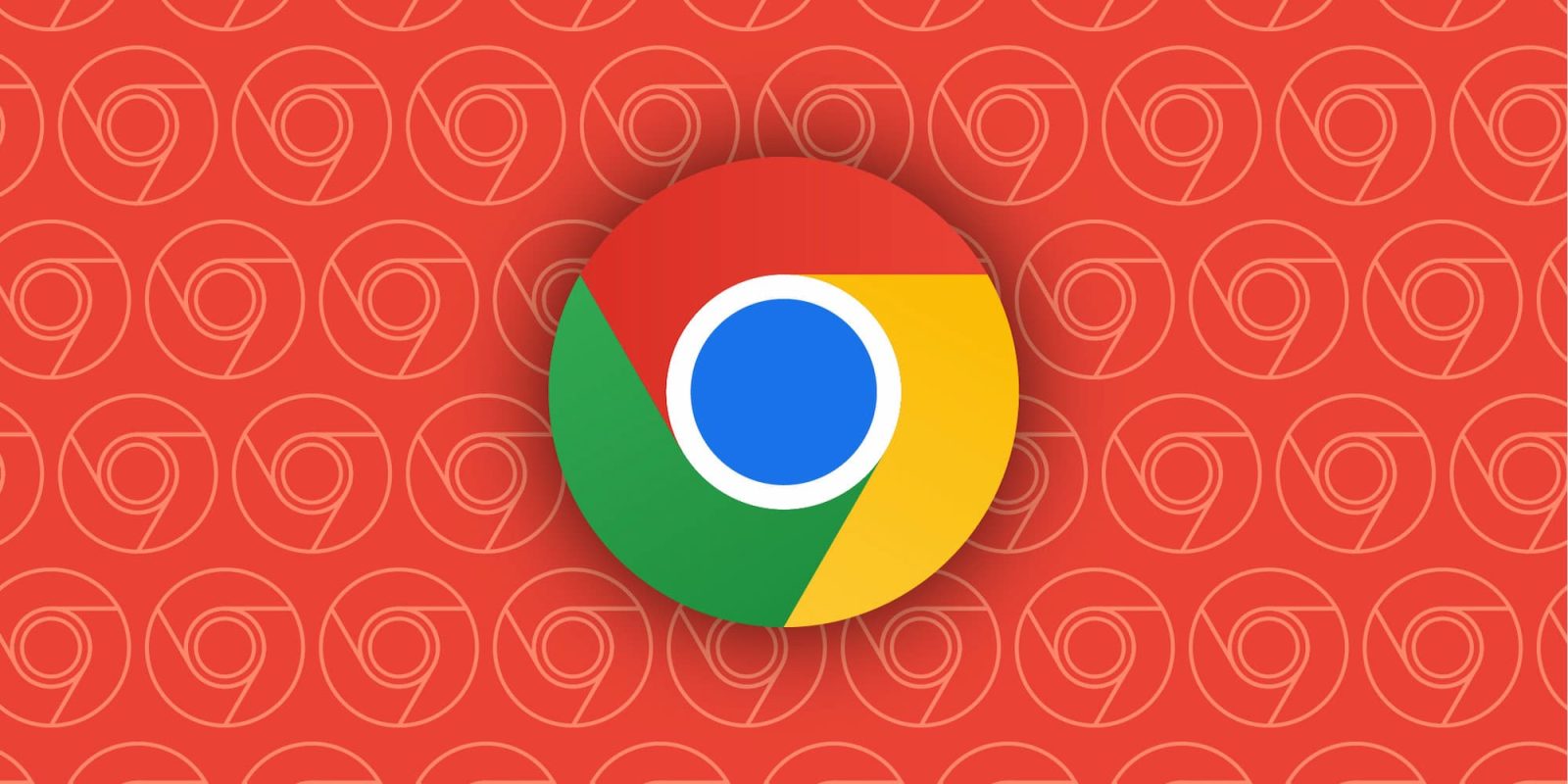
Last year, Chrome introduced Memory and Energy Saver modes, and Google is now updating its desktop browser with Performance issue alerts.
To start with, Chrome is rolling out new Standard (previously Moderate), Balanced (unchanged), and Advanced (Maximum) modes to Memory Saver that let you customize how aggressively the browser will free up resources from inactive tabs. Go to Settings > Performance > Memory Saver:
- Standard mode deactivates tabs based on your system’s needs
- Balanced mode considers both your browsing habits and system needs
- Advanced mode deactivates tabs after you stop using them more quickly than the other two modes
Meanwhile, Google Chrome now offers a Performance Detection tool that “proactively identifies potential performance issues and offers solutions.” This takes the form of a “Performance issue alert” that can be accessed when a speedometer icon appears to the right of the address bar. If tabs are “using extra resources,” they will be listed. The “Fix now” button will “make them inactive.”

This can be disabled in Chrome Settings > Performance > Performance issue alerts. The tool is rolling out with Chrome 130, but it’s not yet widely available.
With these new features, Google is adding other performance customizations, like the ability to disable the indicators for inactive tabs and memory usage that appear when you hover over a tab.
- Settings > Appearance > Show memory usage on tab hover preview card
- Settings > Performance > Inactive tab appearance
More on Chrome:
- Report: Google preps ‘Jarvis’ AI agent that works in Chrome
- Desktop Google Chrome adds ‘toast’ messages when copying links
- ‘Listen to this page’ in Chrome for Android gets background playback
FTC: We use income earning auto affiliate links. More.




Comments