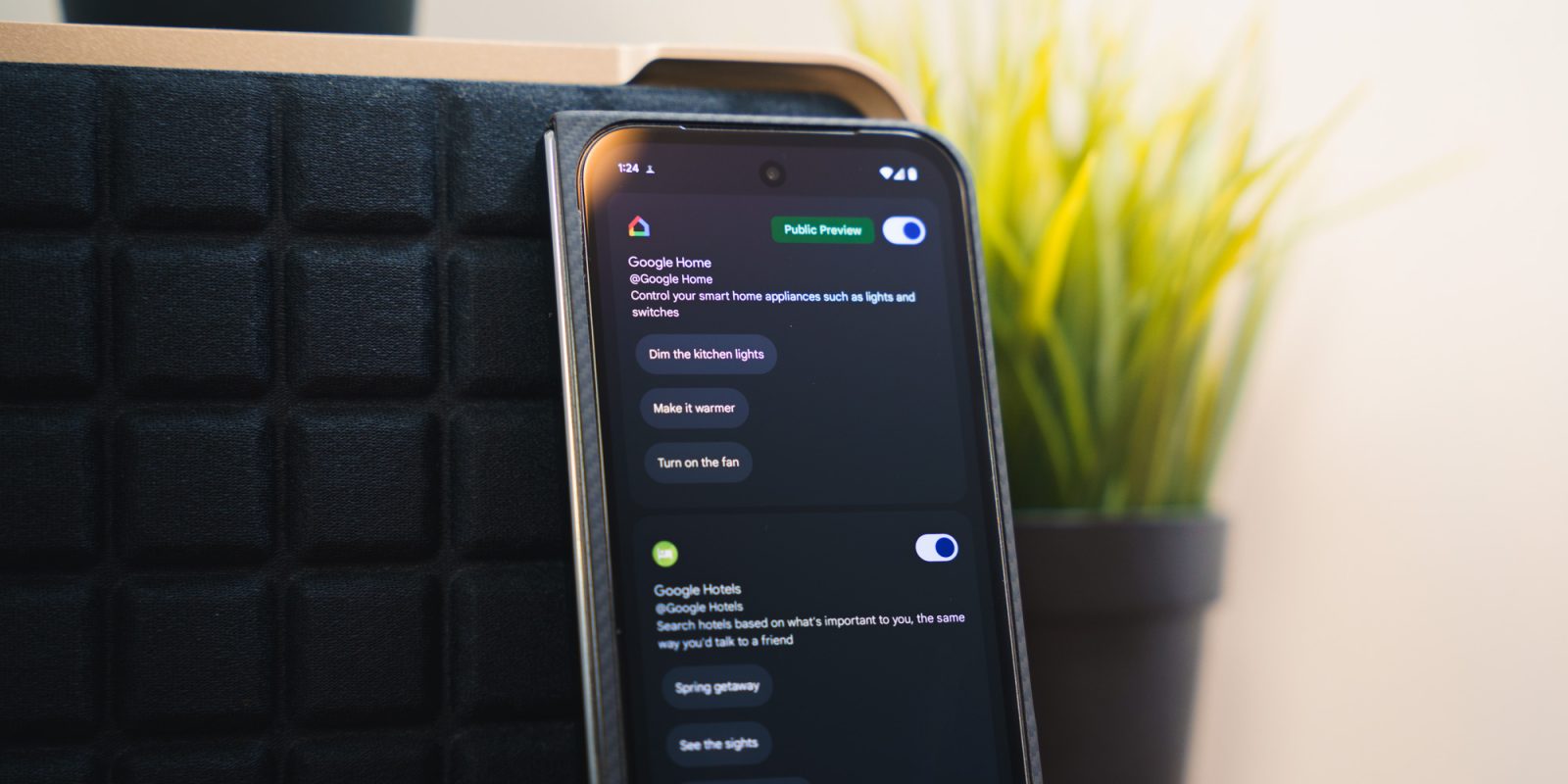
Google’s Gemini has become a valid replacement for Google Assistant, and on top of offering answers to your burning questions only AI can answer, the model has the ability to integrate a fair few apps for a wider helping hand. That’s made possible by Gemini extensions.
Gemini extensions give access to first and third-party apps
AI chatbots and assistants work by gathering information, whether freely available information on the web to power the LLM model or, in some cases, information from the user’s personal log. That collected data is what makes up the AI model’s answers or responses. Of course, that data isn’t always conveyed correctly and can often be incorrect, but it aggregates that data from somewhere.
Now, that doesn’t necessarily mean Gemini is out there collecting user data and using it to power the greater library of information it bases understanding and processing on. However, it does mean that your own personal version of Gemini has the ability to access certain apps you frequent to perform actions and answer questions. That’s where Gemini’s extensions come in.
An extension essentially gives Google Gemini access to a particular app or service. By doing so, Gemini is able to work a little more broadly and the AI assistant is able to give more personalized answers. When a prompt is received by Gemini, it can choose to use one or multiple extensions to generate a response. All extensions require the user to opt-in, so no information is used in Gemini that isn’t at the expressed consent of the user.
What Gemini extensions can do
At the time of writing, there are a total of 9 different extensions available in the Gemini app. Most of the available options are extensions from Google itself.
Note: Not all extensions have fully rolled out and are widely available.
- Google Flights
- Google Home (Public Preview)
- Google Hotels
- Google Maps
- Google Workspace
- OpenStax
- Utilities
- YouTube
- YouTube Music
- Phone
- Messages
- Spotify
That list isn’t concrete. There have been reports that Google plans on bringing in more extension partners beyond it’s own properties. That list includes Spotify, which is nearing release on Android.
The list will likely only grow even further. There are a ton of apps that Gemini would benefit from being able to access. The dynamic nature of Gemini means that complex actions can be carried out in these apps via prompts from Google’s AI model.
As it stands, there are a slew of complex actions that Gemini can already carry out via extensions. For instance, someone could ask Gemini to find them the best flight for their circumstances, narrowing between amount of stops, class, and travel time. Gemini will show the user exactly what they asked for along with several options that take them directly into the Google Flights app.
Top comment by Pete4live
As always, half of these extensions aren't available outside the US (and a few other countries probably). Still it's nice to see Gemini slowly replacing Google Assistent as a true smart assistent.
Now I hope they will soon fully replace the Google Assistant with Gemini on all devices including Nest, Auto, TV, etc.
Sadly, knowing Google they will probably keep the Google Assistent on life support on a series of devices for years while taking even longer to implement the missing features in Gemini on their other devices.
Another example that I love to use personally is through Google Home. Since Gemini relies on semantic understanding, giving it multiple tasks at one time can work really well. You could ask it to “turn on the living room and bedroom lights, lower the heat, and lock the front door” in one prompt. Gemini will break that down and trigger your devices as necessary. This is something Google Assistant could not do, understandably.
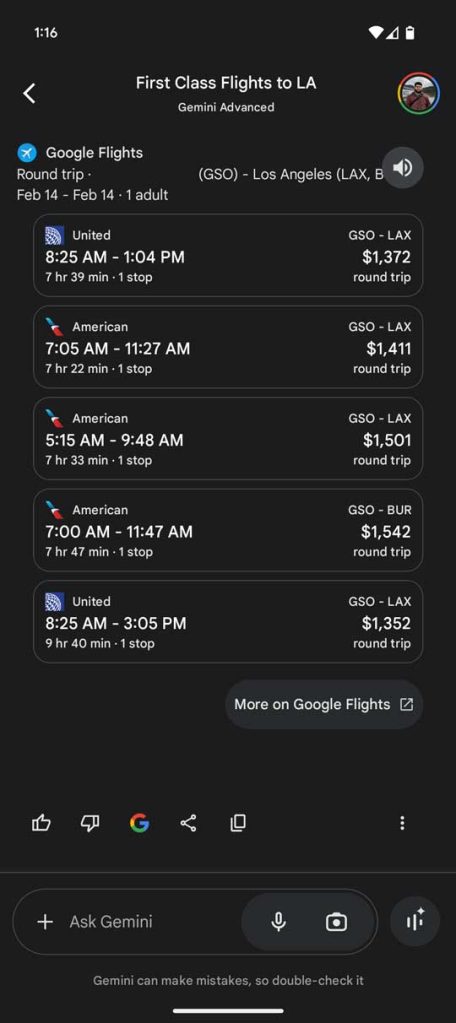
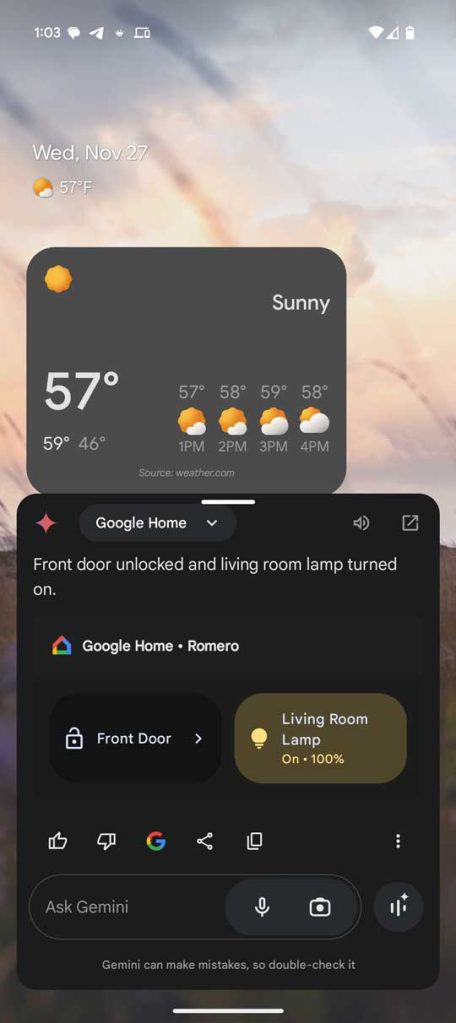
Extensions like Messages and phone are self-explanatory, and really only serve to add better access to Gemini in terms of reading messages or seeing when someone called.
How to turn on Gemini extensions
By default, there are some extensions that may be enabled in the Gemini app. On top of that, there are also some extensions that are available for some and not on certain devices. During the rollout period for new extensions, you may find that some extensions are not available. As they become available, they’ll apepar in the Gemini app settings.
- On your phone, open the Gemini app.
- Tap your profile photo and select Extensions.
- Tap on the toggle of each extension you want to enable.
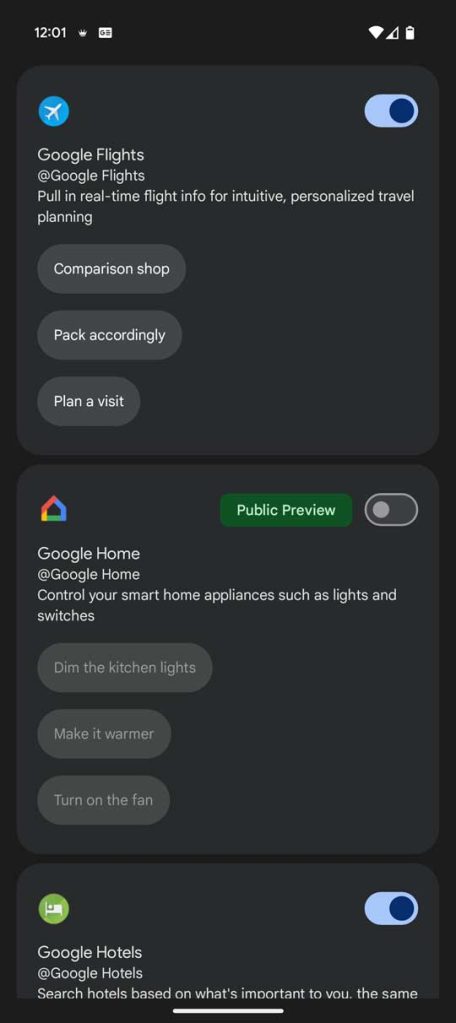
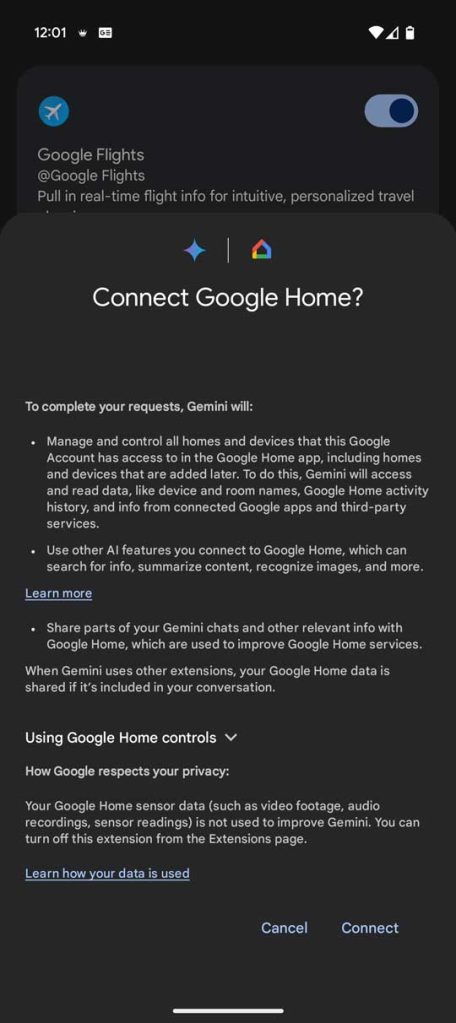
Most extensions will display a pop-up when they are enabled. This pop-up has important security and privacy information that’s worth reading. The general theme is that Gemini collects data and uses it to perform actions, while the majority of the information collected is used privately to enhance Gemini. In the case of the Google Home extension, sensor and camera data is not collected for use.
FTC: We use income earning auto affiliate links. More.






Comments