
Google’s ChromeOS has long required a “powerwash” to reset a machine, but the platform is now adding a “Safety reset” that won’t delete your data, but will give you a fresh slate.
As it stands today, resetting a ChromeOS device requires a “powerwash” which fully purges the system. That’s great in the case of selling a machine or giving it to someone else, but less so if you’re just trying to get a fresh slate on settings and more.
That’s why ChromeOS 131, rolling out now, is introducing a new “Safety reset” option. As Google explains, the new option will reset Chrome settings and shortcuts, disable extensions, and delete cookies and other site data. Your bookmarks, history, and saved passwords aren’t affected, and you won’t lose files either. It’s suggested to be used for fixing rogue settings or “unexpected issues.”
Google says:
This feature gives users a way to get back to a good known state by disabling extensions and resetting settings that could hurt their experience. In past releases, in order to get your ChromeOS device to a known good state, you would have to powerwash. Thanks to this feature, there are now ways to non-destructively get your device to a state you feel comfortable with again!
This seems similar to the “reset settings” options found on Windows and other platforms.
Other changes include a new design for “Quick Answers,” the AI-powered reading assistant on ChromeOS. There’s also a new option to turn on flash notifications, where the screen will flash when a notification arrives. Google positions this as an accessibility feature for when screen magnification is being used or those hard of hearing.
ChromeOS 131 is rolling out to the stable channel now.
More on ChromeOS:
- Google reportedly ‘fully migrating Chrome OS over to Android’
- Parallels for ChromeOS, which lets Chromebooks run Windows, seems to be shutting down
- Google ends project that would have let Android devices easily run ChromeOS
Follow Ben: Twitter/X, Threads, Bluesky, and Instagram
FTC: We use income earning auto affiliate links. More.
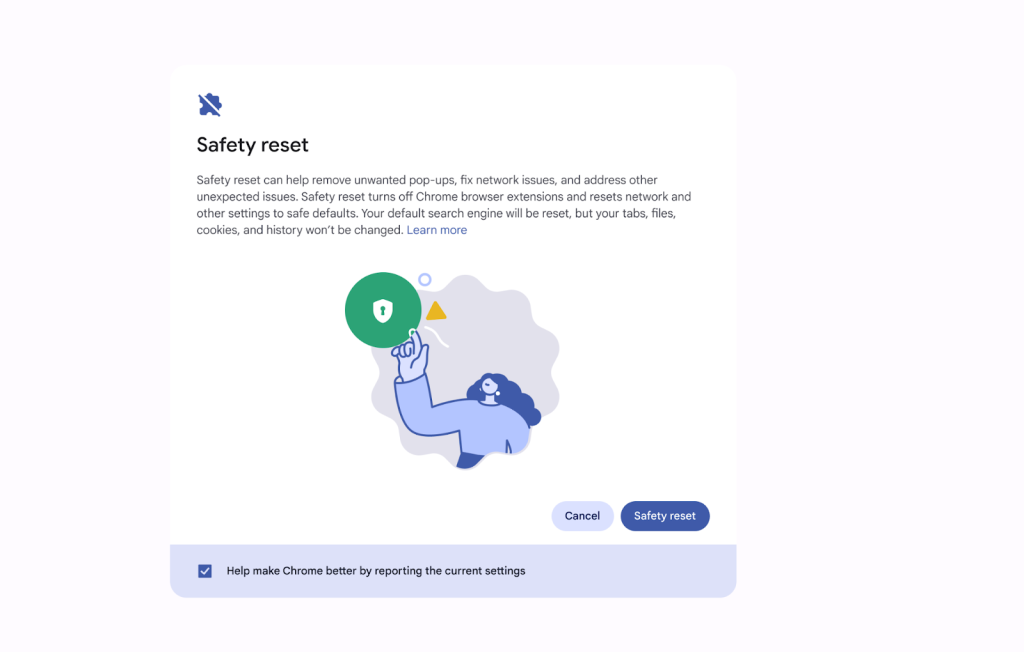
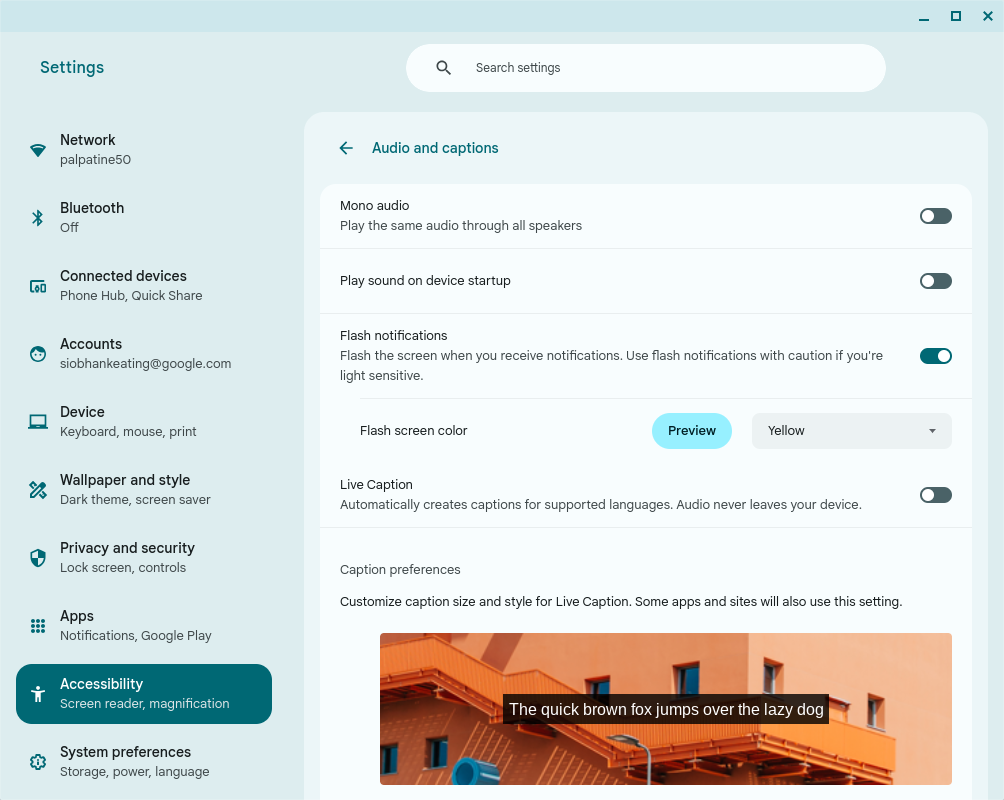



Comments