
Chrome 132 started rolling out this week as Google’s first major browser update of 2025, and one new feature the company is finally making official is the ability to customize the toolbar on desktop.
On Chrome for Mac, Windows, and Linux, go to the New Tab Page and click “Customize Chrome” in the bottom-right corner. Underneath the Appearance color options, you’ll see “Toolbar” as a new option.
This lets you control what buttons appear to the left/right of the address bar. Your options are:
- Navigation: Home, Forward, New Incognito Window
- Your Chrome: Google Password Manager, Payment Methods, Addresses and More, Bookmarks, Reading List, History, Delete Browsing Data
- Tools and Actions: Print, Search with Google Lens, Translate, Create QR Code, Reading Mode, Copy Link, Send to your devices, Task Manager, and Developer Tools
Google notes how you can drag the icons in the toolbar to rearrange them. Most will open in the side panel UI.
“Send to your devices” is a particularly handy shortcut to have pinned, while I prefer launching “Search with Google Lens” from here compared to the Omnibox. Depending on how wide your laptop/desktop screen is, this is nicer than navigating the overflow menu. Keep in mind that the buttons you place will be synced across all your desktop browsers.
Google has been working on this feature for several months and adding more shortcuts in the process. The ability to customize the toolbar began rolling out for users in recent weeks, but Google is just now confirming it’s widely available with the Chrome 132 What’s new page.
To update Chrome, tap the three-dot menu in the top-right corner and open Settings at the very bottom. In the left sidebar, go to About Chrome.

More on Chrome:
- Google details its Chromium contributions, like hundreds of millions in ‘maintenance costs’
- Chrome for Android has doubled its Speedometer score
- Google Chrome adding ‘Performance issue alerts’ to desktop
FTC: We use income earning auto affiliate links. More.

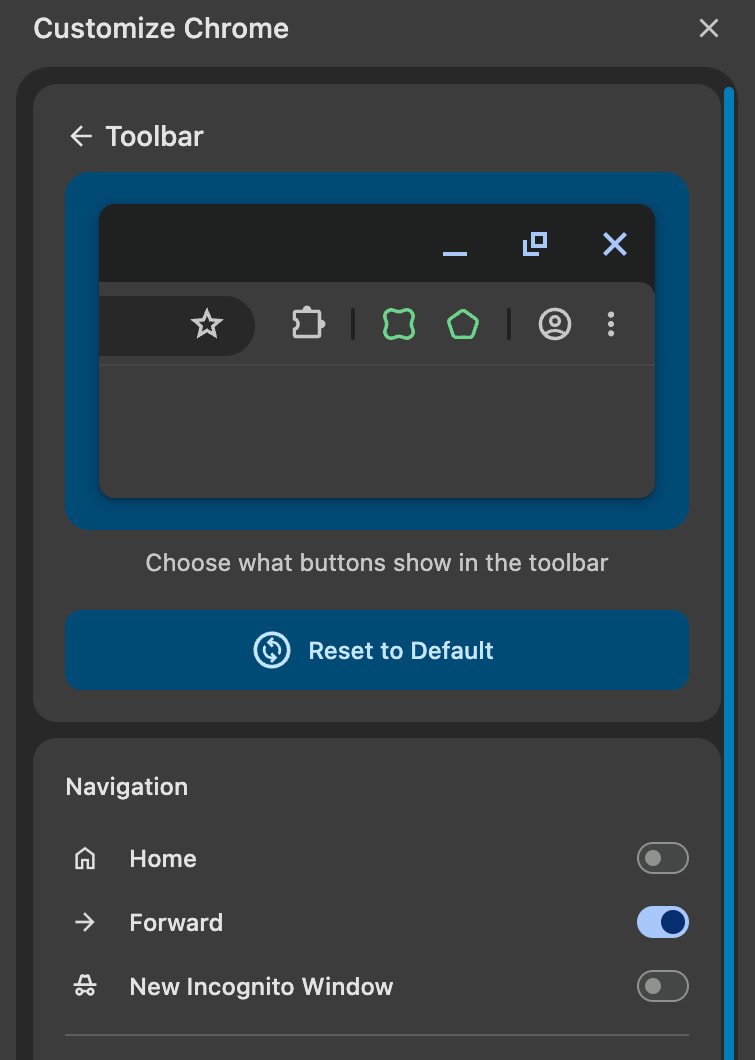





Comments