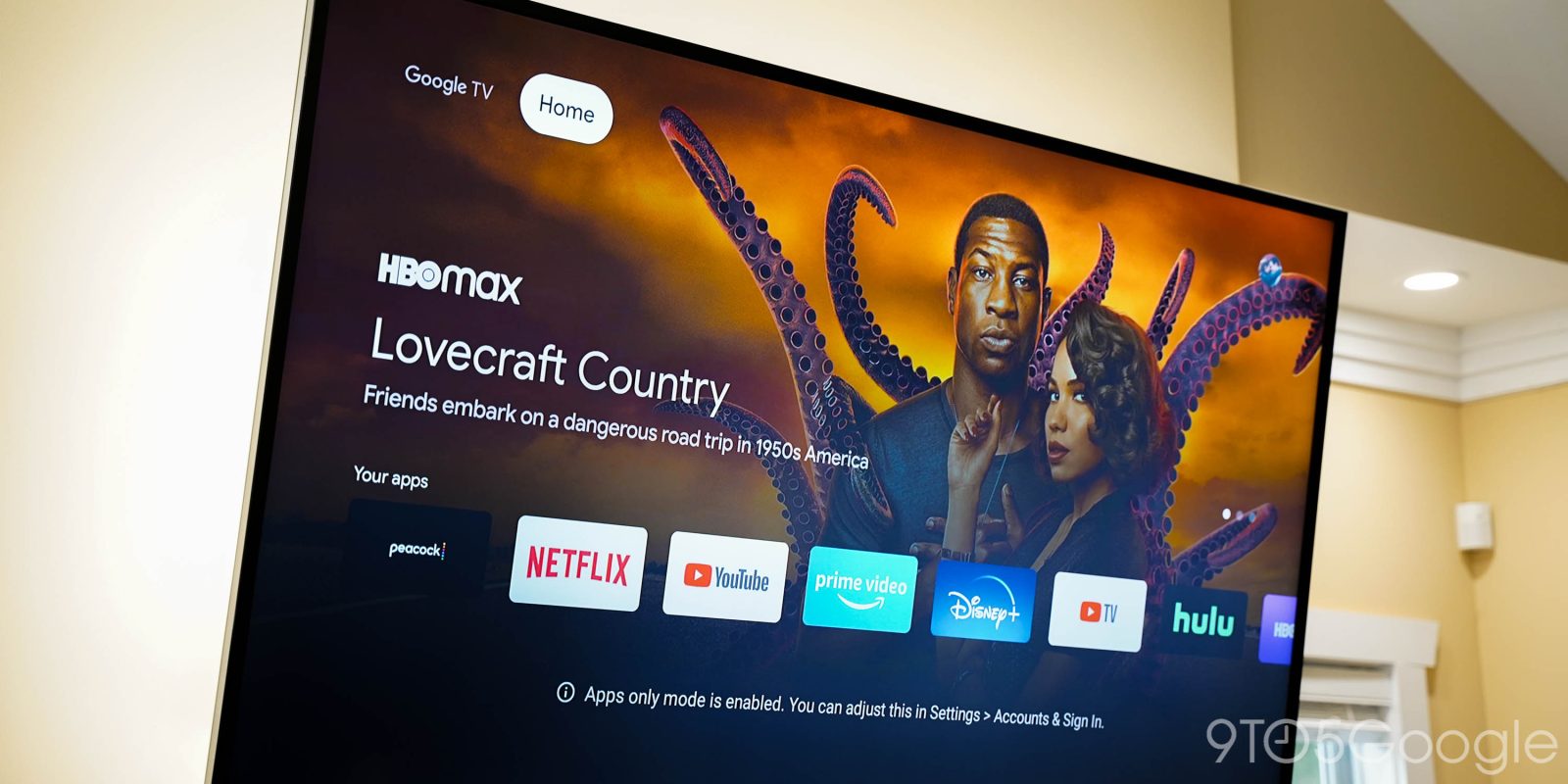
Alongside the new Chromecast, the new Google TV experience debuts today with a brand new interface that goes heavy on personalized content recommendations. If you prefer a simpler design, though, the new Chromecast features an “apps-only” mode.
In the settings on the new Chromecast, Google TV offers a special “apps-only” mode that does, well, exactly what it sounds like it would do. This mode ditches almost all of the content recommendations and special tabs on the new homescreen, leaving users with mainly their apps in view.
Why mainly? Well, Google’s “highlights” row is still visible in this mode. That includes one piece of sponsored content and a few “Staff Picks” from Google. While yes, these are ads, they’ll only ever be of content you can watch on the Chromecast, not random products like you’ll often see on Fire TV or Roku.
The highlights row will still be visible at the top of the screen, but a user’s list of installed apps will be visible underneath as pictured below. This UI might also come in handy for parents who want to keep their kids from getting distracted by content recommendations.
One very notable disadvantage of this mode. For whatever reason, Google Assistant breaks when it’s active. For many, I’m sure that will be a deal-breaker.
You can turn on this mode by going to Settings > Accounts > Your primary account > Apps-Only Mode.


While Google hopes that users will be satisfied with its normal homescreen and its recommendations, this special mode will surely be appreciated by some people. Google TV is available first on the new Chromecast, available today for $49.
More on Chromecast:
- Chromecast with Google TV is available today for $49 with a remote, Android TV OS
- Stadia won’t be on Google Chromecast at launch, but it’s coming in the first half of 2021
- The $30 Chromecast won’t be discontinued, but Chromecast Ultra will only be sold w/ Stadia
FTC: We use income earning auto affiliate links. More.




Comments