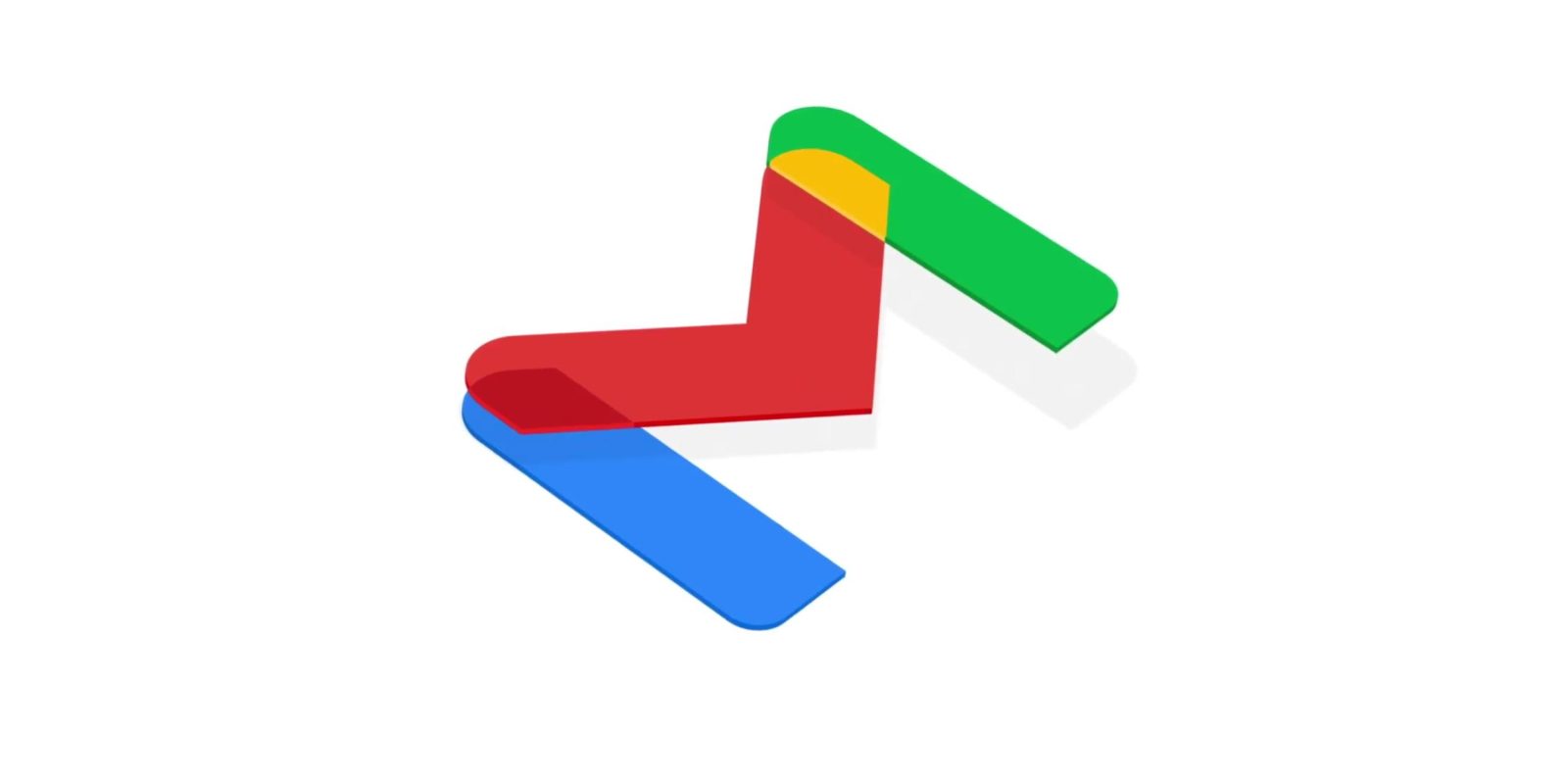
We’ve all been there. Emails are stacking up, and none of them seem important in the least. Fortunately, there’s a feature in Gmail that allows you to unsubscribe from emails with a couple of taps or clicks. This guide will take you through it.
An easier way to unsubscribe
Normally, we tend to answer useless emails by opening them up, scrolling straight to the bottom, and hitting “Unsubscribe.” While this is the tried and true method of unsubscribing from emails, it can sometimes be a little counterintuitive. A major job of a marketing company is to retain prospective clients. The problem they face is if you go to unsubscribe, the company loses out on potential business. This is the reason why a lot of times the unsubscribe page looks jumbled and has material presented in a way to keep you on board.
Google has implemented a way to unsubscribe from certain emails for a few years now. The company has gone through several iterations of this dedicated button – among its many other Gmail experiments – and finally landed on a prompt you can access from specific emails. This button takes away all of the marketing noise you have to crawl through when unsubscribing from some companies and makes it easy to leave the email list with a couple of quick taps. When you hit the unsubscribe button in Gmail, you’ll no longer see emails from that company and you can keep cleaning out your inbox.
How to unsubscribe from emails in Gmail
If you want to make use of this helpful feature, you’ll need to have access to Gmail on a mobile device. Gmail for desktop doesn’t quite utilize the button at this point. On your phone, however, unsubscribing from marketing emails in Gmail is pretty easy. Here’s how to do it:
- On your mobile device, head to the Gmail app.
- Look through your emails and find marketing or promotional emails you want to unsubscribe from.
- Note: You might have Gmail structured so that there are different inboxes for certain categories. A good place to find these emails is in Promotions.
- Open the email.
- Find the three-dot menu in the top-right corner of the email and tap it.
- A menu will appear. Tap Unsubscribe.
- Confirm you want to unsubscribe.
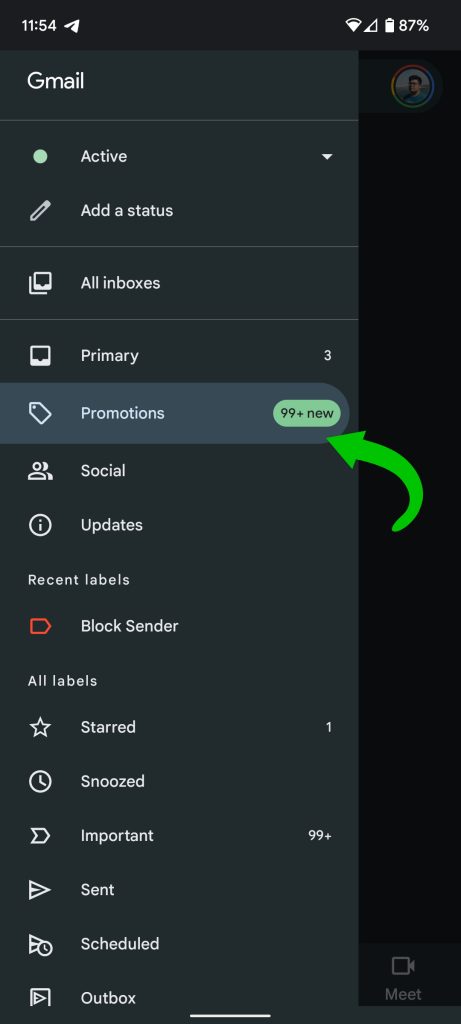
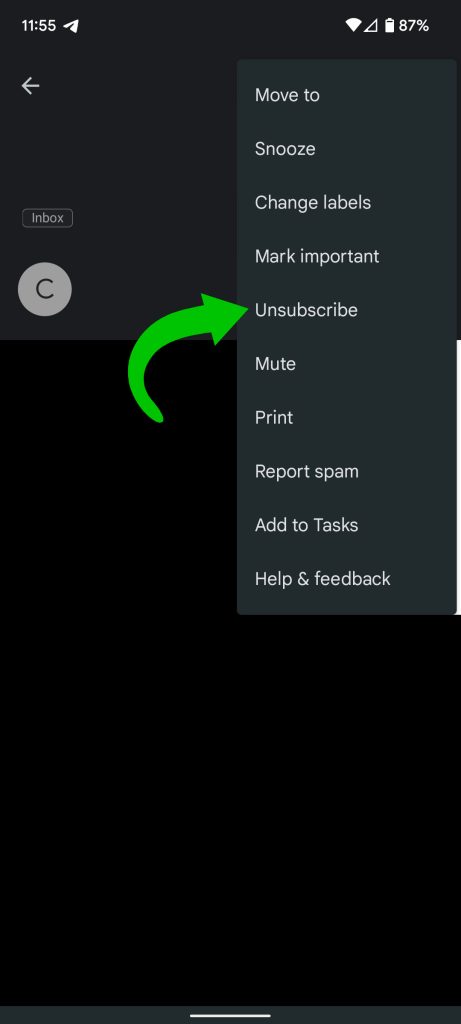
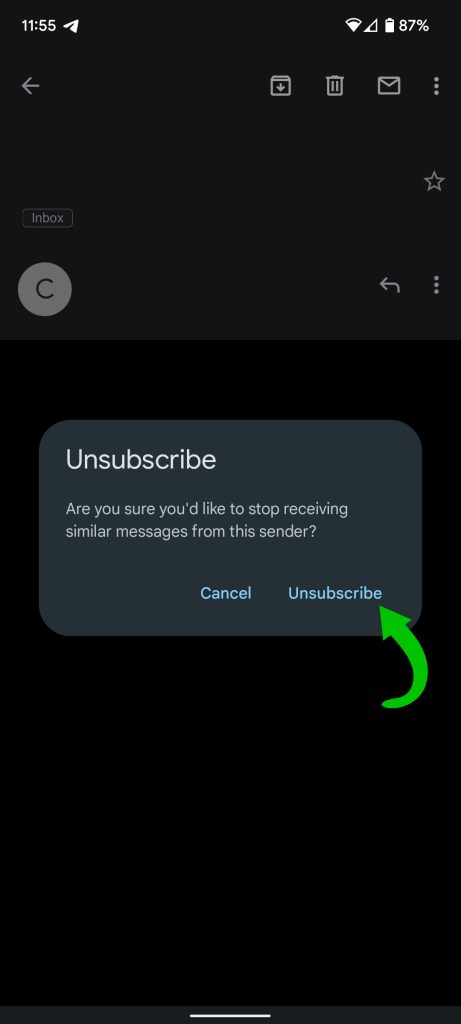
Once you do that, you’re given an option to report the message as spam. Generally, you don’t have to and the emails will halt. This is a great way to easily stop receiving emails from companies and organizations that you didn’t want in the first place.
More on Gmail:
- Gmail for Android now shows search filters when viewing labels and folders
- How to disable Nudges in Google apps like Gmail and Google Messages
- Comment: Free Gmail has stagnated amid Workspace focus, Google needs another Inbox experiment
FTC: We use income earning auto affiliate links. More.






Comments