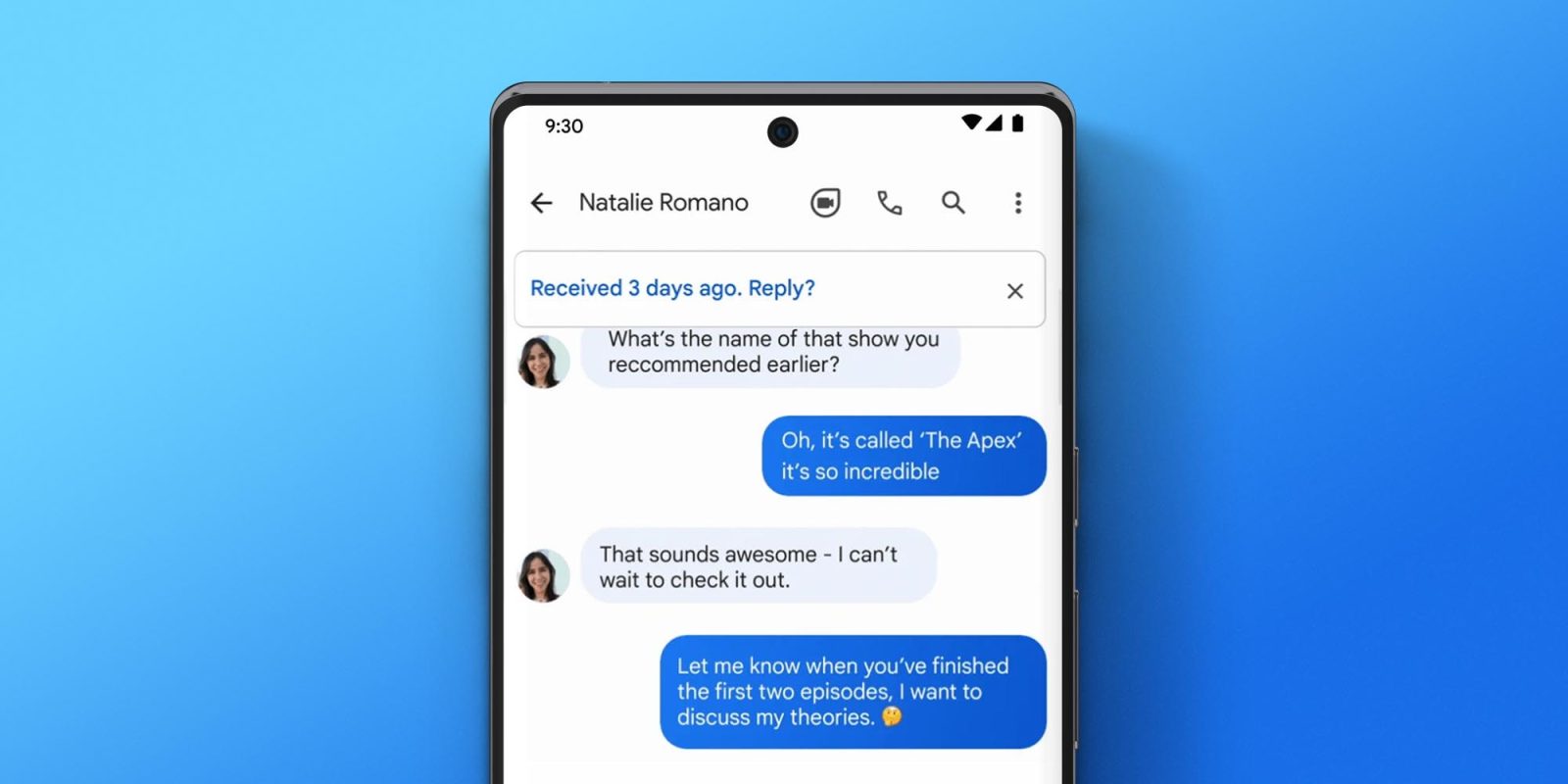
Apps like Google Messages and Gmail have come a long way in terms of development over the past few years. A side effect of this development results in a plethora of features you might not even want to be enabled. One of those is Nudges on Gmail and Google Messages. So what are Nudges and how do you disable them on your Google apps? This quick guide will take you through it.
Table of contents
What are Nudges in Gmail and Google Messages?
We’ve all been there. You get an email or message from a colleague or friend, and you tell yourself you’ll respond in a bit. Well, a bit goes by and you don’t respond. Nudges were developed for this exact scenario.
Nudges on Android are, in essence, a way for Gmail or Messages to push you in the right direction and remind you that you should either reply or deal with the conversation. These Google apps use machine learning to identify important conversations that need attention after a certain amount of time. Depending on the app, you might see this feature in different forms. For instance, in Gmail, a Nudge will look like an email moved to the top of your inbox. If Gmail thinks you need to respond or you should follow up and email again, you’ll see the proceeding email at the top of your inbox with a message saying as such.
In Google Messages, Nudges look very similar. If Google Messages thinks you need to follow up the app will move that conversation to the top of your messages and show a small notification, asking you if you think you should reply. Once you send another message in that conversation the Nudge disappears.
Whichever app you see them in, they leave you in one of two camps: you either hate them or you love them. Android’s Nudges, while great for some, can be a little annoying if you tend to get a lot of them. Fortunately, Google Messages and Gmail are sparing when it comes to what conversations receive a Nudge.
How to disable…
Nudges in Google Messages
Nudges have to be turned off from inside Google Messenger. The process is pretty straightforward and only takes a couple of seconds. Here’s how to disable Android’s Nudges in Google Messenger:
- On your device, open Google Messages.
- Tap the three-dot menu at the top-right of the screen.
- Tao Settings.
- Scroll down and tap Suggestions.
- Tap Nudges.
- Choose what kind of Nudges you want to disable on Android. Message reminders will remind you of conversations that need a follow up and birthday reminders will let you know when you should message someone with a birthday. To disable, tap the toggle.
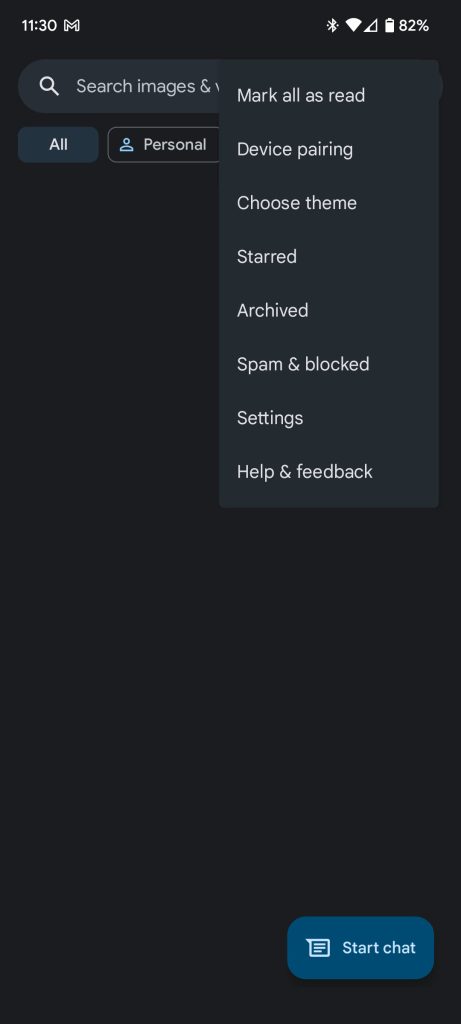
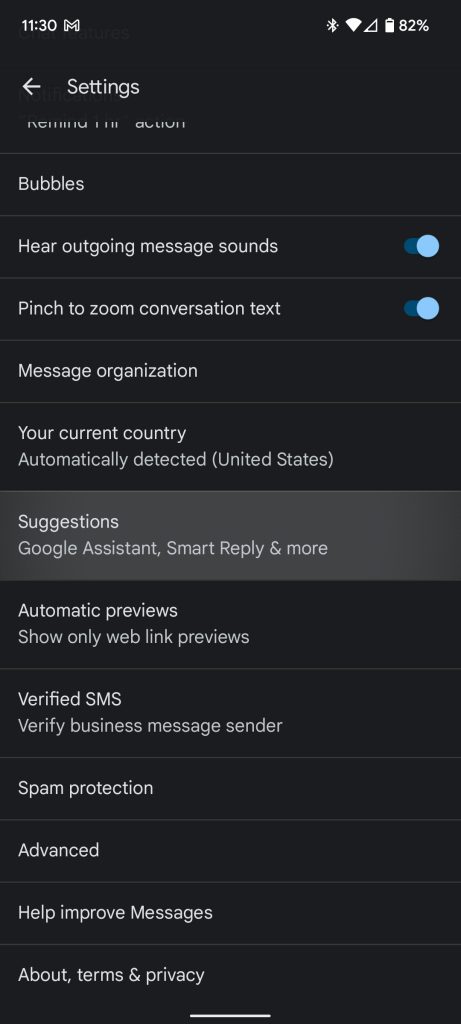
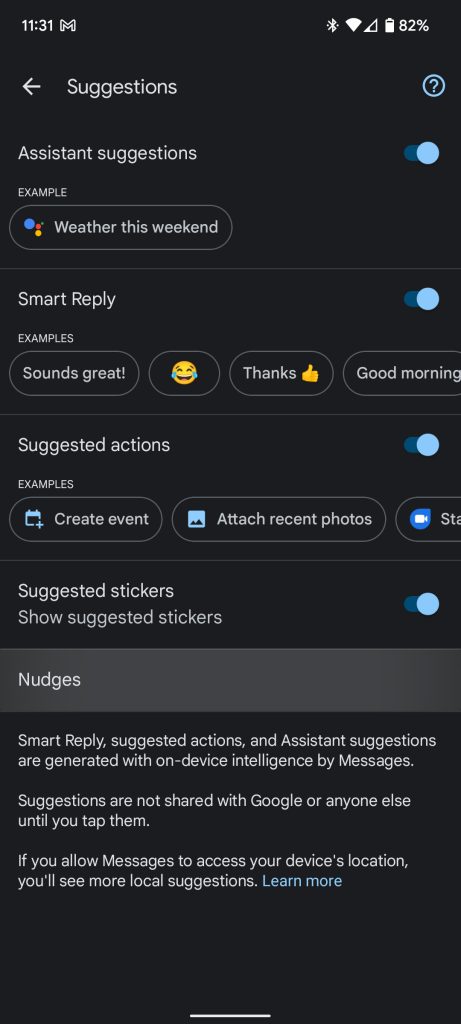
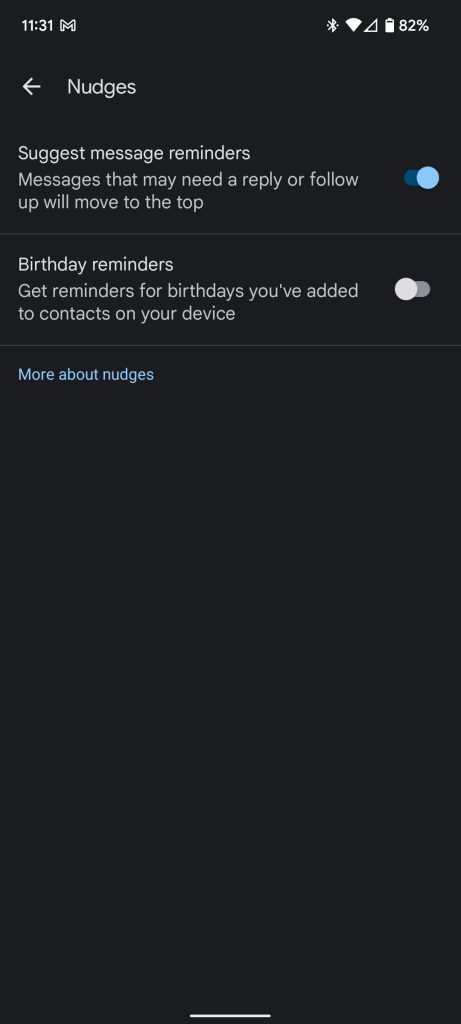
Nudges in Gmail
In Gmail, you can disable/enable Nudges for each Google Account you have connected. To add, these steps also work for iOS devices, as well as Android phones. Here’s how:
- On your device, head to the Gmail app.
- At the top-left corner, tap the hamburger menu.
- Scroll down and tap Settings.
- Choose the Gmail account your want to disable Nudges for.
- Scroll down until you see Nudges. Tap Reply and follow up under it.
- Note: The Nudges section is in a very small blue print. Scroll to the very bottom and it will be towards the middle-top of your screen.
- Uncheck either/both boxes.
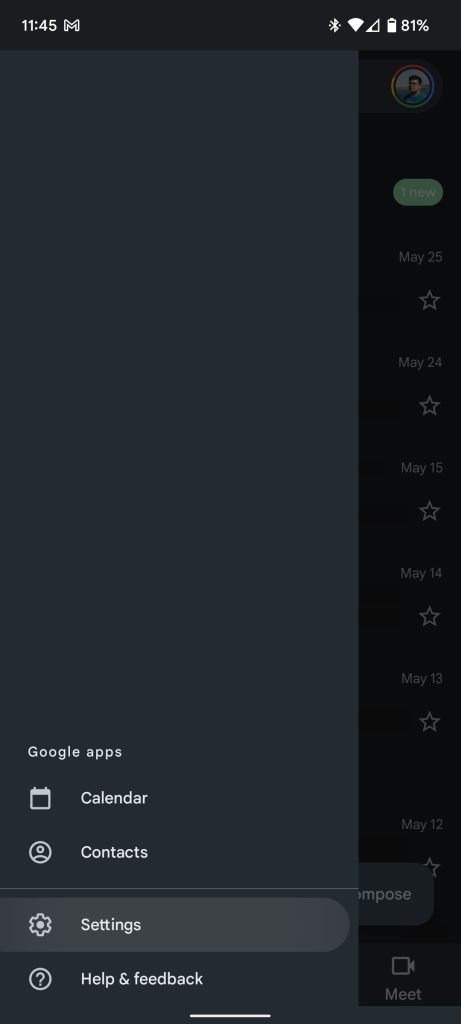

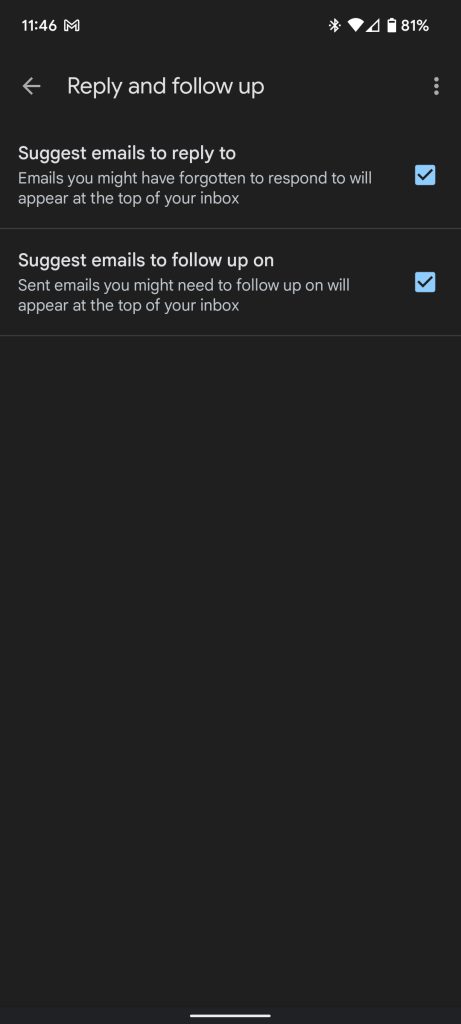
That’s it! Nudges won’t bother you ever again – unless you decide you kind of miss them. While Nudges can be a great feature, they aren’t for everyone and for every Google Account. When it comes to Gmail, there’s a reason you can toggle Nudges per Gmail account.
More on Google Messages and Gmail:
- Google Messages RCS is being abused for ads in India
- Google Messages will soon suggest which messages to star, schedule, and more
- Google adding Gmail alt-text support, Meet multipin, and more for Android 13 Talkback
- Comment: Free Gmail has stagnated amid Workspace focus, Google needs another Inbox experiment
FTC: We use income earning auto affiliate links. More.


Comments