
One UI 6 Watch, while delayed for most modern Galaxy Watch models, has a lot to offer. The health suite brings a new custom workout tool, which completely changes how functional the exercise page actually is. This quick guide will bring you through setting up custom routines on your Galaxy Watch.
What are custom workouts?
We see what is essentially the same story with a lot of smartwatches. Companies like Samsung and Google will load the devices with a health suite that generally has a few workouts on it. Users can access and initiate those workouts with ease, and it can be pretty convenient if you’re doing what the workout was intended for.
The issue with this system is that a lot of the listed workouts are very basic exercises, and they don’t encompass any sort of minutia within an exercise genre. For instance, if I were to go to the gym and wanted to track multiple different workouts in one session, I’d need to select “other” on most watch models.
What Samsung recently did is roll out a custom workout feature in One UI 6 for the Galaxy Watch. The custom workout tool will let users create a routine with specific workouts, including the ones listed in the activity menu and ones that are not listed. You’re even able to manipulate those workouts and set custom targets or time goals. The new feature is rather in-depth and has made using the exercise function easier on the Galaxy Watch.
This feature is only available on One UI 7 and above, which encompasses a few Galaxy Watch models at the time of writing.
How to set a custom workout in One UI 6
There are two ways you can create a custom workout on your Galaxy Watch, which is through either the watch itself or the connected phone. If you plan on doing it on the phone, you’ll need to access the Samsung Health app. Through the Galaxy Watch is straightforward, though it isn’t as easy as on the phone.
On the Galaxy Watch
- On your Galaxy Watch, open My Exercises.
- Swipe to the far left and hit Add.
- Note: You can also hit Edit on phone to do this process on the phone (recommended).
- Tap Create workout routine.
- Name the routine and choose to add a warmup or cooldown.
- Hit Add exercises and select the category you want to find your exercise in.
- Add as many exercises as you want, and then edit the settings for each one.
- When you’re done, hit Save.
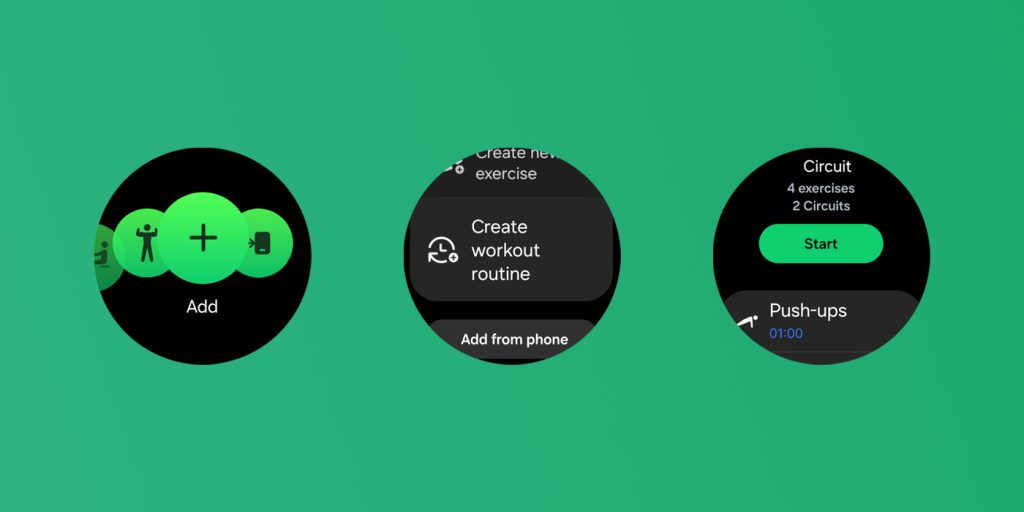
Each workout has a few options, as mentioned. You can set a power-saving mode for the watch, choose a specific target, and even add rests in between. The feature is robust enough for the Galaxy Watch and brings enough new value for the health suite.
Let us know if you like One UI 6’s custom workout feature in the comments below!
FTC: We use income earning auto affiliate links. More.






Comments