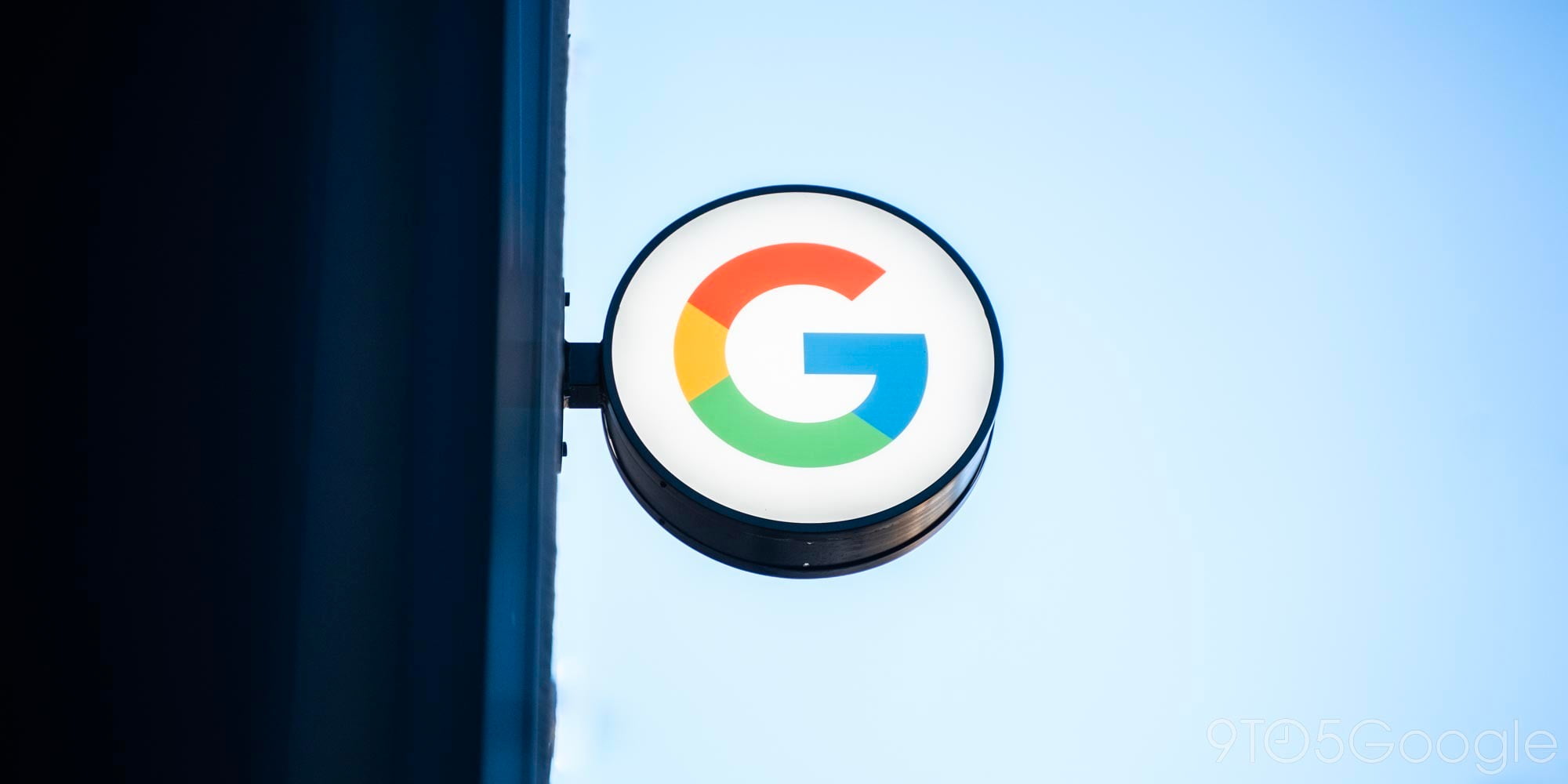

By now, Nest’s story is quite well known: founder Tony Fadell left Apple after co-inventing the original iPod, founding Nest to re-imagine neglected home devices with modern designs and features. Nest started with the Nest Learning Thermostat, which made HVAC programming and remote management easy — really for the first time — then released the Nest Protect smoke and carbon monoxide alarm, and after acquiring Dropcam, the Nest Cam home security camera. Now owned by Alphabet and linked to Google, Nest has closely followed Apple’s strategy of refined iteration upon past designs, releasing the Nest Learning Thermostat 2nd Gen and Nest Protect 2nd Gen as modestly but meaningfully tweaked sequels to address rough edges and omissions.
Yesterday, the company announced and released the Nest Learning Thermostat 3rd Gen ($249), which looks familiar at first glance. Still shaped like a metal-clad circle, Nest’s latest Thermostat is a hint thinner than its predecessors, yet sports a larger, higher-resolution screen that can optionally be used as an analog or digital clock. As a satisfied user of the 2nd Gen Thermostat for my home’s downstairs heating system, I bought the 3rd Gen Thermostat to replace the old control panel I had upstairs. Here are my thoughts on Nest’s latest product…
|
Key Details:
|

The Basics
All of Nest’s Learning Thermostats have the same basic concept: they’re palm-sized silver and black dials with stainless steel outer rings and glossy faces. A circular screen on the front activates automatically using a proximity sensor when you approach, typically with text atop a blue, red, black, or white background. To control the thermostat, you grasp and turn the silver portion to navigate circular on-screen menu options, pressing the dial inwards to select an option. Based on the way you use the thermostat, it learns how you’d like your house to be heated and cooled, and if you allow it to do so, will make automatic adjustments designed to save you money and power. From installation to daily use, each Learning Thermostat is designed to radically simplify processes that were complicated (and wasteful) on older devices.
In addition to using the built-in screen and dial, you can use Nest’s free app to monitor and control the Thermostat over Wi-Fi using your iOS device, creating programmed heating, cooling, and inactivity schedules for days of the week. If you have more than one Thermostat (or other Nest products), they can be linked together and their activities coordinated. A rechargeable battery inside each Nest keeps the unit running even in the event of a power failure, though you may not be able to reach it wirelessly if the power outage impacts your wireless network.

What’s Changed In The 3rd Gen Learning Thermostat?
Nest’s industrial design philosophy can be summed up as confident but forward-looking: “we got it right the first time, but we’ll make the next one better.” Nest’s 1st Gen and 2nd Gen Learning Thermostats were both 3.2″ wide, slimming from 1.6″ to 1.26″ thick, while Thermostat 3 thins down to 1.21″ and slightly increases in width to 3.3″. Nest notes that the new model’s steel ring comes closer to your wall, picking up more of the room’s ambient color in the process, though you’ll need to skip the included (and redesigned) instant wall mounting plate to do that.
The most obvious difference between Thermostats 2 and 3 is the new model’s larger, higher resolution screen. Nest has shifted from a 1.75″ 320×320 display to a 2.08″ 480×480 display, which it notes is now 229PPI — a treat if you’ve been jonesing for a thermostat with a high-res display. While the prior Thermostats weren’t offensively pixelated when viewed up close, the new screen is indeed both larger and clearer than before, such that you’ll really have to get close to see dots. This also gave Nest the ability to create bigger graphic elements and more white space between them, so the screen’s easier and more pleasant to read; you may also notice some nice little degree-bridging animations during heating and cooling. These aren’t the types of differences that will make most Thermostat 1 or 2 users jealous, but they’re welcome improvements at the same MSRP as before.
A related addition is what Nest calls “Farsight.” One of the original Learning Thermostat’s magic UI touches was its ability to activate its screen automatically when you get close, a proximity detector Nest calls a “near-field activity sensor.” By comparison, Farsight is designed to turn the screen on when you’re coming from a distance, showing you either the time or temperature from across the room. I was able to get the screen to activate reliably by walking directly in front of it at distances just exceeding 10 feet, and didn’t trigger it from off-angles, which suited my personal preferences just fine. That said, if you were hoping to wave at the Learning Thermostat from a bed and turn on the screen to check the time, don’t expect it to work.
Nest gives you the choice between two white text on black background clocks: a minimalist analog clock with two simple lines connected by a dot, and a digital clock with clear, readable numbers. There’s a very cool touch that you’ll notice when approaching the Learning Thermostat: the analog clock adds both hour markers and a small box for day of week and day of month, while the digital clock adds a full calendar date line. Both only show up when you’re around 3 feet away, a distance where the added markings are legible. Alternatively, if you prefer the temperature to be displayed with Farsight, the numbers are larger than they are for near-field interaction, against a colored background that reflects either heating or cooling.
I was personally concerned that the Farsight feature might create a problem when used in a dark bedroom. But between the mostly black screen, line-of-sight far-field proximity sensor and a failsafe measure — the ability to completely disable both Farsight and near-field automatic activation of the screen — there’s no reason for concern. If you want to add a nice wall clock to your room, the 3rd Gen Learning Thermostat can do that; if you just want a thermostat, it can do that, too. After several days of testing, my view is that your perception of this feature will depend as much on your thermostat’s room and mounting location as on your desire to be reminded of the time every time you walk by it; after a couple of days in a bedroom, I turned the clock off because I didn’t need another timepiece, though I liked how it looked.

Installation
Every Learning Thermostat has been designed for easy installation without the need for a professional installer, and the 3rd generation model remains impressively simple to attach. Nest ships this model with two deep wall screws, four shallow electrical box screws, a comfortable flat head screwdriver, a wiring harness, an optional white plastic wall mounting plate, and an optional metal electrical box mounting plate. The wall screws and plastic plate enable you to remove your old, likely rectangular thermostat from the wall and instantly replace it with the Learning Thermostat without leaving visible holes or uneven paint. If you’d rather take the time to fix the wall with patches and paint, you can do so, enabling Nest’s steel to better reflect the room’s color; otherwise, the newly tapered white mounting plate will occupy a 5.9″ by 4.3″ space around the silver dial. Below, you can see what my wall looked like before, during, and after installation.
Having now used first-, second-, and third-generation Learning Thermostats, I feel like the major improvements in installation took place in Thermostat 2, when Nest really cleaned up its circular wiring harness. As before, Thermostat 3’s harness includes an integrated bubble level so you can get the mounting orientation perfect; this time, it’s blue rather than yellow-green, and moved from the bottom to the top for easier visibility. But the design is otherwise the same, with buttons to open clips labeled for easy attachment of heating, cooling, fan, humidifier, and power wires.
As Nest’s web site predicted, the entire installation process took me around 30 minutes, much of which was spent trying to make sure electrical power was properly turned off to the old thermostat, and finding a super-small screwdriver to unhook four wires from the old thermostat’s connectors. Actually installing the 3rd Gen Learning Thermostat was as easy as leveling the wiring harness and marking two screw attachment points on the wall, using screws to attach the white mounting plate and wiring harness, then plugging the Learning Thermostat into the panel. Its integrated battery brought it to life before I restored power, and after specifying my Wi-Fi network and a several-minute firmware upgrade process, it was up and running.
It’s been long enough since I installed my 2nd Gen Learning Thermostat that I don’t remember all the specifics of the setup process, but I can tell you that choosing settings for the 3rd Gen model seemed every bit as easy — perhaps even more streamlined than before. The screens are easy to read, the interface completely straightforward to navigate, and pretty much everything worked exactly as expected. If anything, the included documentation doesn’t dive deep enough into potentially intriguing features such as integrated Bluetooth LE (seemingly for future setup without Wi-Fi), leaving you with more to discover about the Learning Thermostat over time.
There isn’t a lot to report on the Nest app, either. It supports the 3rd Gen Learning Thermostat, but doesn’t treat it particularly differently from the 2nd Gen model, as their core functionality is so similar. In initial testing, it worked exactly as expected to let me monitor and change the new thermostat’s settings, just as it has done with the 2nd Gen model I’ve been using for some time. The only major complaint I (and others I know) have had about the app has been the fairly significant UI updating it has undergone over time, moving menus around and sometimes making previously easy-to-find options less so. But for the time being, it’s in good shape, and adding the new Thermostat to my existing account took less than a minute.
Should You Get One?
If you’re looking for a new thermostat, the Nest 3rd Gen Learning Thermostat is easy to recommend in every way except one: price. The second-generation model has been discounted by $50 to clear inventory, so if you’re looking for something with 90% of the same functionality for 80% of the price, it’s a good buy for $199. That said, I personally took delivery of a second-gen Thermostat (at its prior $249 full price) right before my third-gen model arrived, and didn’t think twice about sending it back and keeping the newer, better model instead. You can choose the version that’s best for your needs and budget, but if you want Nest’s latest and greatest hardware (or appreciate the improved display and Farsight clock features like I do), the 3rd Gen Learning Thermostat is the right way to go.
| Manufacturer: Nest |
Price: $249 |
Compatibility: iPad, iPhone, iPod touch |
|---|
FTC: We use income earning auto affiliate links. More.
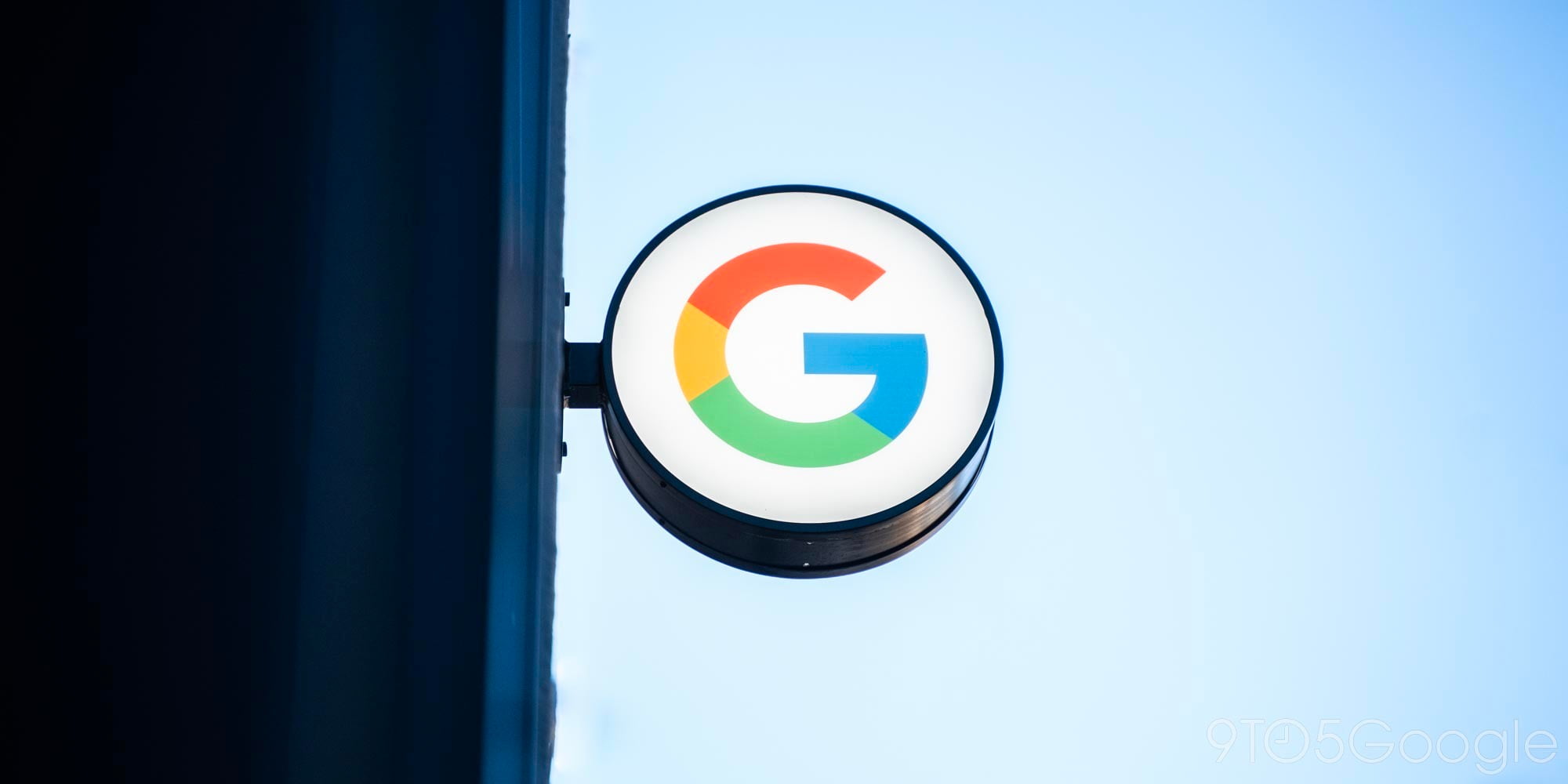





Comments