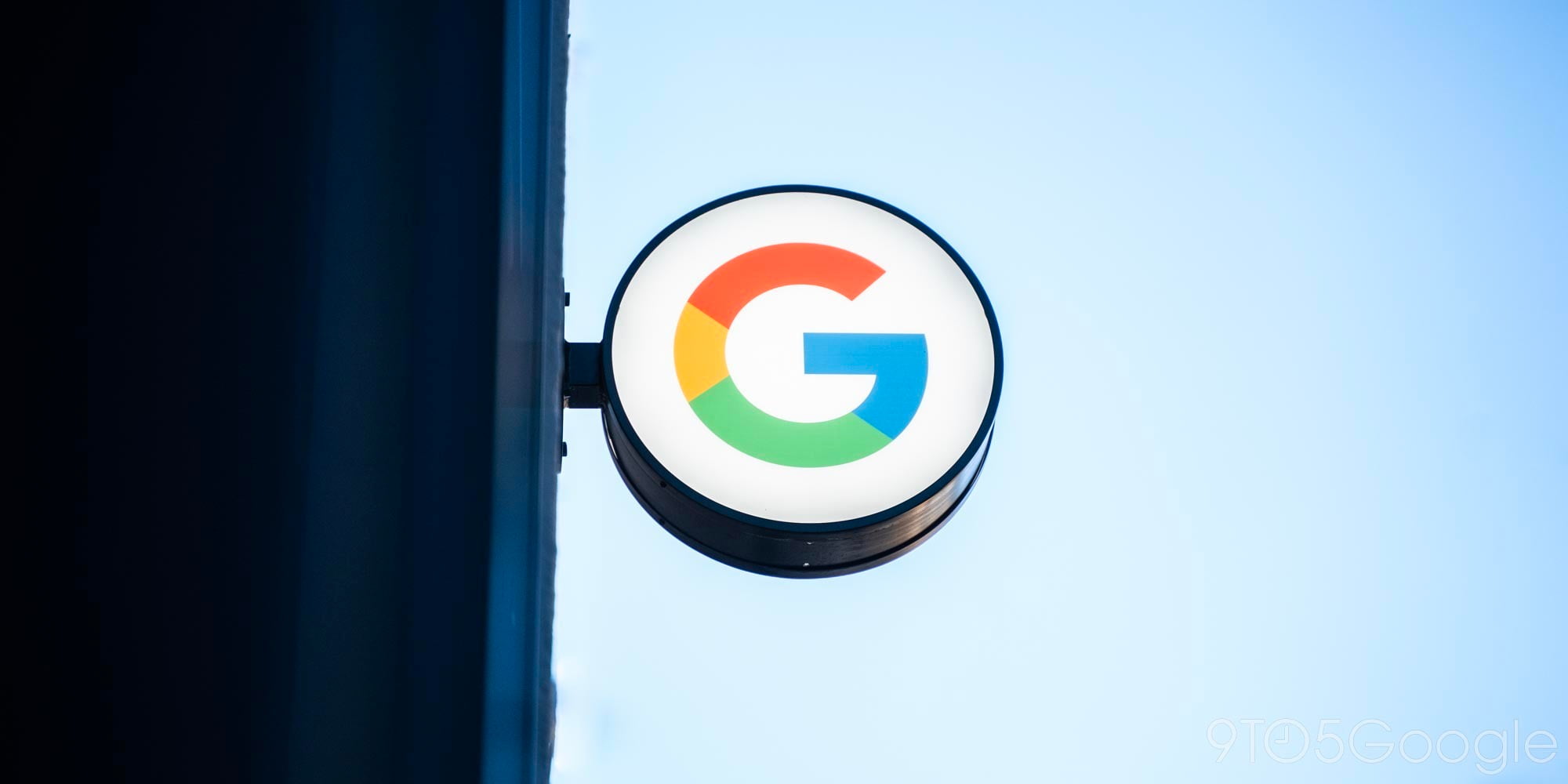
You’ve probably noticed over the past few years that more and more websites are prompting users to enable notifications. While useful from time to time, it can be annoying, too. Here’s how to stop any and all websites from asking to send notifications in Google Chrome.
How to block website notifications in Chrome
There are two ways to stop notifications from websites within the Google Chrome browser. You can, of course, do these one-by-one as sites prompt you to enable notifications. As pictured above, this can be done by just pressing the “Block” button once.
On the other hand, you can just stop all websites from even sending this prompt in the first place. How? A Site Reliability Manager at Google, Steph Hippo, got a fair bit of attention for highlighting exactly how to do that, and it’s very easy.
First, you’ll need to get to the Notifications section of the Settings menu in Chrome. You can do this by opening Settings > Site Settings > Notifications. Alternatively, you can just type chrome://settings/content/notifications into your address bar.
From that point, you can simply turn off notifications entirely. Alternatively, you can also toggle the “use quieter messaging” option, which will keep the notifications from appearing when you’re performing tasks in Chrome.

Notably, that same page can be used to disable notifications for a site if you previously enabled it by mistake or vice versa. Just scroll down, pick a site, and click on the three-dots options menu off to the right side of the page.
What if you’re not on a desktop computer? The process is a little different, but it’s still possible. As shown below, you can turn off notifications on Android by going to Chrome Settings > Notifications and then toggle off each site or the “Show Notifications” toggle. You may still see prompts, but this process ensures you won’t see notifications.



More on Google Chrome:
- Chrome now lets you directly ‘link to highlight’ & rename windows as PDF viewer updated
- Google is adding a price-tracking tool to Chrome for Android
- Chrome ‘Memories’ will bring a new way to look at your browser history
FTC: We use income earning auto affiliate links. More.




Comments