
Whether you’re fed up with Netflix’s raised prices or lack of actual good content, you might be considering leaving and choosing something a little more up your alley. No matter which service you’re switching to, you can follow this guide to learn how to cancel your Netflix membership on Android.
At the time of writing this article, Netflix has opted to raise its prices for its US and Canada viewers. This is the second price increase in the last two years. The price hikes are as follows:
- Basic plan: $8.99 to $9.99
- Standard plan: $13.99 to $15.49
- Premium: $17.99 to $19.99
While the price increases aren’t massive – only a dollar or two for each plan – they definitely add up over time. Netflix has many different streaming video competitors, so there are absolutely better options out there to watch the shows and movies you love.
It’s just as easy to cancel your Nextflix membership on Android devices as it was to sign up. Other than asking if you’d like to stick around, there aren’t many hurdles to jump through to get rid of your subscription.
Cancelling Netflix membership on Android
Since it’s pretty straightforward, we’ll take you through the step-by-step process of canceling your membership on Android. Here’s how to do it:
- Open Netflix on your Android device.
- Look for and tap your account profile photo in the top right corner of the screen.
- Toward the bottom, find Account and tap it.
- At this point, you’ll be redirected to Netflix’s website to finish the process.
- Scroll down and find Cancel Membership. The button is greyed out, which makes it hard to miss. Go ahead and tap it.
- Here, you’ll find the details about your cancellation provided by Netflix. Information about your cancellation date also will be listed here. Tap Finish Cancellation.
Cancelling Netflix on the web
If you’re looking to cancel your Netflix subscription on the internet, the process is similar but slightly different. Here’s how:
- Head to Netflix.com on Google Chrome or any other browser.
- Choose your profile when it asks.
- Click your profile photo in the top right corner of the browser. In that dropdown menu, click Account.
- Toward the top left, you’ll see a button that says Cancel your membership. Click it.
- It will ask you to stay on board. Go ahead and click Finish Cancellation.
That’s it. You should receive a confirmation email letting you know that your subscription is officially over. According to Netflix, if you sign up again within 10 months of canceling, you’ll be able to keep your profiles, favorites, and account details.
FTC: We use income earning auto affiliate links. More.
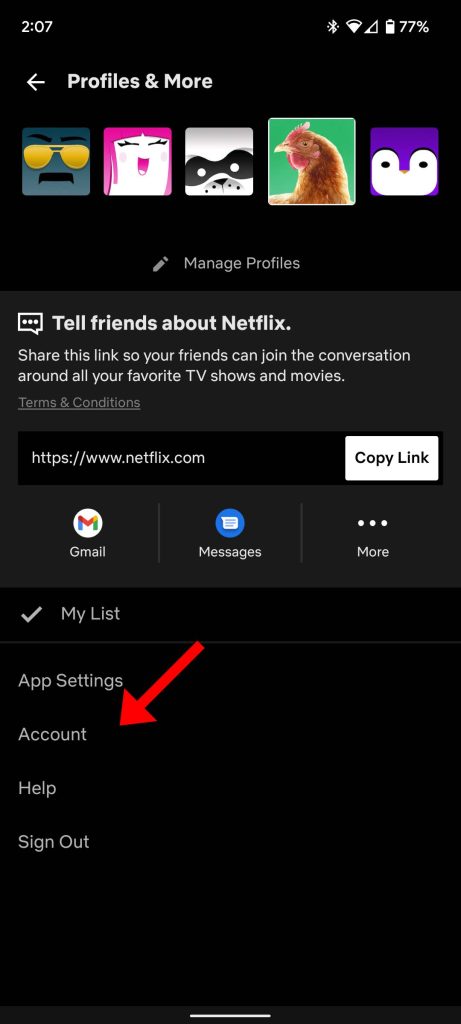
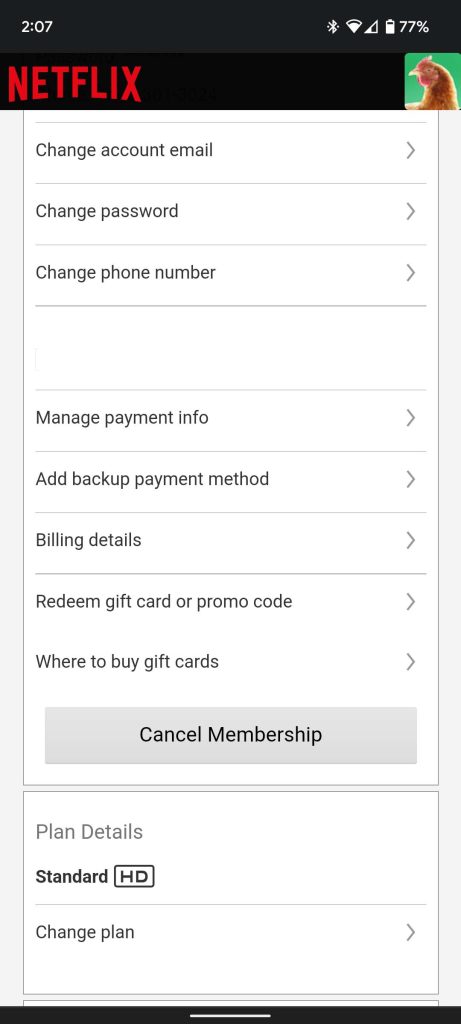
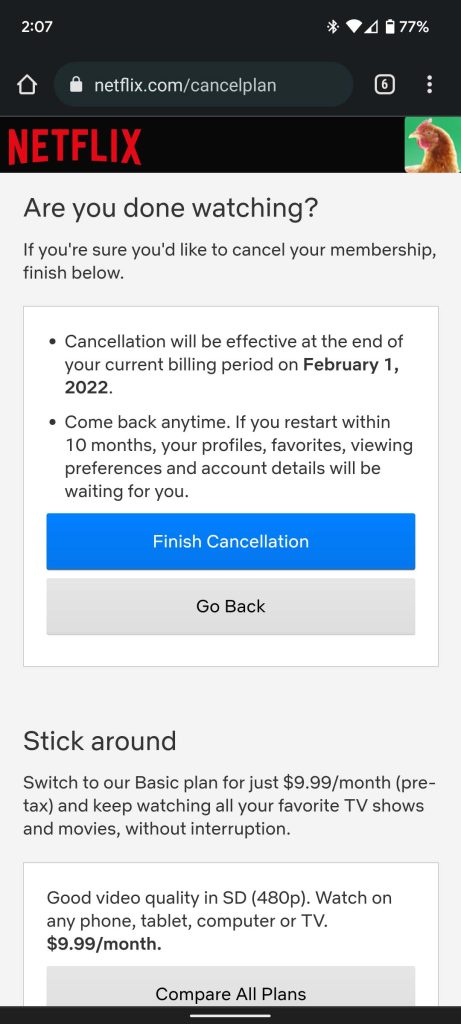
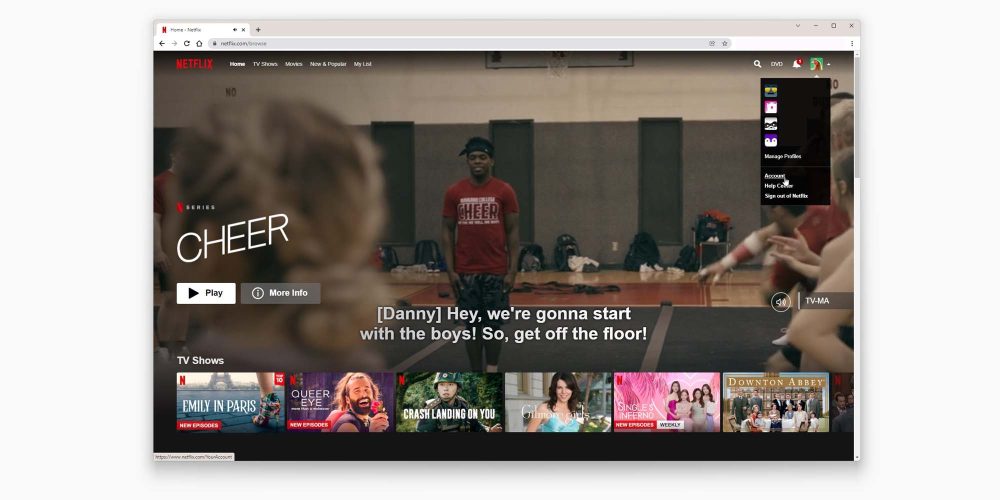
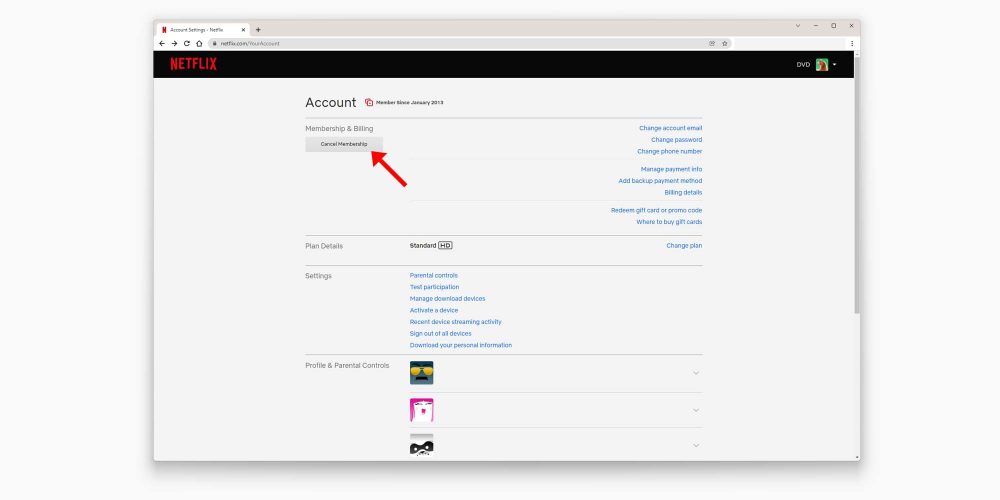
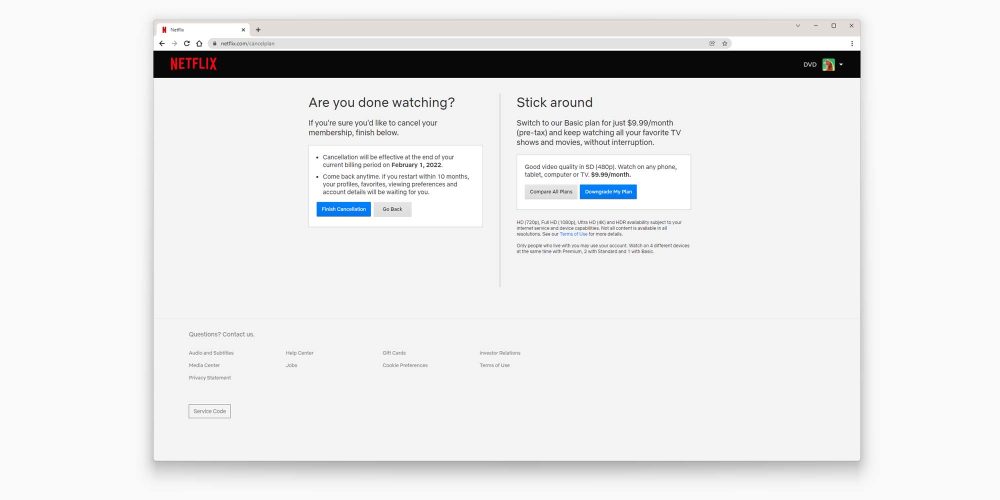





Comments