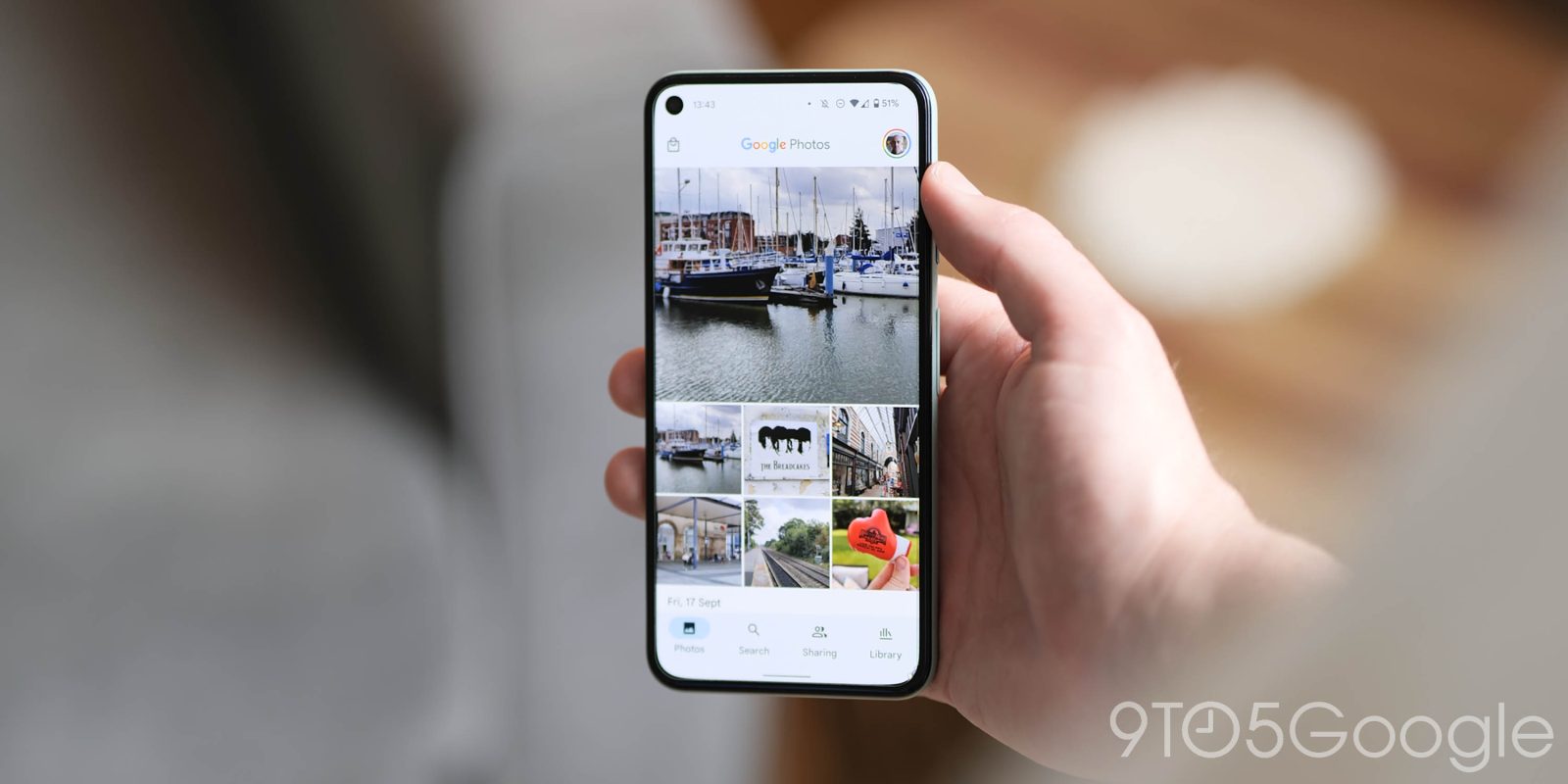
We’ve all been there. For some reason or another, a photo you want to find has ended up in the trash, and you need to find it again. Fortunately, Google Photos makes it easy to restore your pictures even after they’ve been “deleted.” This guide will explain how to restore your trashed photos in Google Photos.
Which photos can be restored?
Every time you go into Google Photos and delete an image, it’s sent to Trash, a section where all your unwanted images end up. From the moment you send them there, a timer begins until that photo is fully deleted and unrecoverable.
Depending on the state of the picture in Google Photos, you have either 30 or 60 days to restore the image if you need to. Images backed up to the cloud are given 60 days until completely gone and local images – photos not backed up – are only given 30 days. Either way, 30 days is plenty of time to recover a deleted image. After the time period is up, those photos can not be recovered again.
How to recover deleted photos in Google Photos
As mentioned, restoring images that have been previously trashed in Google Photos is pretty simple. As long as you’re within the time frame mentioned above, those images should be waiting for you in the Trash section. Here’s how to recover them:
- Head to Google Photos on your phone or desktop.
- On your device, you’ll want to head to Library and then tap Trash. On your desktop, you can click Trash straight from the main page.
- Once in the Trash section, long-tap or click the checkmark on any photo. This will enter selection mode. Click or tap any extra photos you want to restore.
- Once everything is selected, tap Restore either at the bottom right on your phone or at the top right on the desktop.
- Confirm you want to restore.
From there, your images will be restored to the same spot they were in on the Google Photos main library. There is no limit to how many times you can restore images in Google Photos. As long as you do so prior to the 30- or 60-day mark, images will be ready to be restored to the main library.
More on Google Photos:
- How to edit pictures in Google Photos and which features require Google One
- Pixel 6a apparently won’t support ‘Motion Mode’ photos in Google Camera
- Google Photos redesign of Library tab delayed and will see changes
FTC: We use income earning auto affiliate links. More.
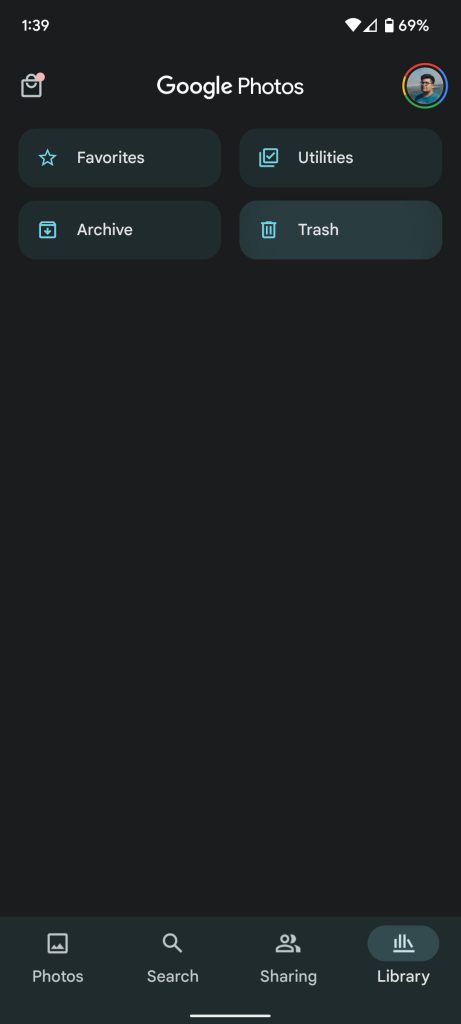
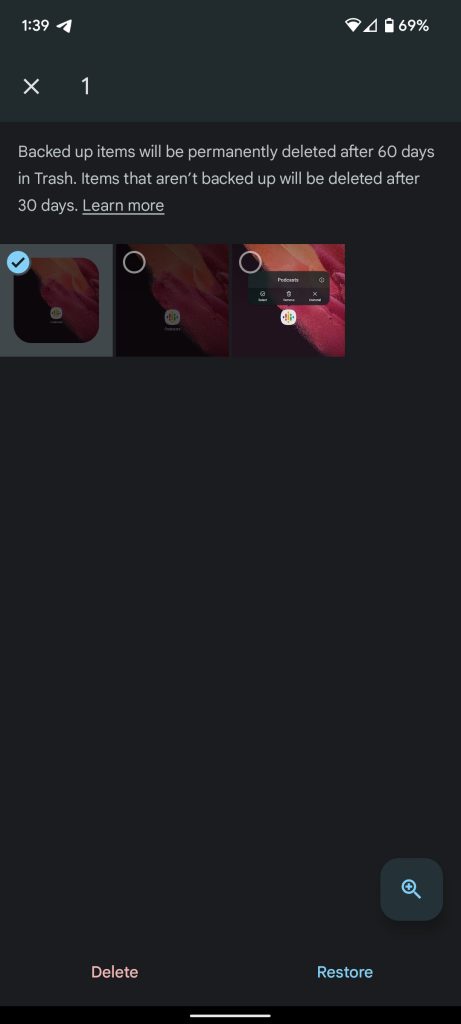

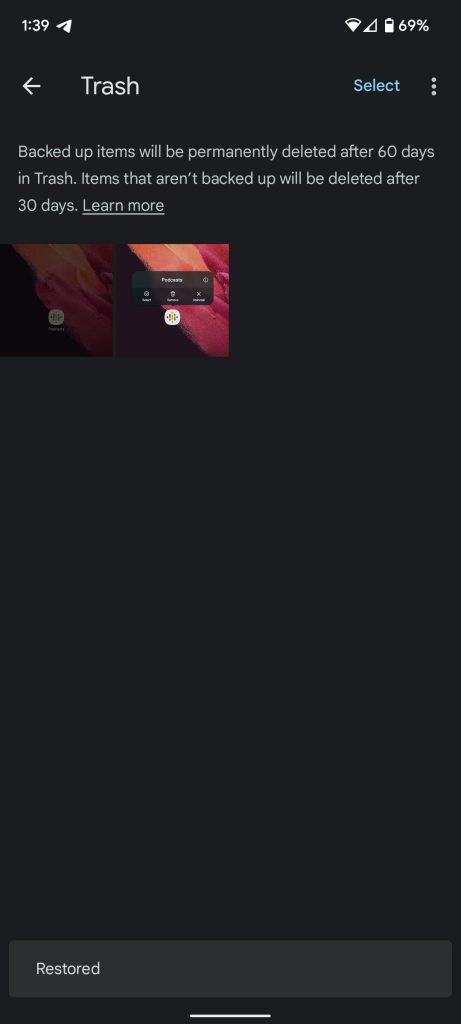
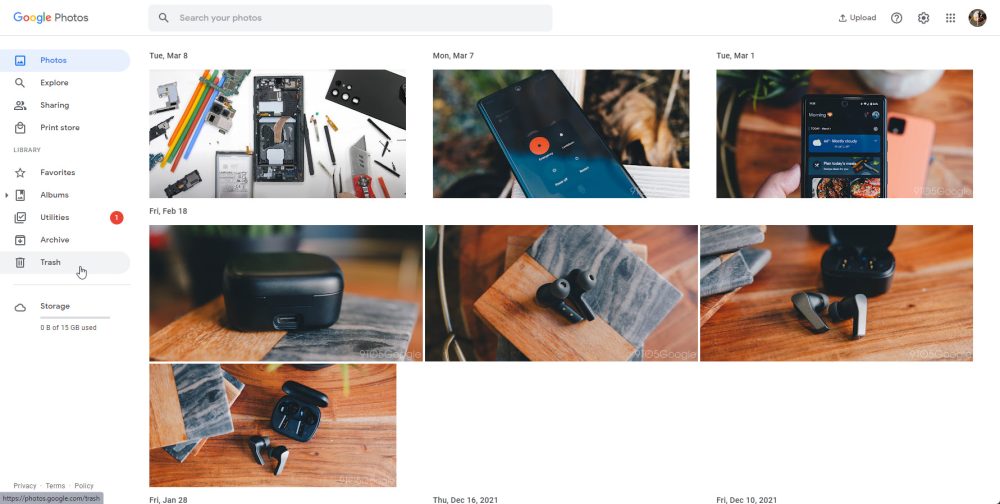
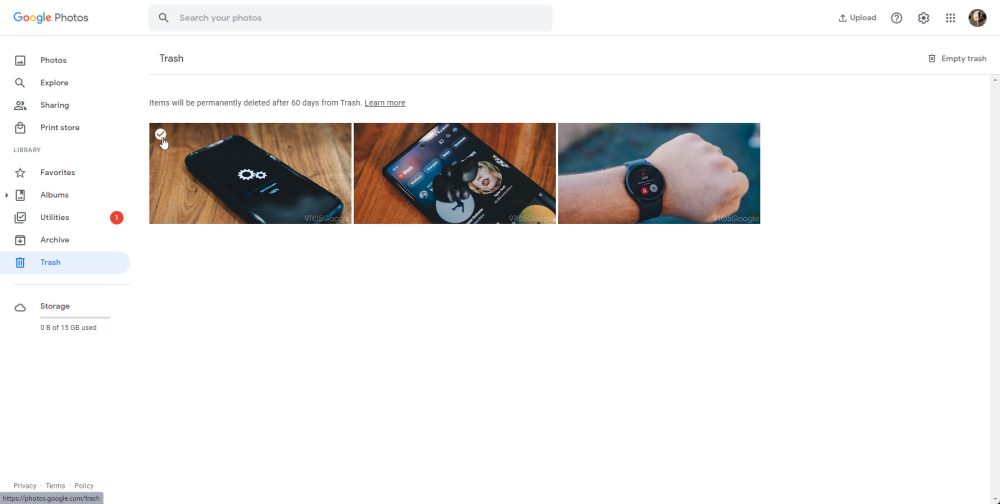
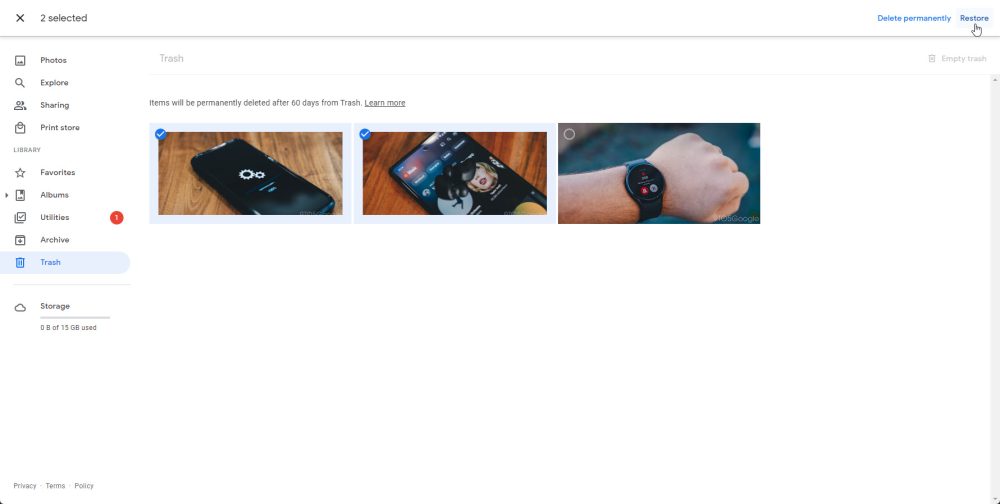
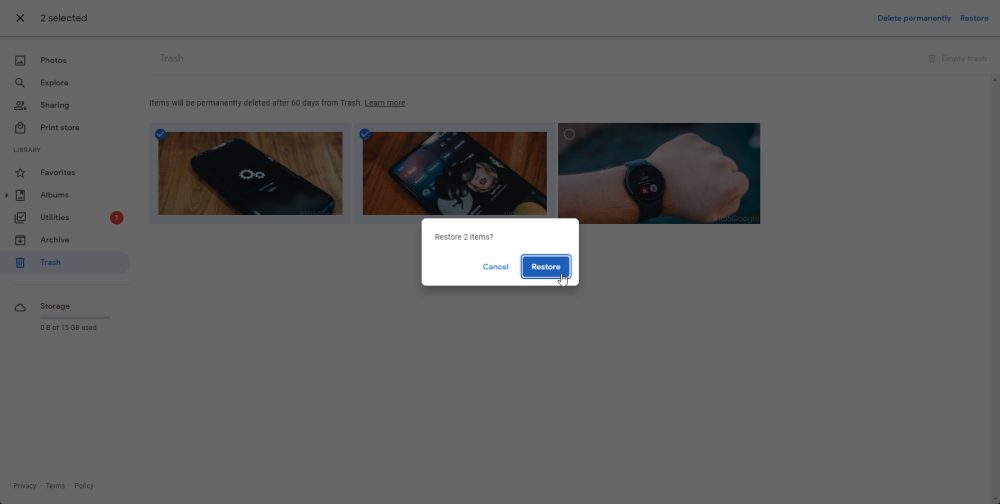






Comments