
Can you believe it? It’s been 15 years since the development and rollout of the Google Street View car, that awesome little vehicle with a 360-degree camera attached to the top like a big lollipop. To celebrate, Google Maps has added a new Street View car mode that lets you cruise around as – you guessed it – the Google Street car. Here’s how you can activate and use it as your personal vehicle.
What can you do with the Street View car?
As a fun little feature of the 15-year anniversary feature drop, Google has added the ability to more or less become the Street View car. While this doesn’t give you any special abilities or anything crazy, it’s a fun way to cruise around. Much like how Waze lets you choose different vehicles for your personal map icon, Google Maps will let you choose the Street View car and use it while you’re driving around.
How to turn on the Street View car in Google Maps
Since this feature is brand new, there’s a chance you might see Google Maps prompting you to turn on the Street View car once you start a route. In that case, you can follow those prompts and get access to the custom vehicle. If you don’t see the prompt, you can still switch your map icon to the Street View car. Here’s how:
- On your device, open up Google Maps.
- Find a place you want to start a fake route to and hit Start.
- You should see your current map icon – a blue arrow or dot. Tap it.
- A new window with different vehicle options will appear. Scroll to the right.
- Tap the Google Street View car.
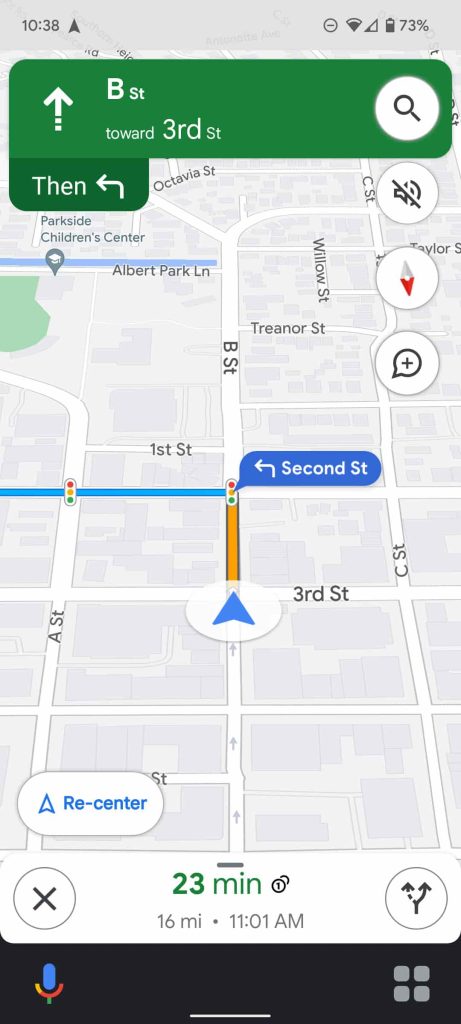
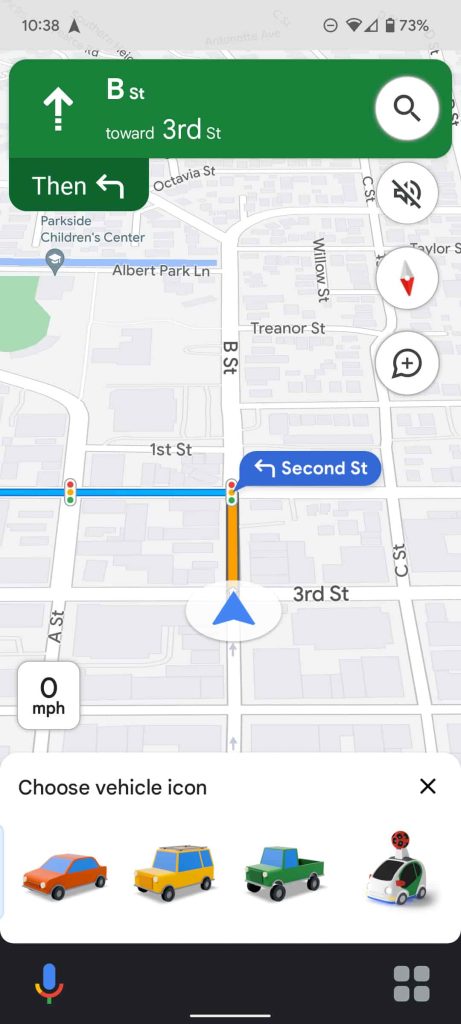
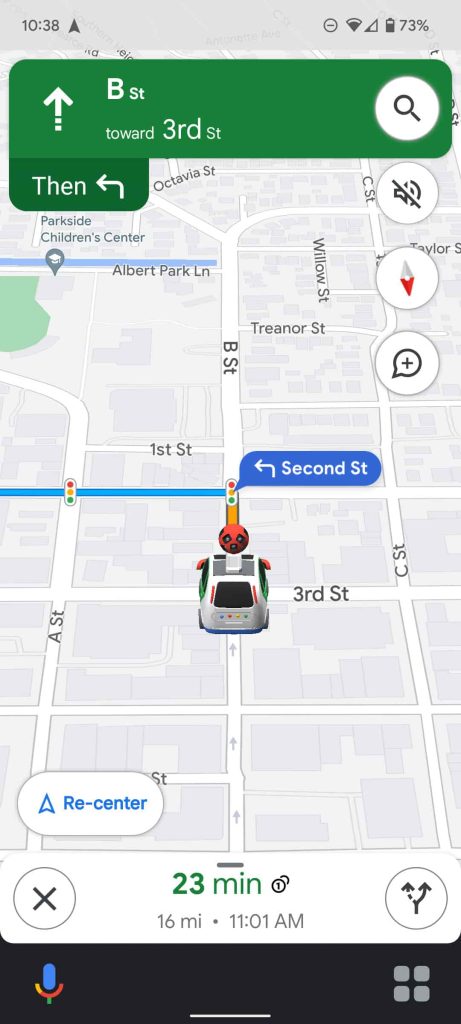
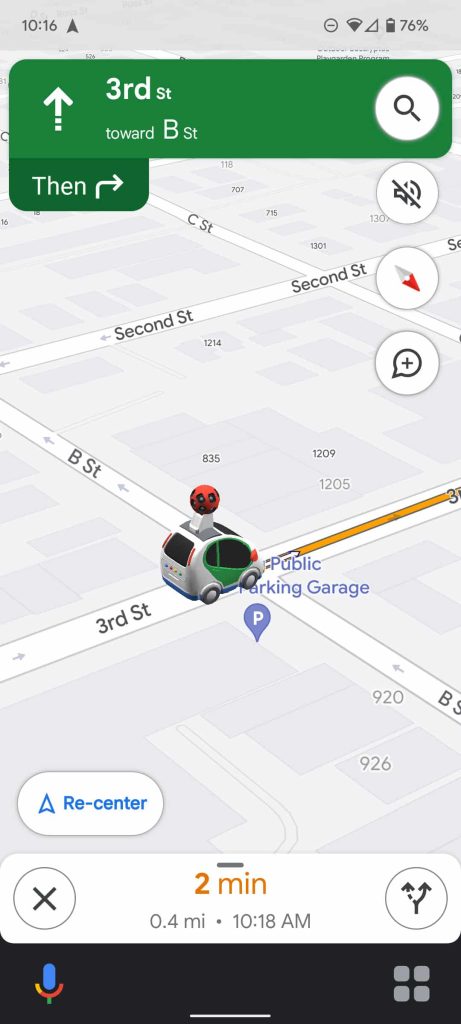
That’s it! You can now use the Google Street View car as your personal ride – virtually, at least. Since this is part of Google’s 15-year anniversary of Google Maps Street View, there’s no telling if this is a limited-time feature or not. Hopefully, the little Street view car is here to stay.
More on Google Maps:
- How to find gas prices with Google Maps
- Google Maps directions lead a group of tourists into a stream, Michael Scott style
- Google Maps bringing a new ‘immersive view’ of select cities, Live View’s AR for other apps
FTC: We use income earning auto affiliate links. More.






Comments