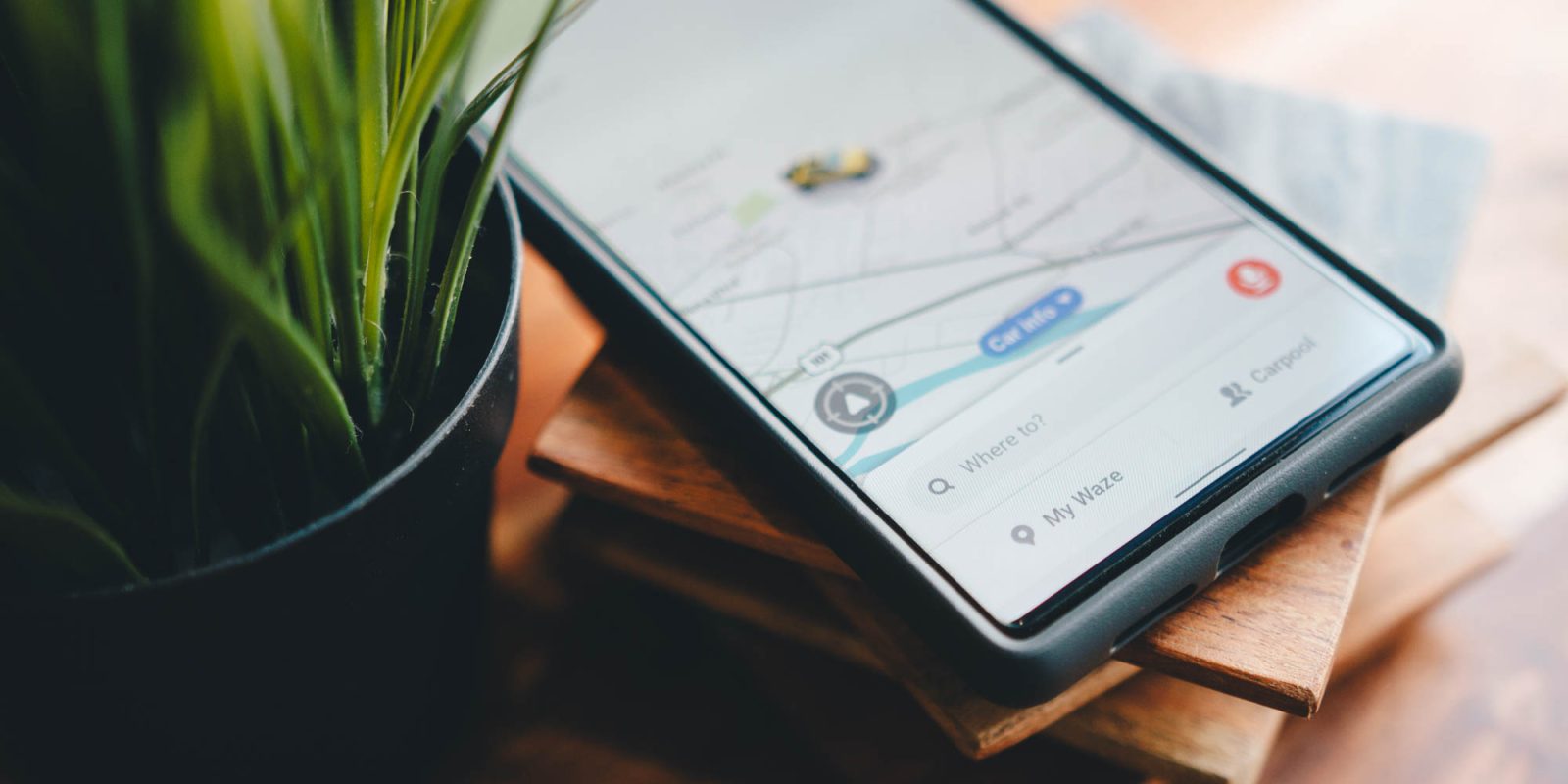
Waze is back again with a new theme that includes new icons, phrases, and more. This week, “Biz Jargon” will be making its way to Waze users to bring office life to the road.
Waze is no stranger to adding unique flair to the navigation app that doesn’t take itself too seriously. A few months back, Waze brought to life “Retro Mode,” which brought a few cool cars and user icons to the app. That feature has come and gone, though the company has another for you to try out.
The new mode in Waze – named Biz Jargon – takes inspiration from secular work. While it sounds sort of unintriguing, the new feature-set looks kind of fun. The main change you’ll notice right away is the new voice pack for navigation instructions. You’ll hear phrases like “Make a U-turn: Or what I call “circling back,” which poke fun at the monotonous language some of us end up hearing at work day in and day out.
As for the moods you can choose, there are a few cool options. Moods are the icons other drivers see when you’re on the road, and in Waze’s Biz Jargon you can choose between Productive, Unproductive, All Business, or Business Casual. Each is a cute little business-centric icon for everyone else to see.
Perhaps my favorite feature of the experience is the car icon, which Waze calls the “Interoffice Memo.” In reality, it’s just a paper airplane and it looks fantastic.
How to turn on Biz Jargon in Waze.
- In the Waze app, tap My Waze at the bottom.
- In the side menu, hit Drive with Biz Jargon.
- Tap the features you want to toggle on.
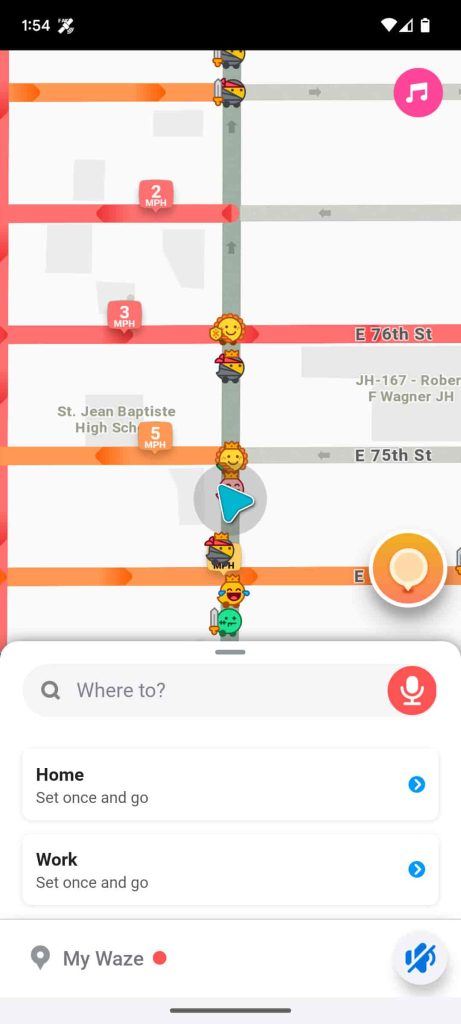
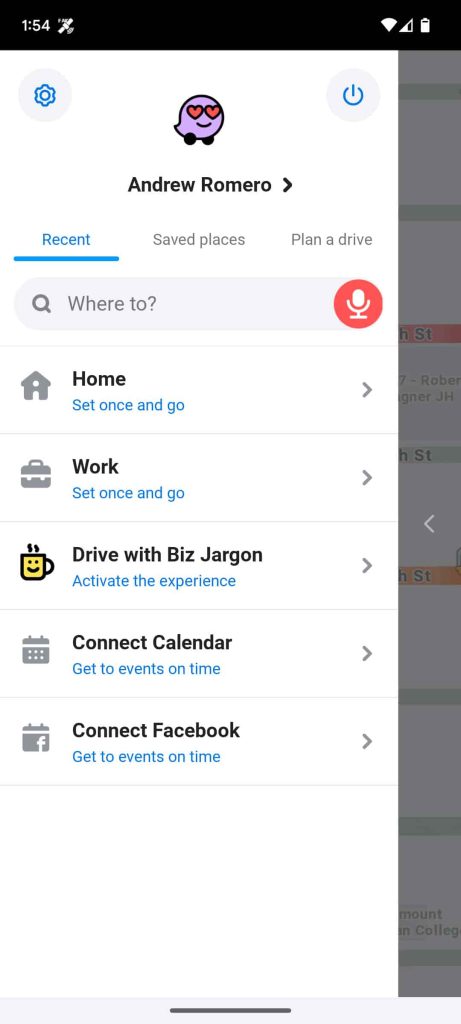
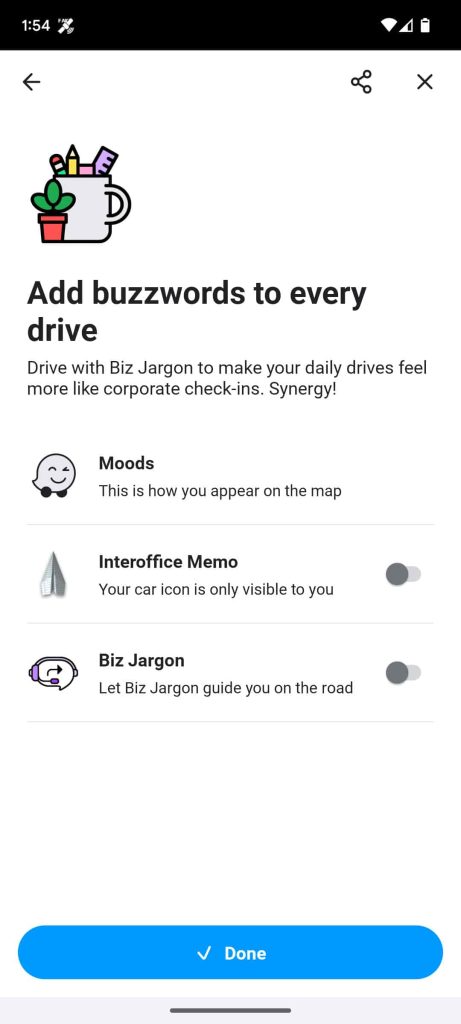
The new Biz Jargon experience in Waze is available from today on globally. Waze hasn’t specified an end date, but we know this feature is only out for a limited time.
More on Waze:
- Waze is adding support to show and search for EV charging stations
- Waze appears to be struggling with performance issues on Android Auto and CarPlay
- Waze Carpool is shutting down starting next month
FTC: We use income earning auto affiliate links. More.


Comments