
Google Maps is one of the most useful tools for finding new places to visit, the best restaurants in town, or even some areas to avoid during high traffic. One way to make it easier for yourself is to create lists and place labels on your favorite spots in Google Maps. Here’s how.
Labels are extremely useful because you can group places together by just about any topic you can think of. I generally use Google Maps’ labels for the best spots to eat at or places I want to go during a trip. You can get as creative and elaborate as you want since the idea is pretty open-ended.
Creating labels is very easy to do; it helps to find a place you want to assign a label to and make a fresh one for that location. Once that label in Google Maps is made, you can assign other spots to it even faster.
How to create and assign places to a label in Google Maps:
- On your device, open Google Maps.
- Find a location you want to assign to a label.
- Tap the Save button in the place page.
- Tap New list at the top.
- Type in a list name, and description, and choose whether or not you want the list to be private.
- Hit Create in the top right corner.
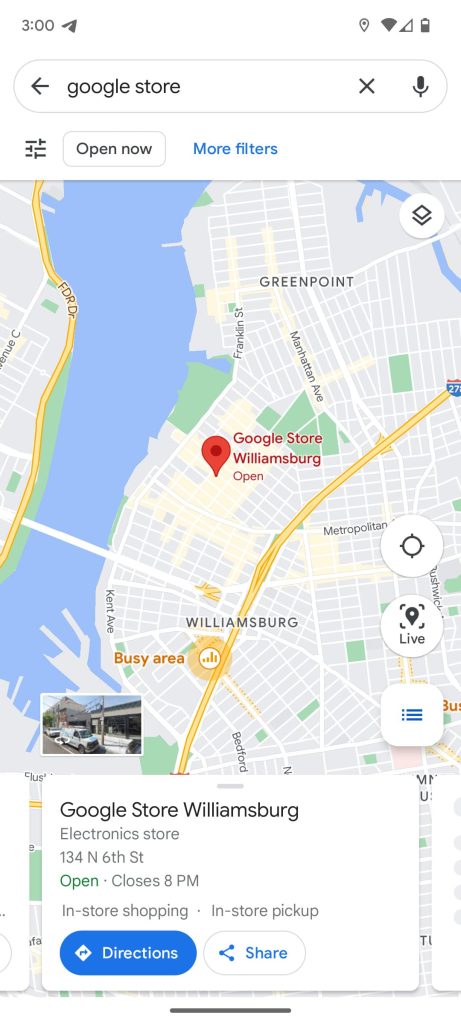
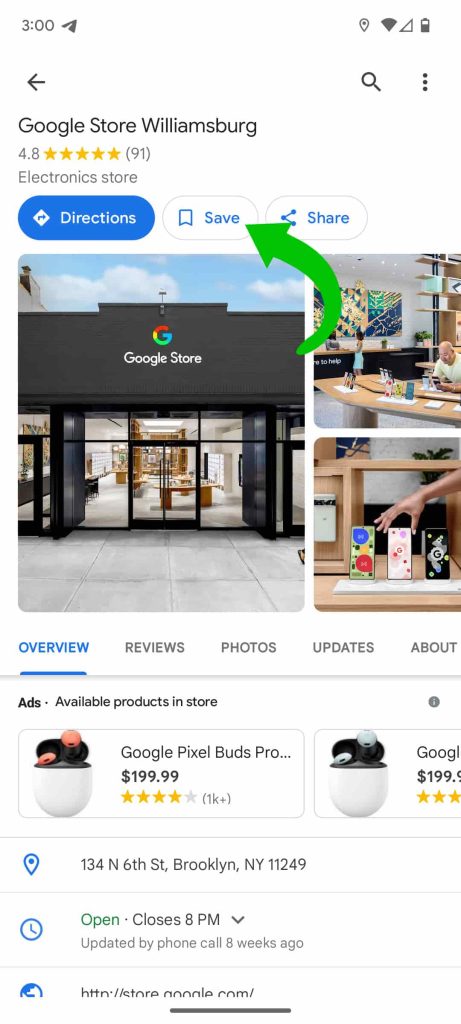
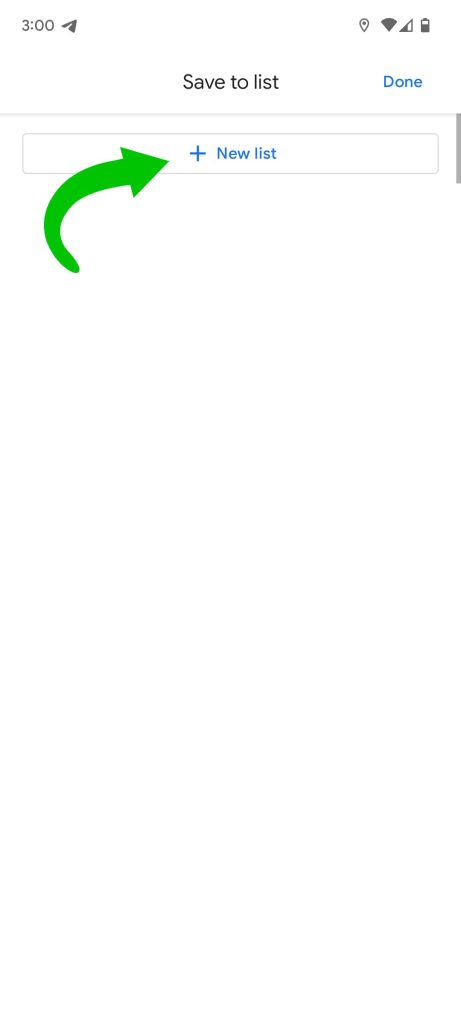
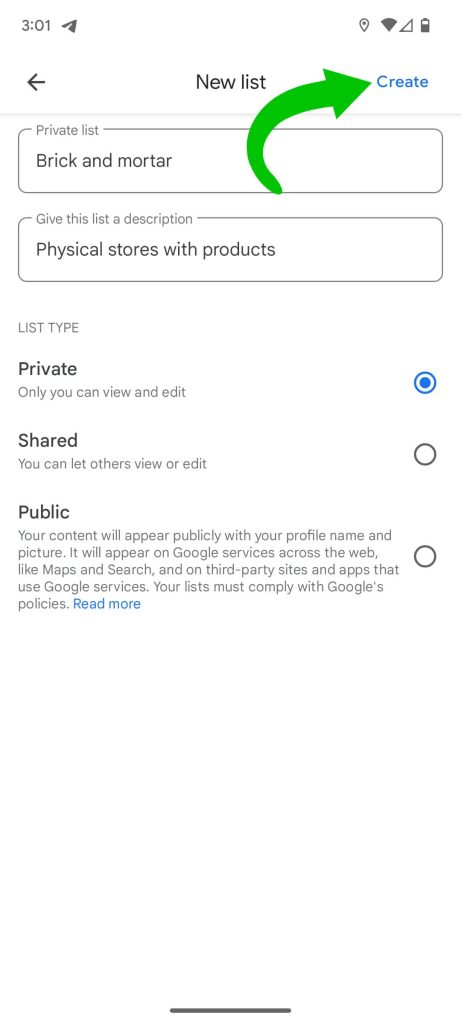
Once you create a label, you can tap Save on any other location and choose to save it to that list you created. You can also save that same location to multiple lists in your Google Maps account.
When zoomed out in Google Maps, your labeled locations will be visible, marked with a blue pin. That lets you know you’ve saved that location and allows you to tap it from much farther out than normal.
In all, labels are a fantastic tool for organizing your favorite – or least favorite – places in Google Maps. Those lists can be made up of whatever sort of places you can find or think of, which makes labels and lists in Google Maps a great set of tools.
More on Google Maps:
- Google Maps for Android tweaks user’s shared location icon
- Google Maps updates location sharing with arrival and departure notifications
- How to get Google Maps alerts when friends or family leave or arrive somewhere
FTC: We use income earning auto affiliate links. More.






Comments