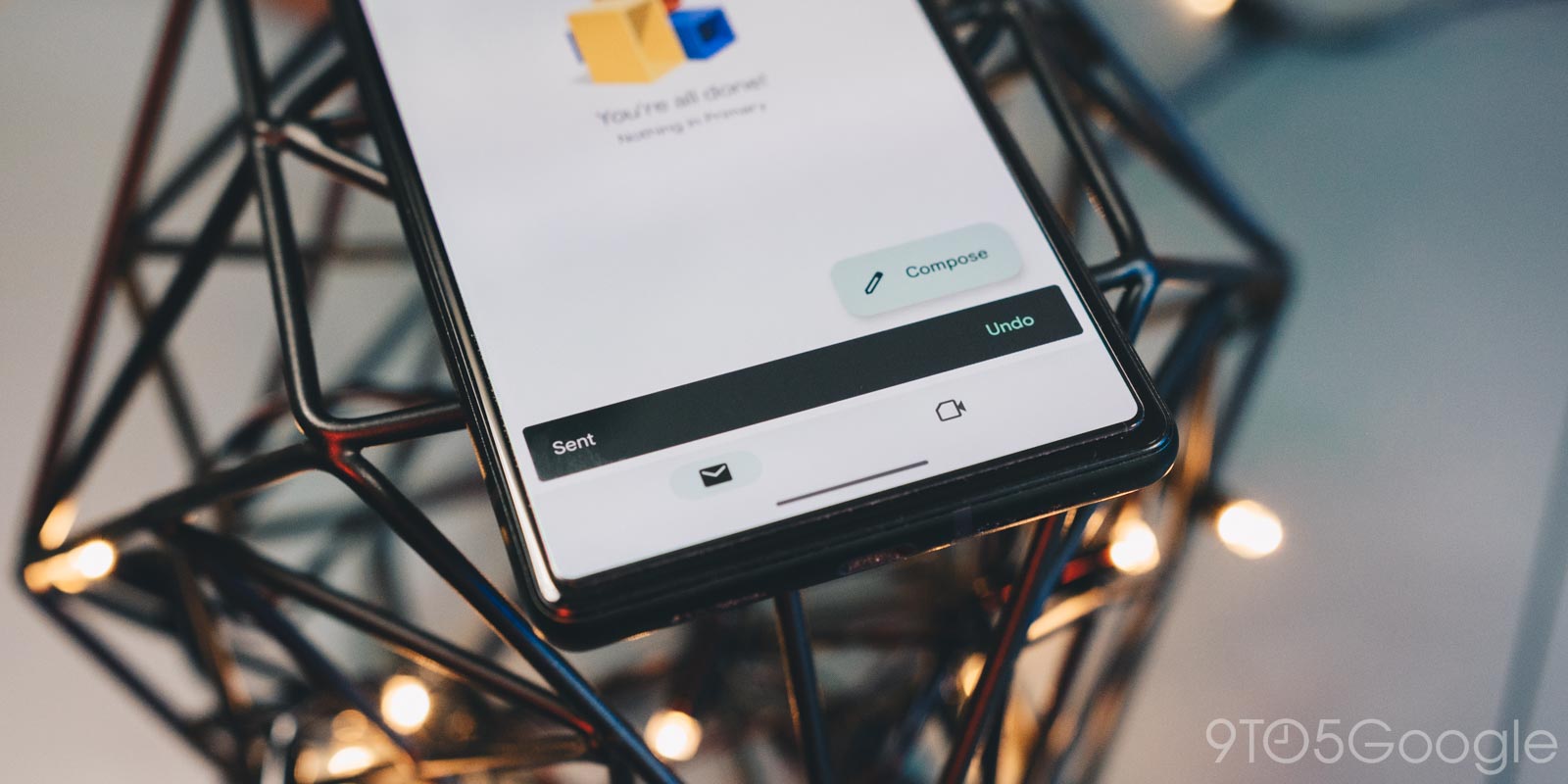
There’s nothing worse than sending an email too early or without double-checking it. Fortunately, there are ways to prevent that in Gmail with the “undo send” feature. This guide will take you through unsending an email in Gmail on the web and in the app.
Gmail was initially one of the first major email services to offer the option to unsend an email after it was, whether by accident or prematurely, sent into the web. For countless reasons, this can come in handy. I’ve sent many emails that I failed to double-check or even just entered in the wrong email. It happens.
How to unsend an email in Gmail
The unsend feature works in Gmail both on the web version in your browser and in the Android or iOS app. In the app, there’s no setting that needs to be enabled for the feature to work. The same can’t be said for the web version, which does allow you to set a cancellation period in the settings.
Here’s how it works on both Android, iOS, and in your browser:
- Write an email to test and hit the send button.
- At the bottom, wait for the Undo button the appear.
- Immediately tap or click it.
- You’ll be brought back to the draft page where you can correct the email or cancel it altogether.
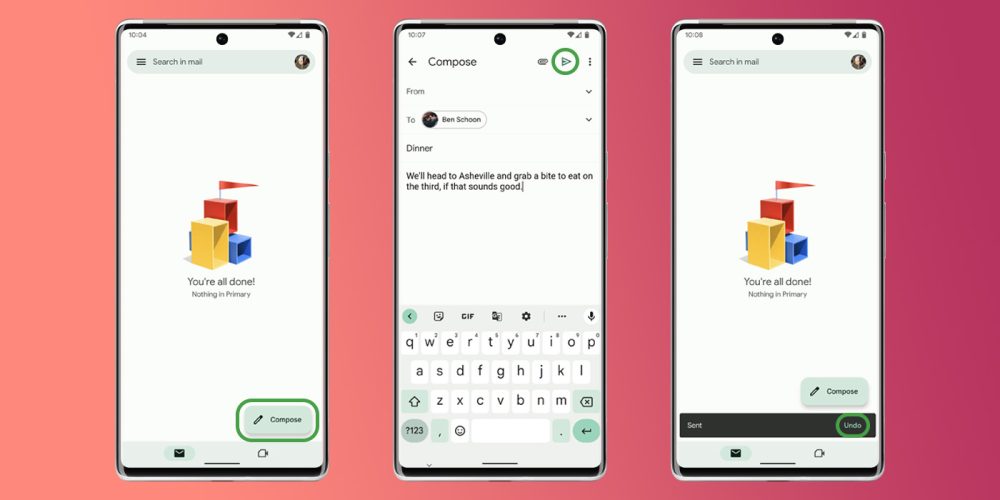
As long as you’re fast enough to hit the Undo button in the app or in your browser, that email will never leave your sent folder. You can, of course, check the sent folder to make sure it didn’t slip through, though I’ve never experienced that.
How to customize your unsend period
As mentioned, Gmail in your browser has a setting called “Send cancellation period,” which allows you to adjust how many seconds go by before the prompt disappears and you can no longer unsend that email. You can adjust it to be however long you want, though it’s worth noting that the email won’t send until that prompt goes away. Essentially, that means you’ll be waiting however many seconds for the email to send in the first place.
- In Gmail on desktop, find and click the settings cog.
- Hit See all settings.
- Look for Undo Send: Send cancellation period.
- Change the time period between 5, 10, 20, and 30 seconds.
Preventing mistaken messages in the Gmail app
In the Gmail app, you can set a safety net for yourself as well. There’s a setting that allows you to receive an, “Are you sure?” prompt after hitting send.
- Open the Gmail app and tap the menu icon on the left.
- Tap Settings.
- Hit General settings.
- Scroll to the bottom and check off Confirm before sending.
After hitting the send icon in a draft, you’ll see a dialog box appear that asks you if you want to send the message. While not as neat as the unsend button in Gmail, it can be a nice addition if you’re prone to misfiring emails.
More on Gmail:
- Gmail for Android bug makes the Material You widget smaller
- Gmail’s Material You web redesign widely rolling out [U]
- Gmail email template and multi-send coming to more Workspace editions
FTC: We use income earning auto affiliate links. More.






Comments