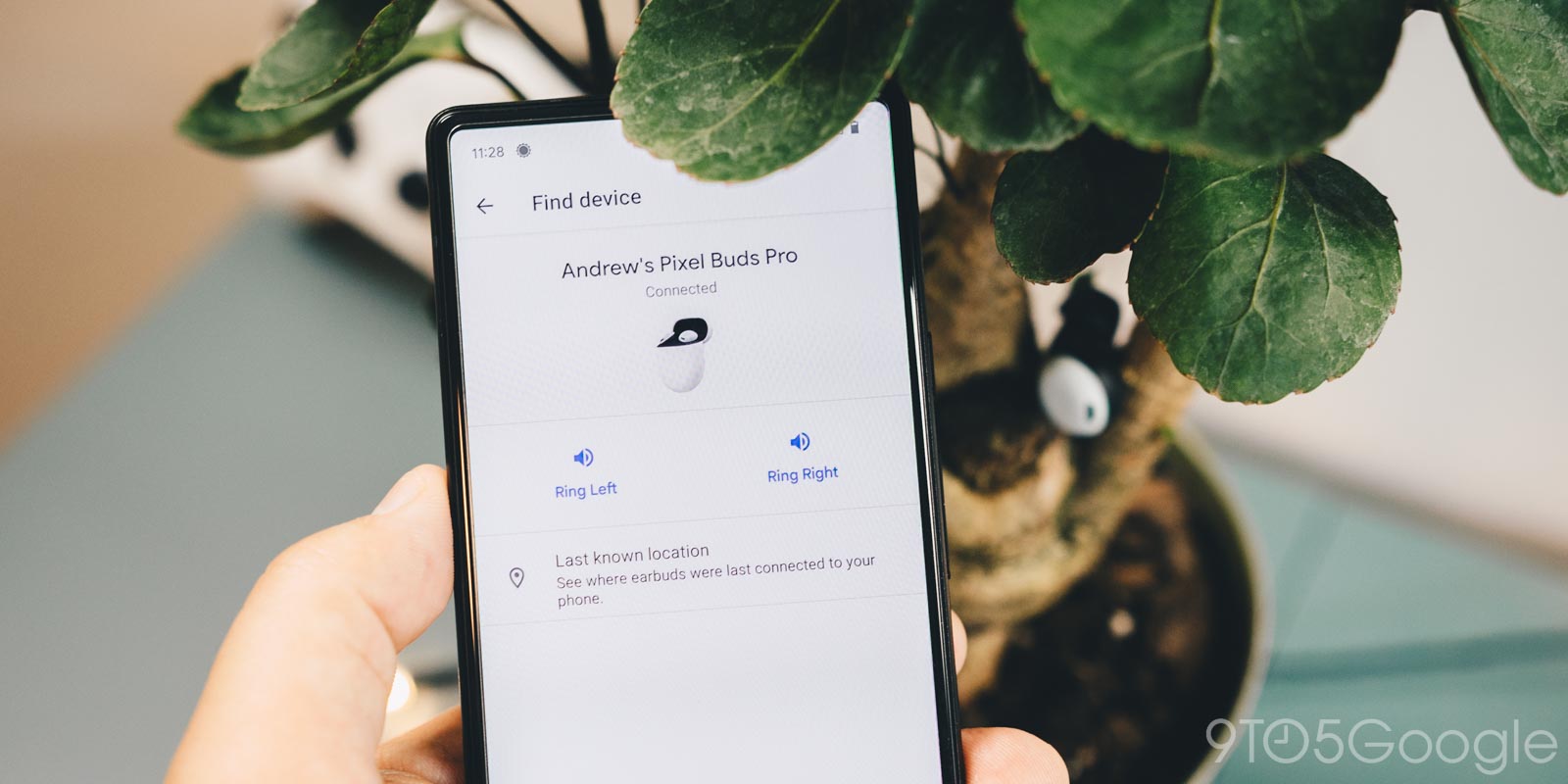
We get it – Pixel Buds and earbuds in general are small and easy to lose. Fortunately, Google’s Pixel Buds Pro have a lost mode feature, allowing you to find them easier. Here’s how it works.
When you first pair the Pixel Buds Pro, you are set up with the Pixel Buds app. That can come in the form of a pre-installed section in your settings if you own a Pixel phone, or it can also be downloaded from the Play Store. Either way, it works the same.
Once you do that, there’s a feature inside that lets you track down your lost Pixel Buds Pro. Using it, your buds will start making a highly distinguishable sound over and over again, growing louder with each cycle. While it can’t get that loud, it does help you look in the right direction to find them.
How to find your Pixel Buds Pro
- Make sure your Pixel Buds Pro are connected via Bluetooth.
- Note: If they aren’t and still lost, see if you can force connect them by tapping them in the Bluetooth menu.
- On your phone, head to the Pixel Buds app. If you have a Pixel, tap the setting cog next to them in the Bluetooth menu.
- On the Pixel Buds Pro page, scroll down and hit Find device.
- You can ring the left or right earbud individually, or both at the same time.
- If you still can’t find them, hit Last known location to open the Find My Device app. From there, you can see where they were last powered and connected to your phone.
- Note: If they were connected to a different device on your account, they will still appear in the Find My Device app.
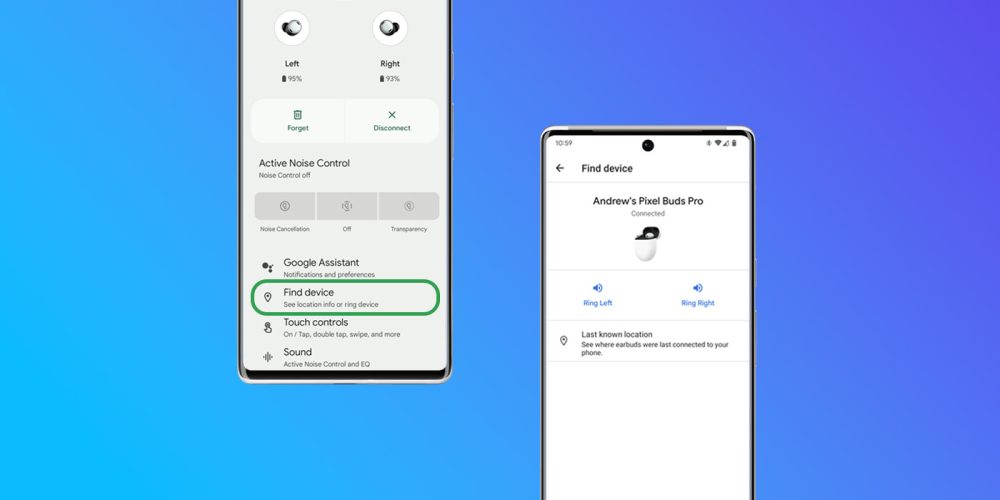
The feature that lets you find your Pixel Buds Pro is genuinely helpful. I’ve had to use it a couple of times in a panic, and the noise produced by the buds is just enough to help me track them down. Hopefully, you’ll be able to find yours in a pinch.
Buy the Pixel Buds Pro
More on Pixel Buds:
- Pixel Buds Pro Review: This is what we’ve all been waiting for
- Do the Pixel Buds Pro have an app? How to control multipoint, ANC, and more
- Years in the making: How Google worked its way up to the Pixel Buds Pro
FTC: We use income earning auto affiliate links. More.





Comments