
A lot of Android devices now rely heavily on software to make cameras capable of much more than normally possible. Today, Samsung announced a new set of camera updates to the Expert RAW and Camera Assistant app on the Galaxy S22 that makes things like astrophotography and expansive camera settings possible.
The Galaxy S22 series from Samsung is a perfectly capable lineup of phones with some impressive camera arrays. With that Samsung put a large emphasis on low-light photography, showcasing just what the S22 lineup is capable of.
To build on that, Samsung announced a new set of updates for its official camera apps that would allow for S22 astrophotography and some neat little features baked in. Using the Expert RAW app from Samsung, users can now access an astro section in the upper right corner that sets the camera to take long exposures of the stars.
With that feature, you can choose to turn on “sky guide,” which will overlay constellations and solar systems on your photo so you can aim the camera at your favorite pieces of the sky.
Your camera will use advanced AI segmentation technology and multi-frame processing based on the movements of a celestial body to snap photos over a set time period.
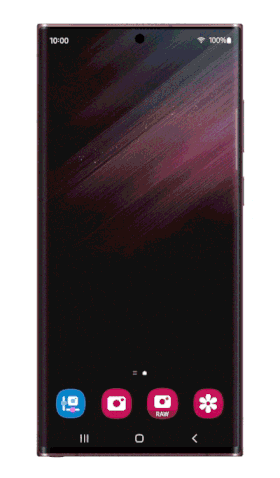
This is a lot like what the Pixel series has to offer with its Night Sight function, though you can’t see constellation overlays while you take your photo like you can with the Galaxy S22’s astrophotography mode.
To add to the star gazing features, Samsung also updated the Expert RAW camera app for the S22 with a new multi-exposure capability. According to Samsung, you can shoot several images and then access the overlay modes to bring them together. You can also superimpose several photos on top of each other for some interesting-looking shots.
Samsung made updates to the Camera Assistant app as well, bringing new settings along that give you in-depth control over the camera settings for the stock app. Once downloaded, you can access extensive settings right in the stock camera app under the “Camera Assistant” menu.
This app gives you control over specific settings like Auto HDR, Auto lens switching, and even a Faster shutter mode. Here’s the full list of added settings:
- Auto HDR
- Soften pictures
- Auto lens switching
- Video recording in Photo mode
- Number of pictures after timer
- Faster shutter
- Camera timeout
- Clean preview on HDMI displays
All of those have their place and can definitely come in handy more often than not. Being able to disable Auto HDR and Auto lens switching means more control over what the Galaxy S22 camera is capable of.
More on Galaxy S22:
- Samsung Galaxy S22 update brings Android 13 and One UI 5.0
- Samsung’s fourth Android 13 beta for Galaxy S22 now rolling out, strips multi-user support
FTC: We use income earning auto affiliate links. More.





Comments