
Most Android devices these days have tons of safety features. These allow you to stay safe in dangerous situations, contact the authorities when needed, and even send automatic alerts when you’ve been involved in a car accident. Since those settings can be a literal life-changer, they should be set up just in case something were to happen. Here’s how you can do that.
Two heavy-hitting Android lineups have some of the best safety features around. Both the Pixel series from Google and Samsung’s Android devices running the latest One UI 5 feature a suite of tools you can use to help you stay out of danger or get help when needed.
When setting up a device for the first time, these settings can easily be overlooked. After all, getting a new phone is more than exciting. However, we’d argue that getting a safety suite properly set up to your preferences is just as important as any other setting on your device.
Table of contents
Google Pixel’s Safety app
On the Pixel lineup, Google makes use of the Personal Safety app. This app is a straightforward hub for all of the personal safety features that can be incorporated into your phone use. For instance, the Personal Safety app lets you set up an emergency SOS, emergency sharing, car crash detection, and much more.
The emergency SOS feature is an invaluable tool, though we hope it never has to be used. When used, your Pixel will immediately call your local authorities, send a text with your real-time location and updates to emergency contacts, and even record a video of the situation. This can be activated by hitting the power button five times in a row, though we recommend you only do that in a real-life emergency.
Another great feature is emergency sharing. Emergency sharing is another tool that allows you to contact friends and family, as well as automatically update them with your whereabouts and phone status. Emergency sharing is a longer and less-urgent version of emergency SOS, though it’s still only used in times of distress. There is no button shortcut, rather, it needs to be activated through the Personal Safety app on your Pixel.
If you need to run out of the house and don’t want to take risks, the Pixel also has a feature called safety check. Safety check is, in essence, a timer. If you don’t shut it off before it finishes its countdown, your emergency contacts will be alerted to your location. This is great for going on hikes or even heading to the grocery store at night. Whatever the case, it’s a great safety net to have available.
The last big feature that we recommend you enable is car crash detection, which is as straightforward as it sounds. If your Pixel detects that you’ve been in a car crash, a countdown will start. If you don’t answer the prompt in time, the Pixel will call the authorities, alerting them of your location and car crash data. If you’re going to set up any of these, this is likely the most important one. In fact, the Pixel’s car crash detection is on record for contributing to saving lives after real car crashes.
To enable any of these and find useful demos – we highly recommend you use them to familiarize yourself with these features – just head into the Safety app on your Pixel.
- On your Pixel, open the Safety app.
- Tap the settings cog.
- Go through each feature and configure your preferences.
- Hit Demos to see each feature in action.
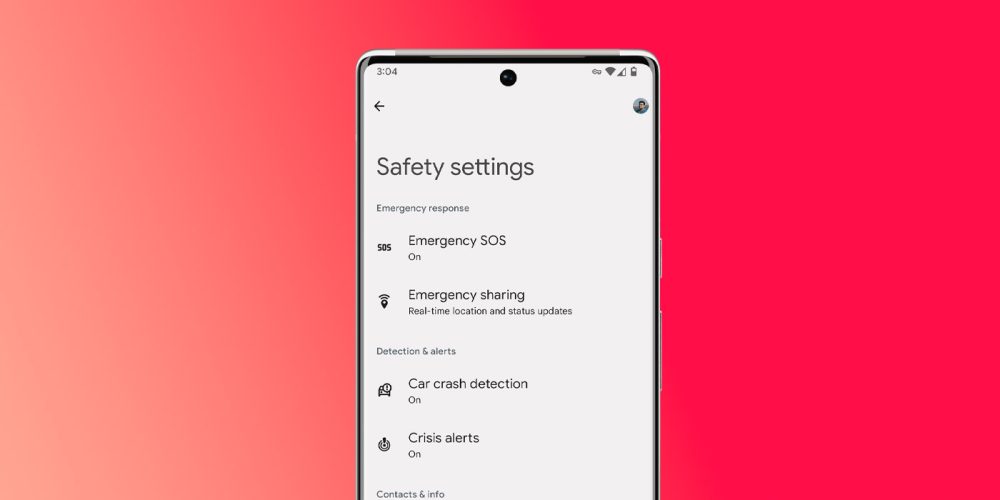
Samsung’s safety features
Just like Google, Samsung loads Galaxy devices with invaluable safety features that may come in use. While there’s no separate app, Samsung has a settings page with some of the same tools found on other devices, such as emergency SOS and emergency alerts.
The emergency SOS mode is a little different in One UI 5. This mode does not automatically call your local authorities, rather, you have to set an emergency contact as the recipient. One workaround is by creating an emergency contact with your local authorities’ emergency number. From there, you can have SOS mode call them in an urgent situation. Along with that, you can have an emergency message sent to multiple contacts. This action is activated by the side key – power button – and can be configured to three button presses or four.
Another useful tool in Samsung’s suite is wireless emergency alerts, which consist of extreme threats, severe threats, and AMBER alerts. Under a similar feature, you can also activate earthquake alerts, though the tool is limited to certain regions.
Setting up Samsung’s safety features is easy and only takes a couple of minutes.
- On your Galaxy device, head to the settings.
- Scroll down and find Safety and emergency. Tap it.
- Go through each setting and configure them to your preferences.

In all, it only takes a few minutes to properly set up safety features on your Android device, whether you use a Pixel phone or a Galaxy device. Even the Nothing Phone (1) makes use of the Safety app from Google. Each device has important tools that can become invaluable at a moment’s notice.
More on Android:
- Samsung Galaxy S23 will stick with same US pricing after all, leaked carrier info shows
- When could Android 14 launch? Here’s everything you need to know [Video]
- Android Basics: 10 settings to immediately enable on your smartphone [Video]
FTC: We use income earning auto affiliate links. More.






Comments