
Google Maps and Android Auto should go together quite nicely, as both are developed and maintained by the same company. However, users have been reporting increasing issues with Google Maps in Android Auto not working as it should, with GPS issues being the lead issue.
9to5Google has a rebooted newsletter that highlights the biggest Google stories with added commentary and other tidbits. Sign up here!
In recent weeks, Google Maps has seemingly taken on some new quirks when being used in conjunction with Android Auto. It’d be difficult to call these quirks bugs; rather, it looks like Android Auto and Google Maps have stopped playing nicely together, causing issues like false or incorrect GPS locations, which can turn into last-second route changes and an extremely frustrating experience. While we initially saw GPS errors in January, it looks as if the problem isn’t getting better.
Users on Reddit have started reporting these issues firsthand. On our own team, both Ben Schoon and I have noticed these problems, which make for a difficult travel experience, to say the least. In videos posted on the above-mentioned thread, it’s clear that Android Auto and Google Maps just aren’t communicating well. Fortunately, there are a few methods available to try and fix these issues.
How to fix Google Maps GPS problems
Unfortunately, it’s difficult to identify exactly what issue you’re having when one app in Android Auto is acting up. If you’re only having issues when using Google Maps, it’s likely an issue on the app’s end. If you’re also experiencing GPS issues when using apps like Waze, then it may be Android Auto.
Configure your location permissions
With Android Auto, you’re generally powering the unit with your phone, and that device acts as a processor for the display in your vehicle; however, some head units have GPS antenna, which can be used to pinpoint a location in Maps while your phone can be used as well. This GPS handshake is presumably the cause of some location issues.
- On your phone, open your app drawer and long-tap the Google Maps icon.
- Tap App info or the info button.
- Find Permissions and tap it.
- Hit Location.
- Switch to Allow all the time.
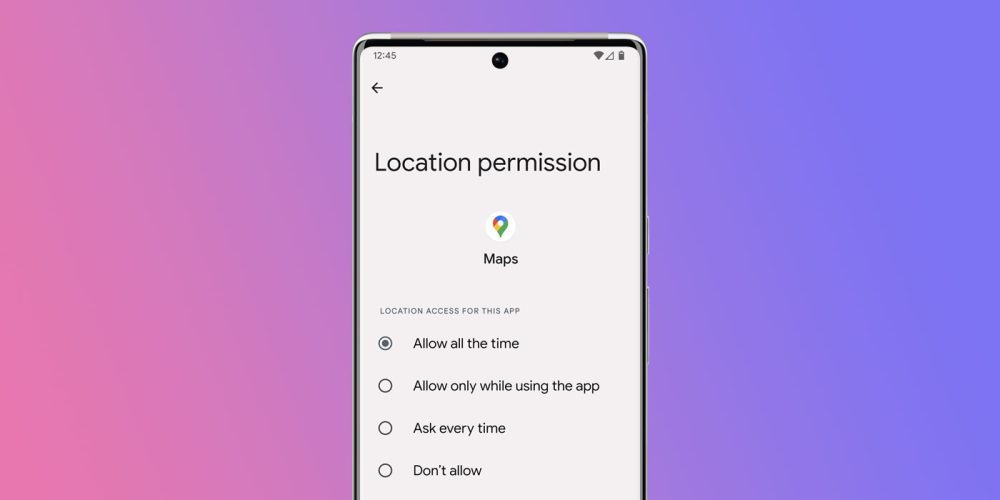
Doing so will give Google Maps the next chance of pinpointing your location so long as Android Auto is using your phone’s location and not the units. It’s reasonable to believe that Android Auto treats Maps as a background app, even when in use. Setting location to always allows that data to be shared even when Maps isn’t active on your device.
To go a step further, you can follow the same process for the Android Auto app on your device and disable location permissions, which would theoretically block Android Auto from trying to use the head unit’s antenna at all. You’ll also want to ensure your phone doesn’t use a “battery saver” mode to limit apps in the background.
Is this Android Auto and Google Maps GPS issue just a bug?
This fix works in the instance that Android Auto is experiencing a bug wherein it has trouble distinguishing between the two fused GPS data, presumably. It could also be that the two sets of data don’t correlate, causing Google Maps to flip out in a sense. With that, the two opposing data signals might be causing a grind in the gears. Disabling the head unit’s GPS capabilities will let you run Maps through your phone’s GPS alone until the issue can be fixed in an OTA update.
We’ve recently had a couple of our own Map and Android Auto experiences that would lead us to believe this may be a new Android Auto bug. One instance is the sudden freakout seen in the Reddit thread above. That same issue is familiar on our own units, though the fix for it was to take whatever phone we were using at the time out of pocket and lay it on the dashboard. Getting the phone to a spot where there was a clear line of sight can immediately remedy the issue.

While trying to set your phone somewhere where it can get a clear signal during a drive is not ideal, it seems to be a vital piece to this strange Android Auto puzzle. Until the bug can be addressed and presumably the handshake between GPS signals in both the phone and head unit can be remedied, setting Android Auto to use your phone’s GPS signal alone looks to be the main fix.
Let us know in the comments if you’re experiencing the same issue and if you’ve been able to fix it.
More on Android Auto:
- Why does Android Auto look different? What you need to know about the new redesign
- You can finally open Google Maps on your phone while Android Auto is running
- You can change the layout of Android Auto’s dashboard widgets, here’s how
FTC: We use income earning auto affiliate links. More.







Comments