
One of the best features that only ever gets turned on as a kind of insurance is notification history. On Samsung Galaxy devices with One UI 5, notification history can be a saving grace for missed alerts. Here’s how to turn it on.
By default, most devices don’t have notification history turned on, and that includes the latest Samsung Galaxy series running One UI 5. Whatever the reason may be, users need to initiate it themselves before they can go in and check on missed or mistakenly dismissed notifications.
With the tool turned on, missed notifications that are cleared will disappear from the notification shade we’re used to. However, instead of being completely trashed, your Galaxy device will save that alert in a special section slightly deep into the settings. From that page, users can call up that old notification and interact with it like a fresh one.
How to turn on notification history in One UI
In Samsung’s One UI skin over Android, the notification history option is alive and well, much like on the stock OS version.
- On your Samsung phone, find and open the settings.
- Tap Notifications.
- Hit Advanced settings.
- Select Notification history.
- Enable the feature by sliding the toggle on.
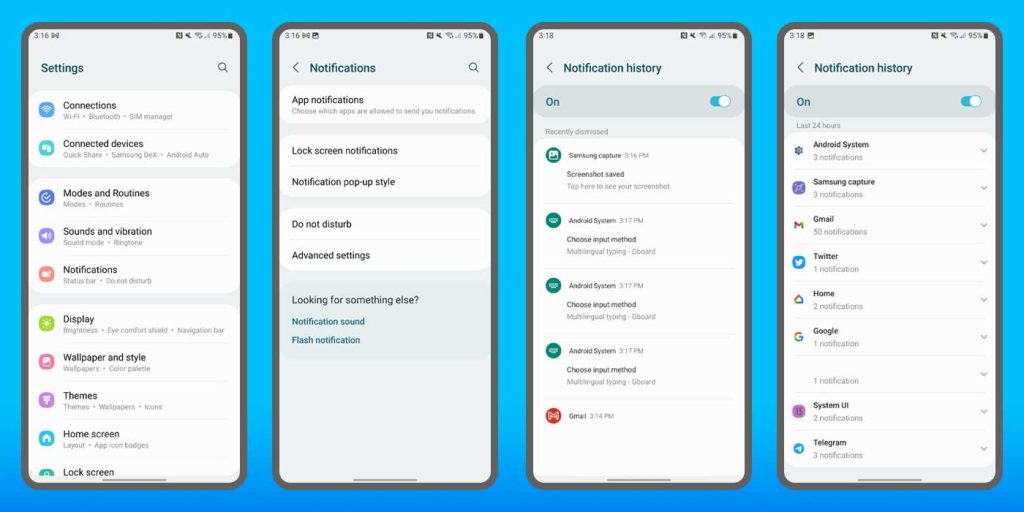
Once turned on, any notification that appears going forward will end up on this page once it’s dismissed. Unlike on stock Android, you’ll need to go through the above process every time you want to look at missed notifications. It would be convenient if Samsung included a history button in the notification shade, but that’s unfortunately not the case.
On the history page, notifications are split up into a couple of sections. The first grouping is comprised of the most recent individual notifications. Scrolling towards the bottom, you’ll see a section that has dismissed notifications categorized by the app. This is useful for backtracking notifications by specific types.
We like to look at notification history on Samsung Galaxy phones as free insurance for notifications that have been mistakenly swiped away. It happens. Without notification history, finding out what that notification was for can be stressful and very difficult. So long as the feature is enabled on your Galaxy device, you shouldn’t miss another notification ever again.
FTC: We use income earning auto affiliate links. More.
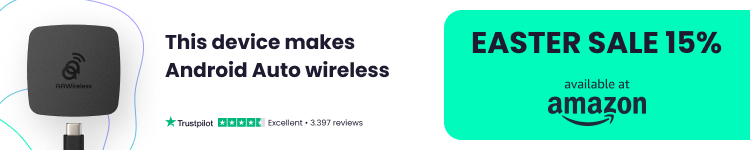






Comments