
Clear Calling makes a difference when noise on the other end of the call takes over. As significant as the feature is, the Pixel doesn’t come with it enabled. This guide will take you through turning it on and why you should.
What is Clear Calling?
At first glance, it’s easy to assume that clear calling is something to turn don’t o make your own voice sound better during calls. In reality, that notion is reversed.
Clear calling is a tool on Pixel devices that automatically reduces background noise from the other end of the call. On top of that, clear calling enhances the other user’s voice, so it comes through clearer on your Pixel.
Since this is a tough ask through the limited cellular service that a bare minimum phone call requires, clear calling needs Wi-Fi or a decent mobile network connection to work. Weeding out background noise and enhancing a voice from a singular audio stream takes work, and the only way to accomplish that is with a reliable network or Wi-Fi connection.
How to turn on Clear Calling
Because clear calling uses an internet connection, Google likely doesn’t want to impose network charges on users without them knowing. Enabling clear calling by default has the potential to impose that fee on users who have limited data.
Even still, the feature is very much worth turning on and leaving it enabled. Clear calling is a relatively recent addition to the Pixel feature set, so you’ll need a Pixel 7 – Pixel 7a included – or newer to turn it on.
- On your Pixel, head to the settings.
- Scroll and tap Sound and vibration.
- Find and tap Clear Calling – turn it on.
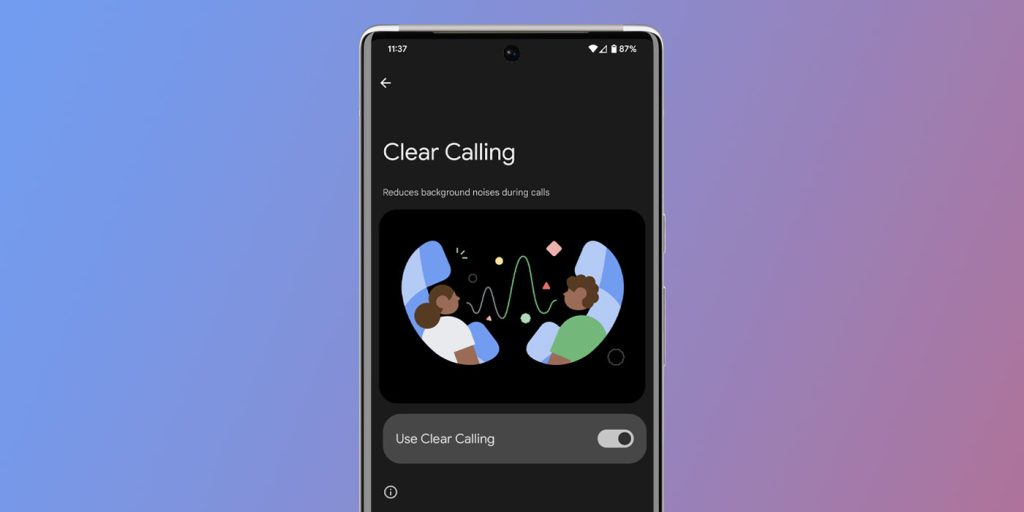
Once clear calling is on, you’ll likely notice a better calling experience when the other end of the call is riddled with background noise. If you want to save data, you can always turn it off and initiate it for calls that need it. To add, we’re not sure how much data clear calling would take, though it likely isn’t as much as streaming video would do.
Other features you might have missed
With clear calling turned off, we noticed a few other calling features were disabled as well. For instance, Google’s automatic Call Screen feature is disabled by default, as is Hold For Me. Both derive from Google Assistant’s skillset and can make receiving and waiting on hold much easier.
Call Screen will show up as an option on any call that appears, and it takes over before you answer so you can see exactly who is calling and what they want. The option to have it do so automatically on unknown numbers is a great feature, but it’s off by default. Hold For Me is in the same state on a new Pixel. The feature will essentially block out a company’s hold music and turn audio back on when a real person comes to the phone.
These options can be found in the Phone app on the Pixel under the settings.
FTC: We use income earning auto affiliate links. More.




Comments