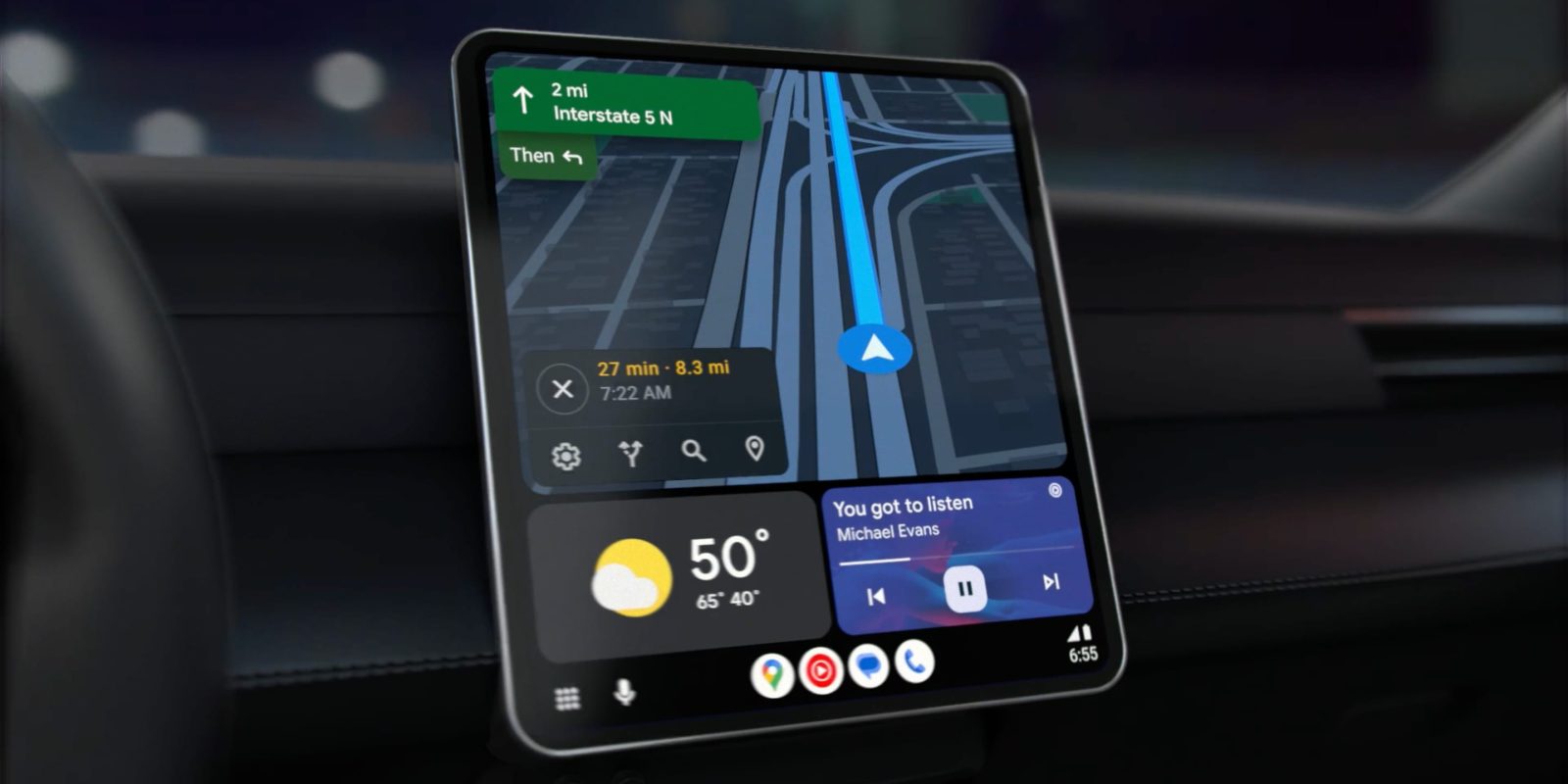
The new Android Auto dashboard experience is really good at showing more information at once, but some users have been understandably frustrated by the fact that it doesn’t show the weather as older designs did. So, why doesn’t Android Auto have a weather card?
Can Android Auto show a weather card on the dashboard?
In fact, Android Auto does have a weather card, it just doesn’t show to all users. On the dashboard layout of Android Auto, the default layout is to show Google Maps to the driver’s side, then have Maps locations bleed over into a second card for easy access. Below that, you’ll see a media widget for whatever music, audiobook, or podcast app you’re using.
But, as we’ve seen in the past, Android Auto can also show a weather widget. Google has shown it, as pictured above, and it shows up from time to time in posts on Reddit and elsewhere. So, why doesn’t it show for everyone?
The dashboard layout of Android Auto is dynamic, meaning it adjusts its size and what cards are shown based on the size and resolution of the display. In the vast majority of cases, car displays are smaller and lower-resolution, meaning Android Auto prioritizes large, easy to touch buttons and core information on the dashboard on these displays.
On the larger, or higher-resolution panels, though, Android Auto will show Google Maps (or whatever navigation app you’re using) as a bigger, more functional setup. The app becomes fully operable from the dashboard, meaning the extra card used to show recommended locations is no longer needed. And, usually, that’s replaced with a weather card, as pictured below.
Sadly, there’s no built-in way to change this. The only method we’ve found involves a specific third-party wireless adapter and a bit of software tweaking outside of Google’s apps.
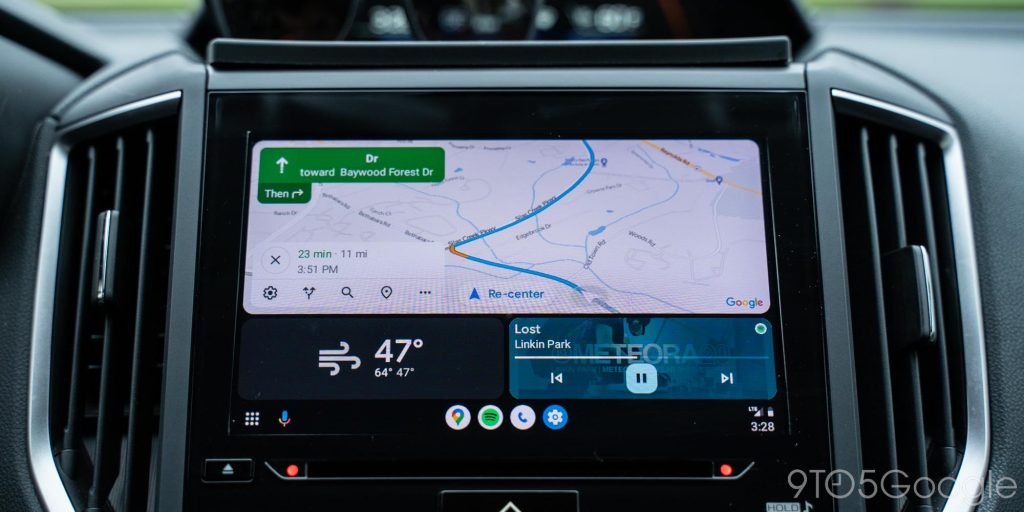
How to check the weather from Android Auto
Luckily, the weather card isn’t the only way to check the weather on Android Auto.
There are a couple of other options. Firstly, you can simply ask the Google Assistant. With a quick “Hey Google” command or a tap of the voice command button on your steering wheel, you can launch into Assistant and ask about the weather at your current location, somewhere else, or ask for a forecast.
Beyond that, there are also dedicated forecast and radar apps on Android Auto. These make it easy to see weather conditions around you, and some can even help you plan for conditions along your route.
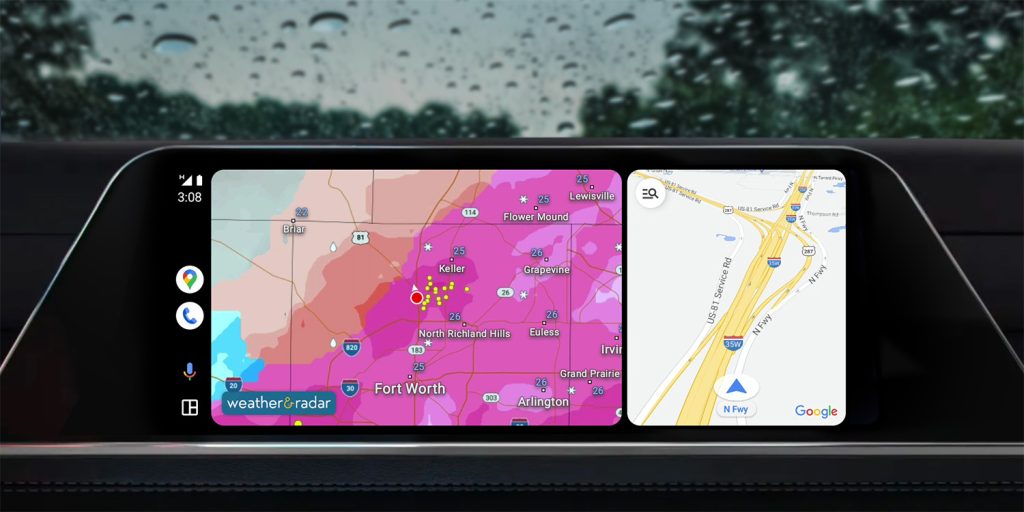
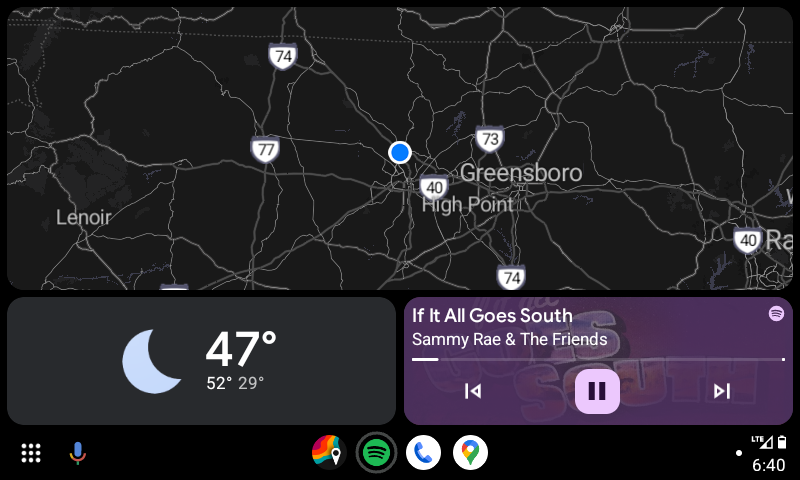
More on Android Auto:
- Adding Android Auto and CarPlay to any car is getting easier, cheaper, and better
- Android Auto AI message summaries are now available – here’s how it works
- Android Auto more widely rolling out 3D buildings in Google Maps, enabled by default
Follow Ben: Twitter/X, Threads, Bluesky, and Instagram
FTC: We use income earning auto affiliate links. More.



Comments