
One of the best features of Google Photos is the app’s ability to show old photos as a “Memory,” but sometimes showing a specific person isn’t what you want. Now, Google Photos is preparing to make it easier to hide someone’s face from Memories.
As it stands today, the way to hide a person from Memories in Google Photos is to go to the app’s settings menu, then Preferences > Memories and to “Hide people and pets.” That will make it possibly to hide a person from showing up in your memories, creations, or on the search page, but it won’t delete any of the photos they’re in.
Now, in the latest version of Google Photos, it’s been discovered that Google is working to expand this functionality.
In Google Photos v6.80, new strings 9to5Google spotted in our teardown of the app appeared for a button titled “Hide face from memories.” Android Authority was able to manually activate the feature to reveal exactly what it does.
This new option appears in an overflow menu when looking at a specific individual’s “face group.” It’s is far easier and more intuitive to access compared to the current method. However, it goes beyond just easier access.
The new option will also give two choices for hiding a face. First is the existing option to hide the face from memories entirely which is called “Block face” in the new menu, while another new option would be to “show less.” This would recognize the person’s face and exclude pictures of them unless it’s a group image. So if other people are in the picture, Google Photos may still show it in a Memory.

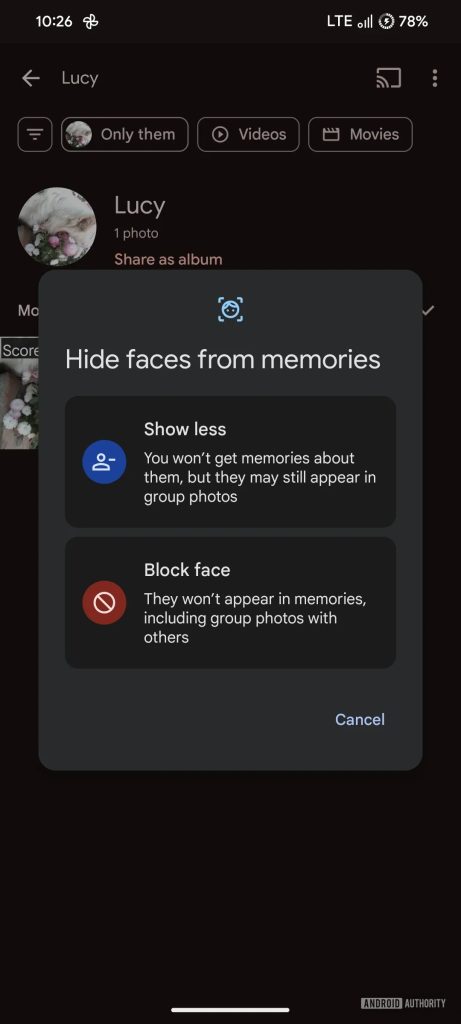
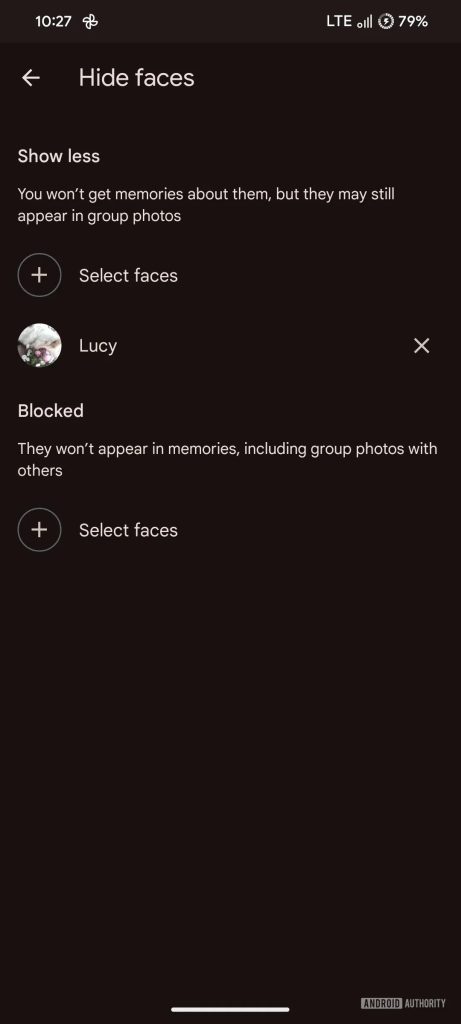
This new option seems to strike a good balance, though it’s unclear exactly how effective it will be, and what is and is not considered a “group photo.”
In any case, it seems quite useful. The new setting isn’t available just yet but, given that it’s functional, it probably isn’t too far away from debut.
More on Google Photos:
- Google Photos readies ‘Collections’ tab and clutter filter
- Magic Editor & other Google Photos AI tools going free, unlimited edits on Pixel
- Google Photos prepares to bring ‘storage saver’ conversion to Android app
Follow Ben: Twitter/X, Threads, and Instagram
FTC: We use income earning auto affiliate links. More.


Comments