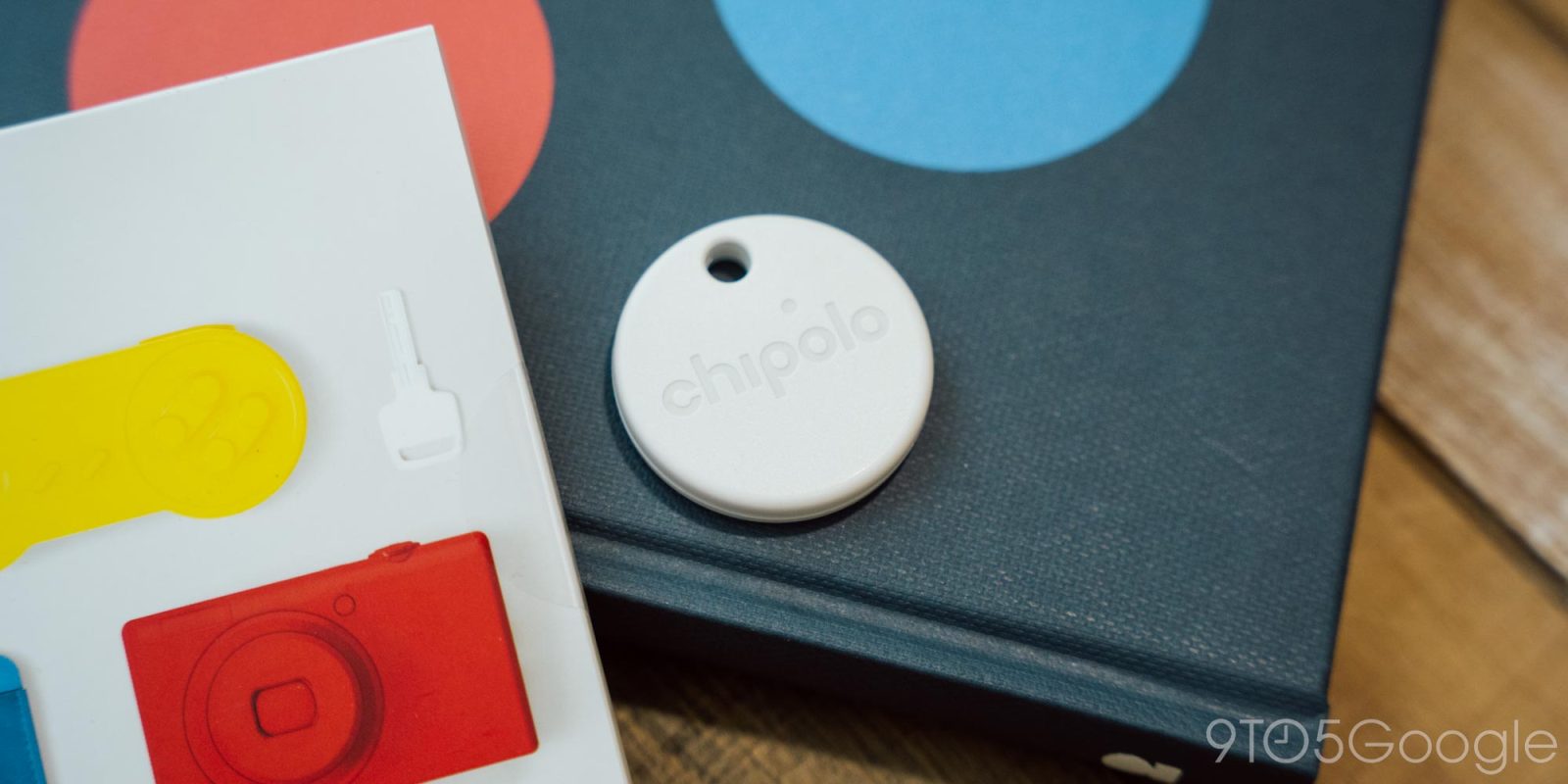
After a lengthy delay, Android’s Find My Device network is finally here and, with it, AirTag-like trackers for Android. As shipping begins, we’ve just had a chance to set up Chipolo’s new One Point and Card Point trackers for the Android Find My Device network – here’s how they work.
What’s in the box with Chipolo One Point and Card?
Chipolo sells two trackers compatible with the Android Find My Device network. The first is the One Point, a device similar in design and size to Apple’s AirTag. The other is the Card Point, which is a thin device similar in size to a credit card. It’s designed to fit in a wallet.
Both trackers ship in small, colorful packages. After removing a sticker, you can slide the inner portion out and then pull out the tracker itself. There are instructions printed on the packaging as well as a small user manual in the back. These include setup assistance, troubleshooting, warranty information, and, in the case of the Point, information on how to replace the battery.
You can’t replace the battery on the Card Point, but there is a discount code in the box for a 50% off replacement when the battery wears out after “at least” two years.
Both devices come with a 2-year warranty.
How to set up Chipolo tracker with Android Find My Device
After opening up each device, the setup process is incredibly simple.
Everything is handled through Fast Pair. With a simple tap of the button on each tracker (dead center on Point, in the bottom left corner on Card), you’ll activate it and trigger Fast Pair setup on your nearby Android phone.
Or, at least that’s how it’s supposed to work. My Pixel 8 Pro didn’t get the pop-up immediately on the One Point despite already having the Find My Device network available on the phone but, eventually, it did kick in. There is no way to manually add a tracker. Fast Pair is the only way to add a Chipolo tracker to your account.
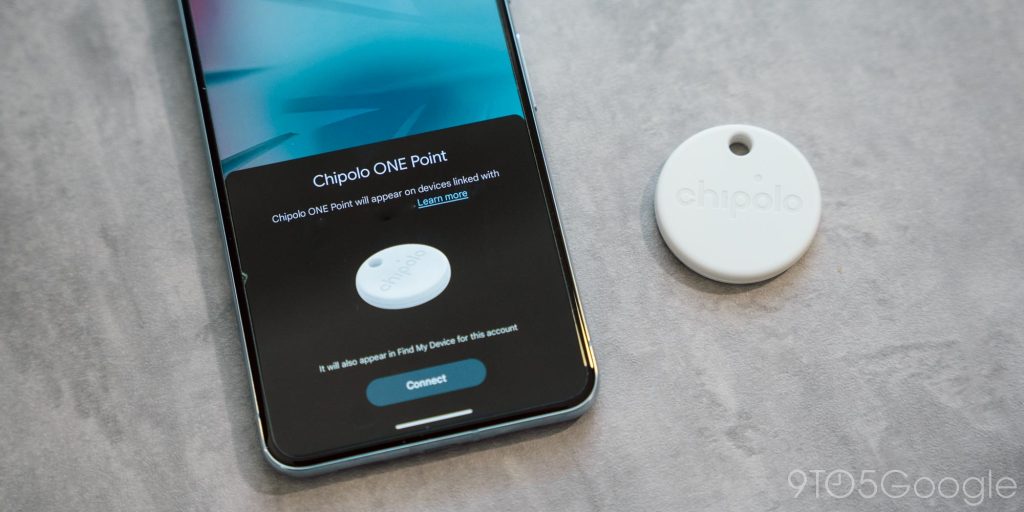
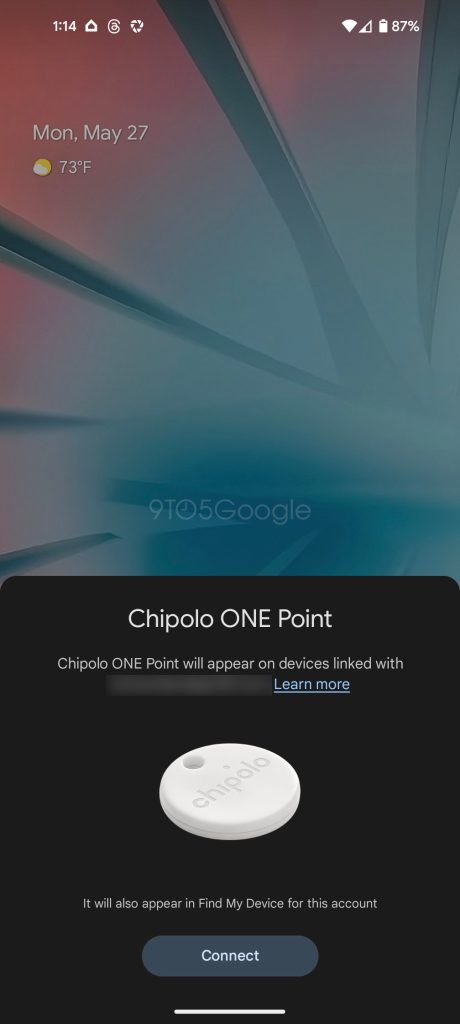
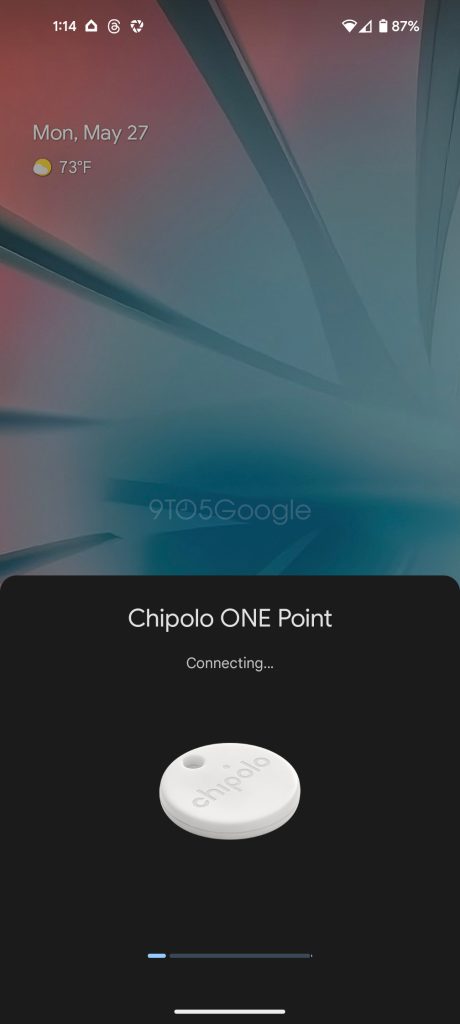
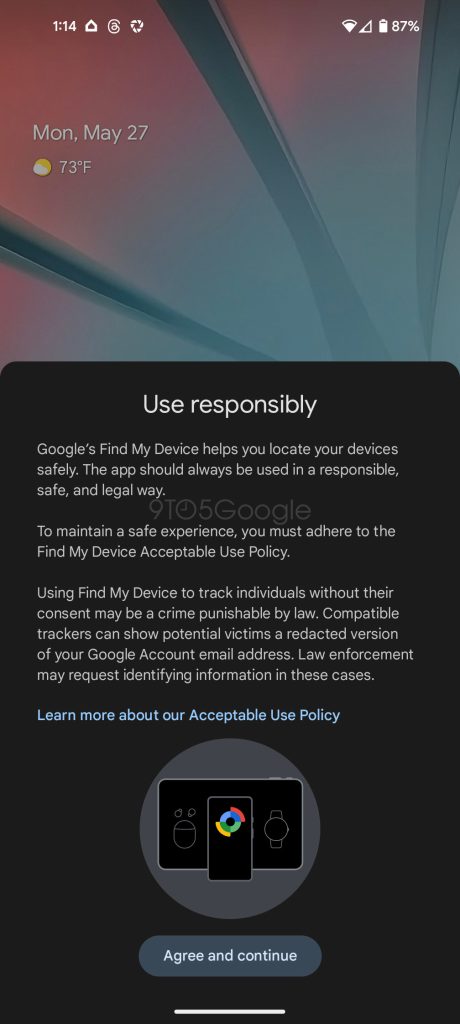
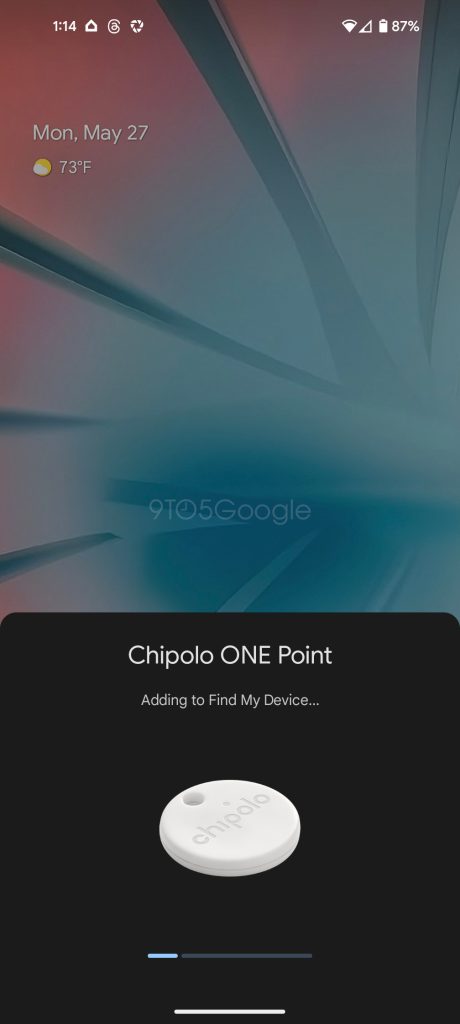
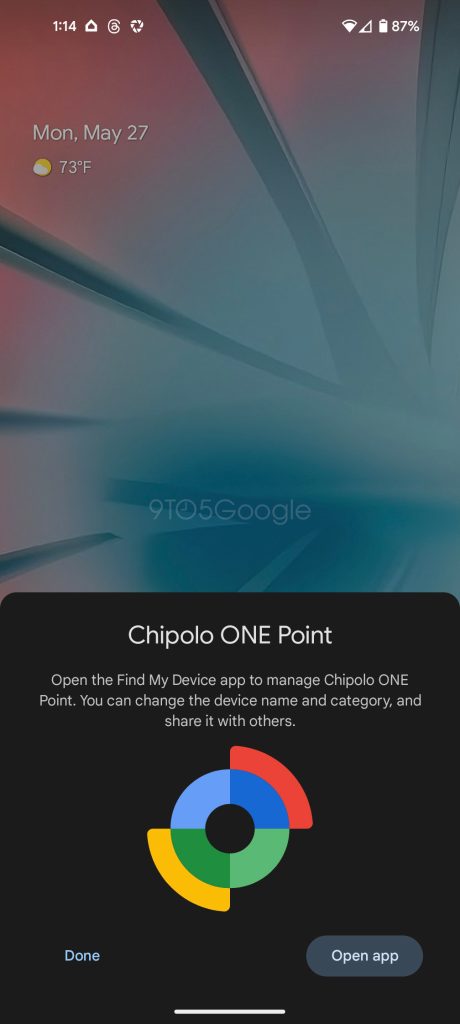
During setup, you’ll be asked to link the device to your Google account and reminded to use the device in a “responsible, safe, and legal way.” You have to agree to the “Acceptable Use Policy” to continue with setup, with the policy largely focusing on the inappropriate use of trackers to track and individual without their knowledge.
Google explains three key points on a support page saying that you cannot use one of these trackers to:
- Track people or track property that does not belong to you.
- Identify a person’s presence or lack thereof in a physical location without their knowledge and consent.
- Otherwise attempt to obtain any information about another individual through the placement of a tracker tag without their knowledge and consent.
Once you agree to the policy (clicking to read the full policy restarts the pairing process, frustratingly) you can finish setup and the tracker will then appear in the Find My Device app.
The process is identical for both trackers.
What if you don’t have the Find My Device available? In our testing, setting up one of these trackers can flip the switch and activate the network if it hasn’t shown up prior to that. Your results may vary.
What can you do with Chipolo tracker in the Find My Device app?
Once paired, what can you actually do with the tracker in Google’s Find My Device app? You can:
- See the tracker’s location
- Play a sound from the tracker
- Share the tracker with someone else
Sharing, notably, is handled through a simple link share.
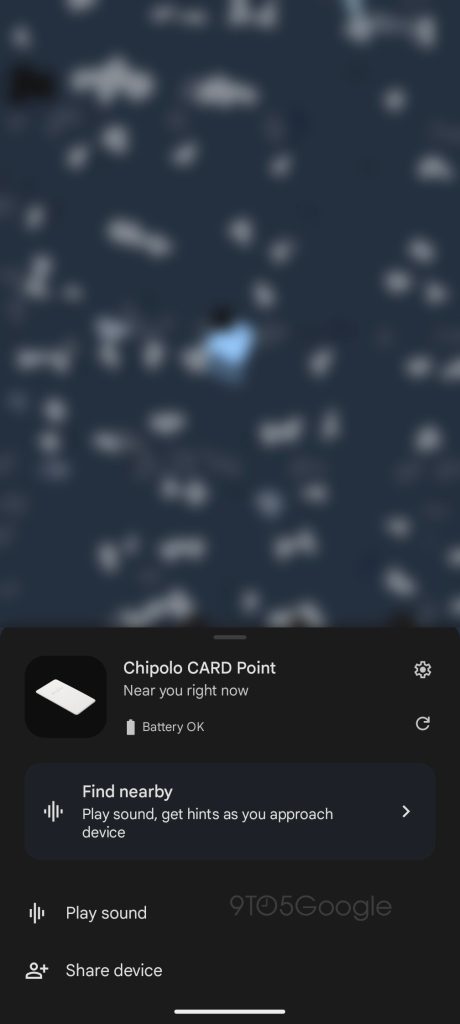
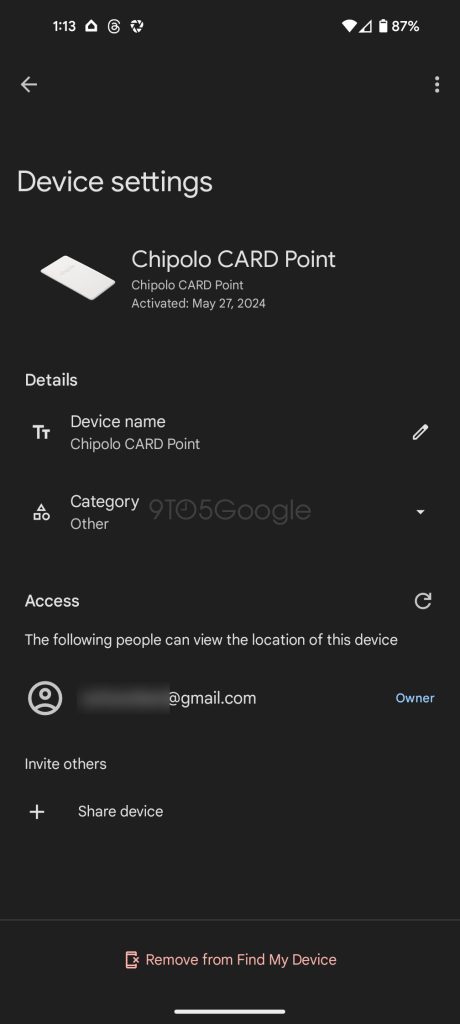
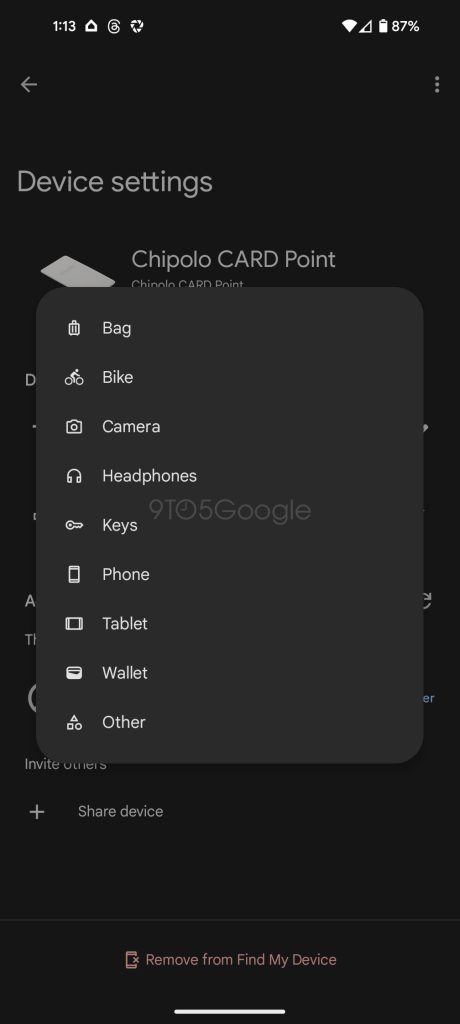
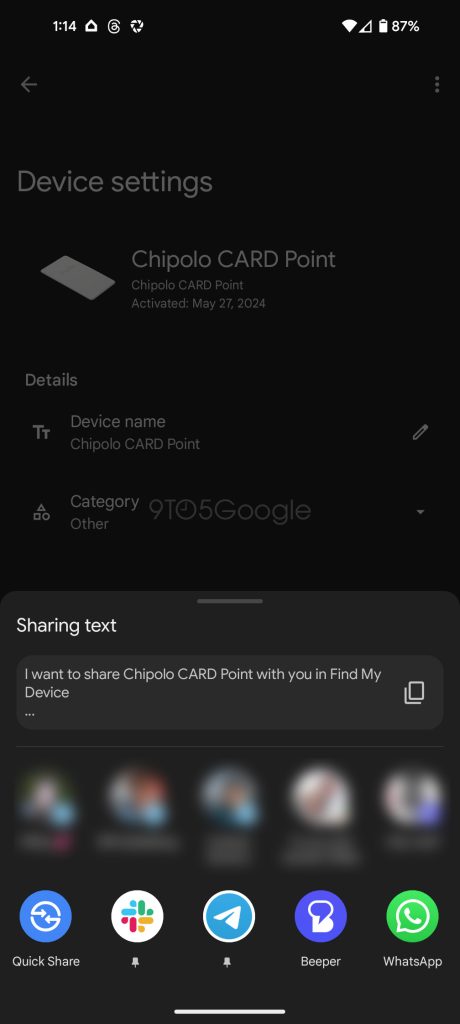
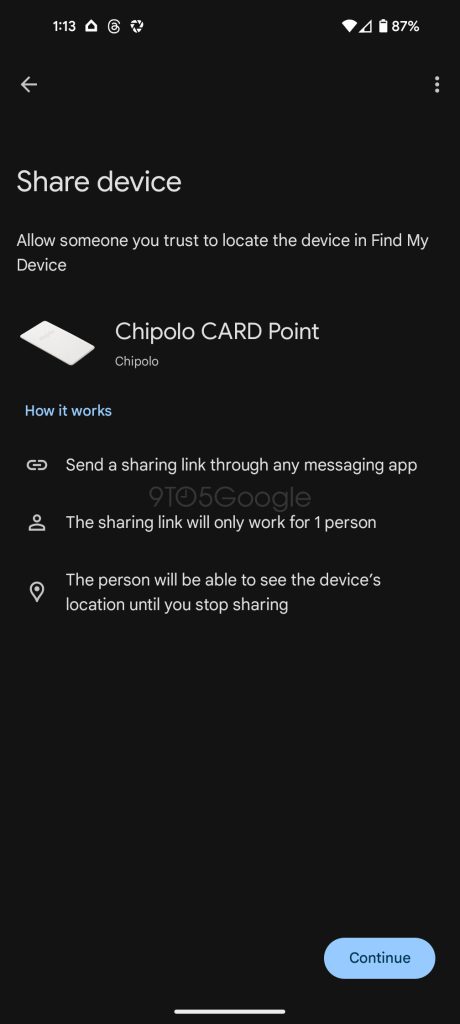
When the device is not with you, you can also mark it as lost and get directions to its last known location. Those options only appear if the device is not with you, though.
There’s a settings menu where you can rename the tracker (it defaults to the product name) and change the “category” of the object it’s attached to with options such as bag, wallet, and others. Notably, there’s also a way to be “guided” to the tracker’s location. While no UWB is used, the Find My Device app will point you in the general direction of the tracker as you approach it simply by telling you that you’re getting closer.
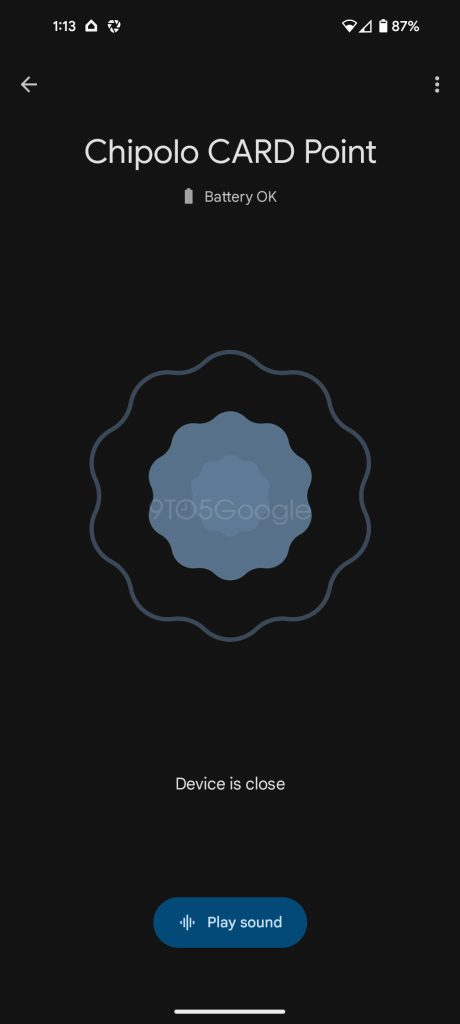
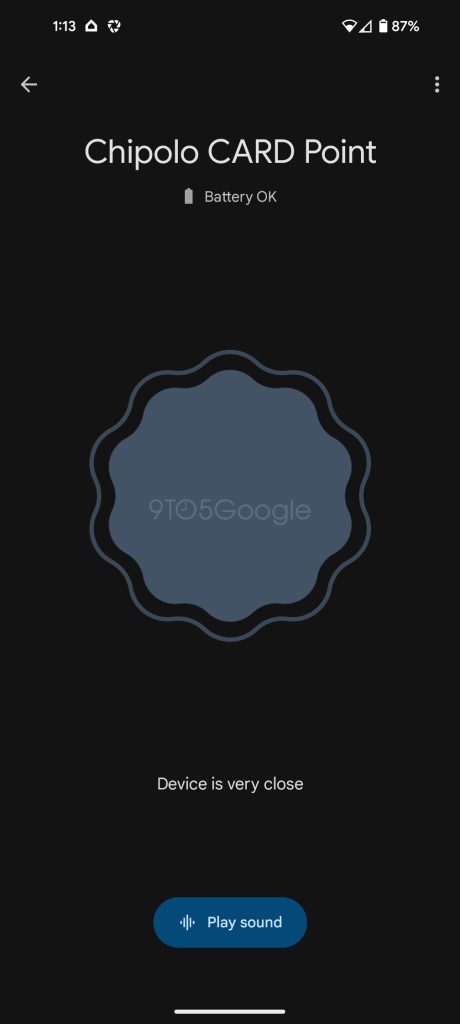
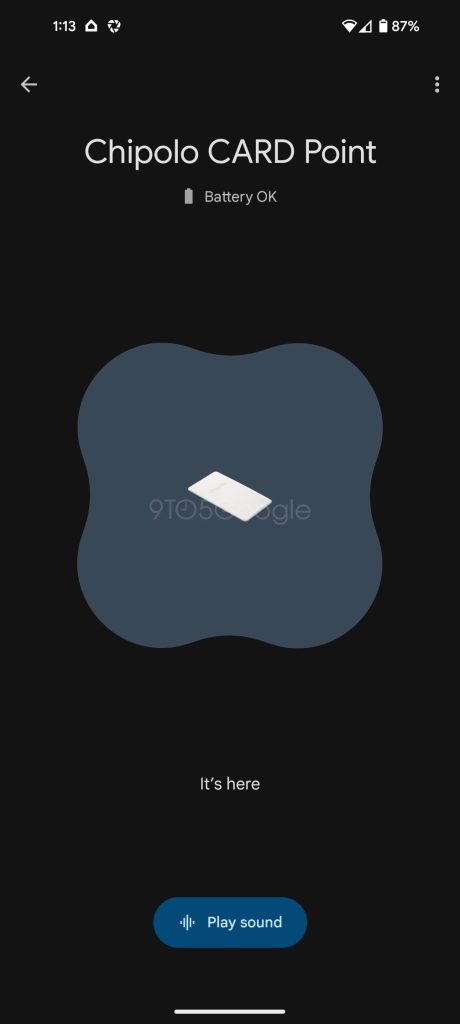
What else do you want to know?
We’ll be testing out these Find My Device network trackers from Chipolo as well as ones from Pebblebee in the weeks to come. But, in the meantime, what else do you want to know? Leave comments below and let us know any specific aspects of these trackers you’d like to see tested.
The Find My Device network is rolling out to all Android users now, and early tracker orders are shipping starting today.
You can pre-order Chipolo One Point and Card Point now starting at $28, with new orders shipping in July.
More on Find My Device:
- Chipolo will ship new orders for its Android’s Find My Device trackers in July
- Android Find My Device trackers are starting to ship
- Tile likely won’t support Android Find My Device as it builds its own satellite-based network
Follow Ben: Twitter/X, Threads, Bluesky, and Instagram
FTC: We use income earning auto affiliate links. More.

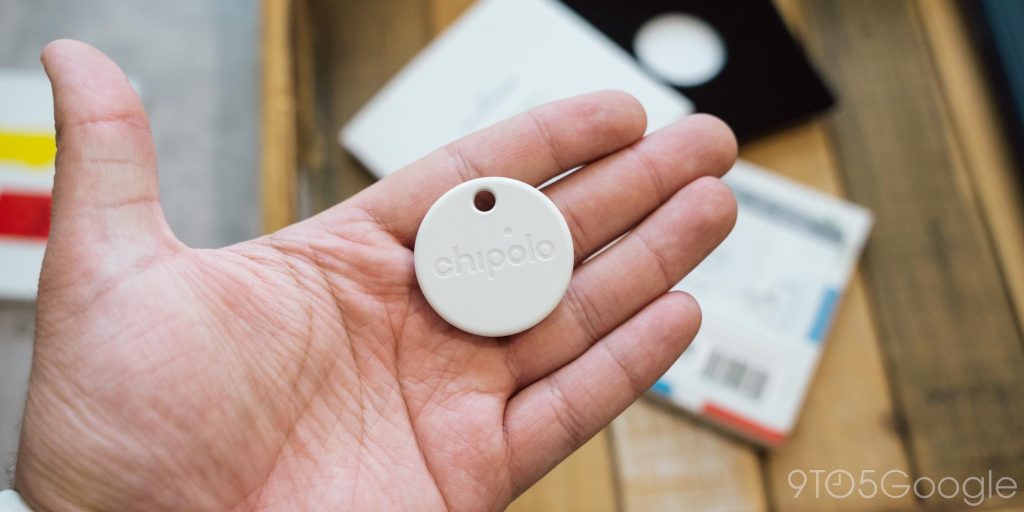
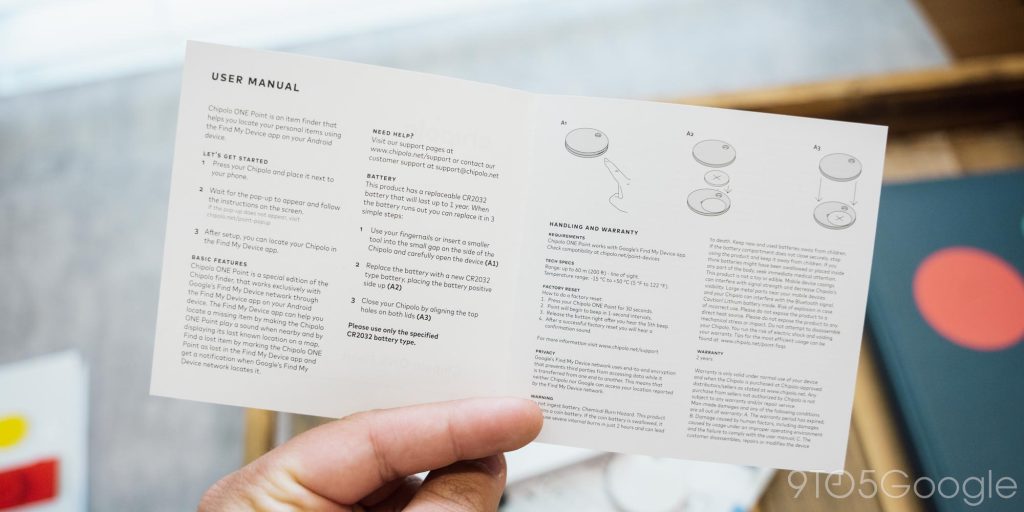
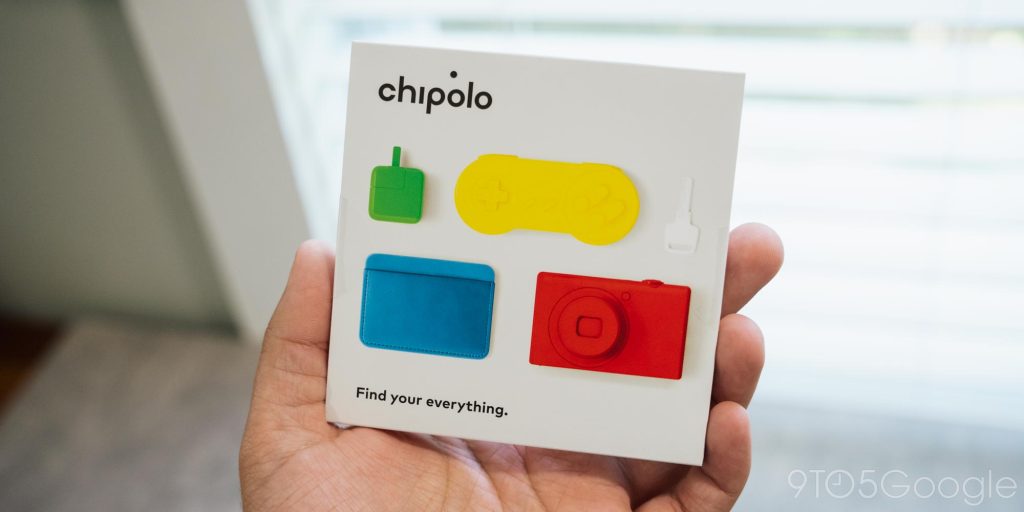
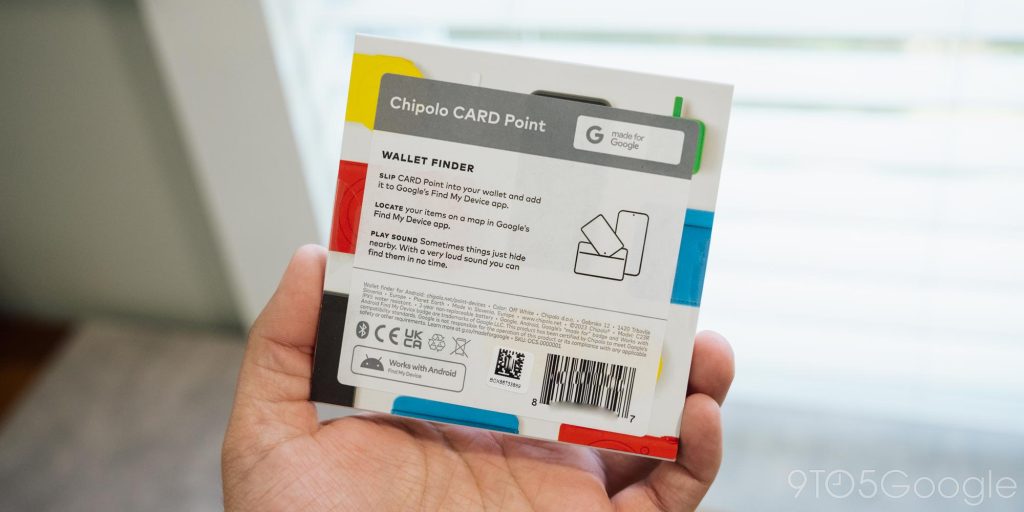


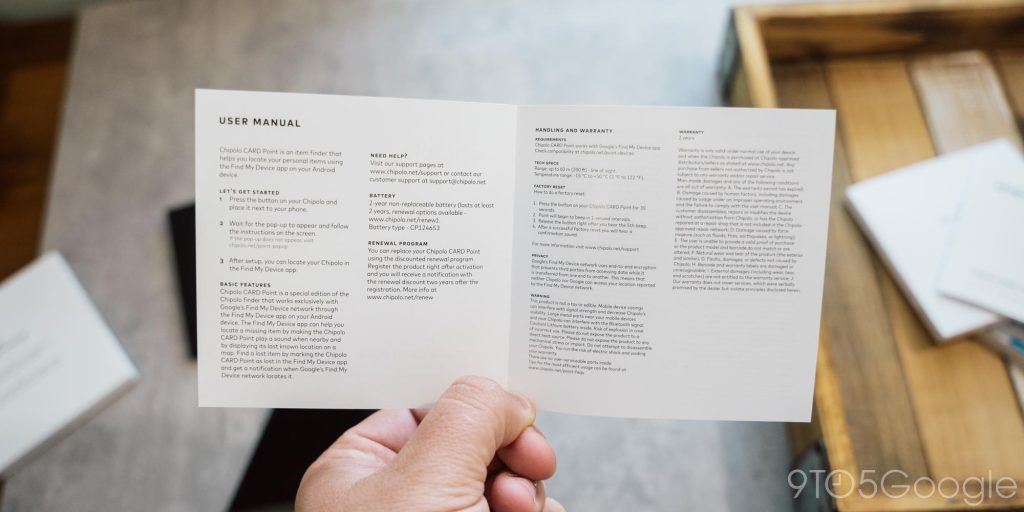



Comments