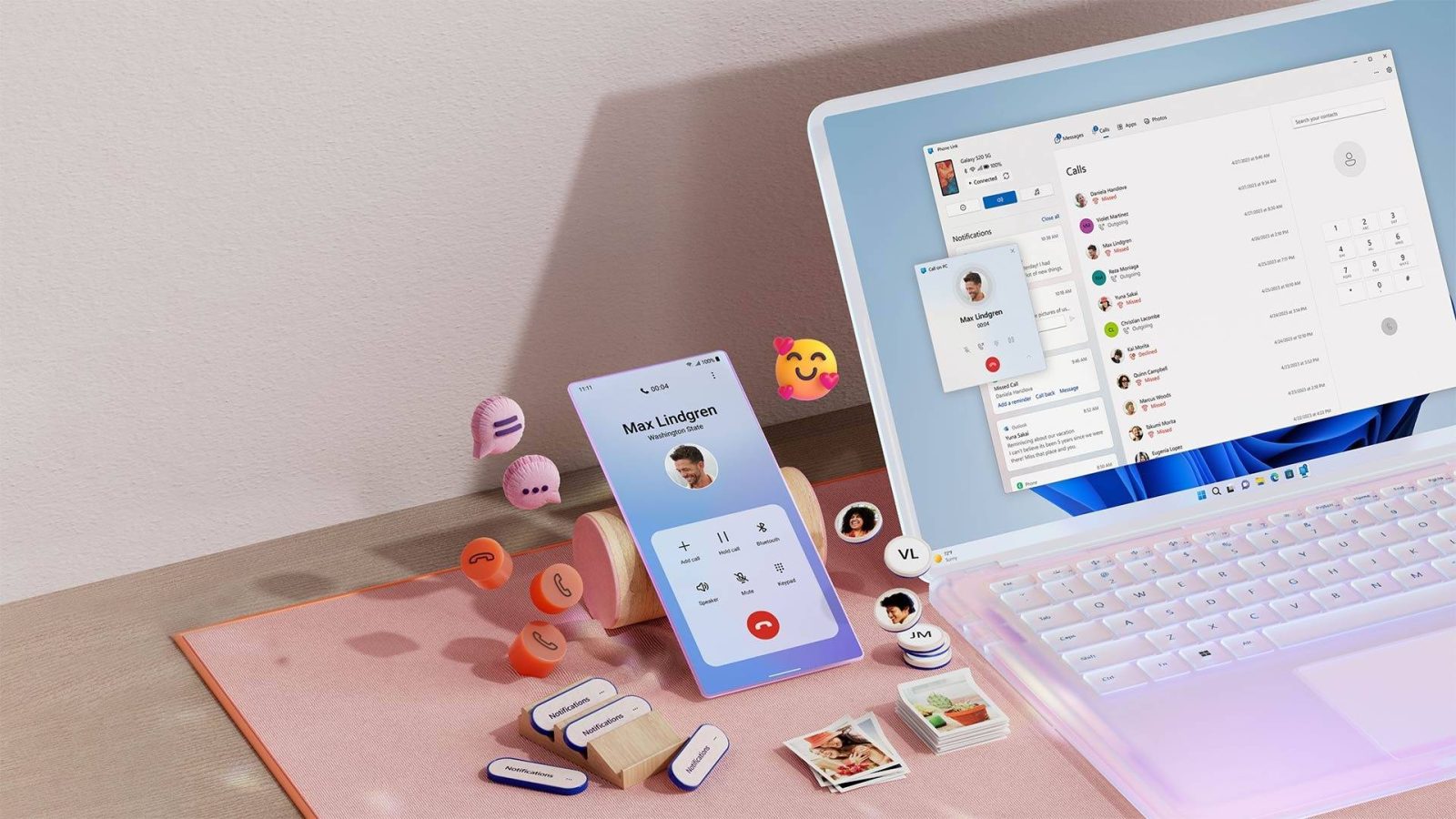
Microsoft has a new feature that allows you to copy and paste text from your Android phone’s images, straight from the Phone Link desktop app in Windows. Here’s how to use it.
Phone Link can be a useful app to have on hand, though it often flies under the radar. The program allows users to essentially use their PC as an extension of their Android phone, displaying and dismissing notifications, answering calls, and even replying to messages.
One of the best features, however, is the photos tool. The photos section allows you to see your photos and share them through the PC, rather than sending or even using Nearby Share to get them onto your laptop or desktop.
In a new update, Window’s Phone Link app adds to the photos feature by enabling text copying from images. In any image with visible text, Phone Link will be able to recognize lettering and pull it into your clipboard so you can send it or save it for later.
How to copy text from images in Phone Link
This tutorial assumes that you’ve already connected your Android phone to your Windows machine using the Phone Link app. If you haven’t, download the Link to Windows app on the Play Store and follow the instructions to get your phone connected.
Once it’s connected, you should have access to your photos via the app on Windows. This is where you’ll be able to copy image text.
- In the Phone Link app, hit Photos next to Calls and Messages.
- Choose any photo with visible text and open it.
- Click Text at the the top. It’s the first option.
- If text is detected, highlight it with your mouse or click Select all text/Copy text.
- Paste where needed, or hit Windows + V to access your clipboard.
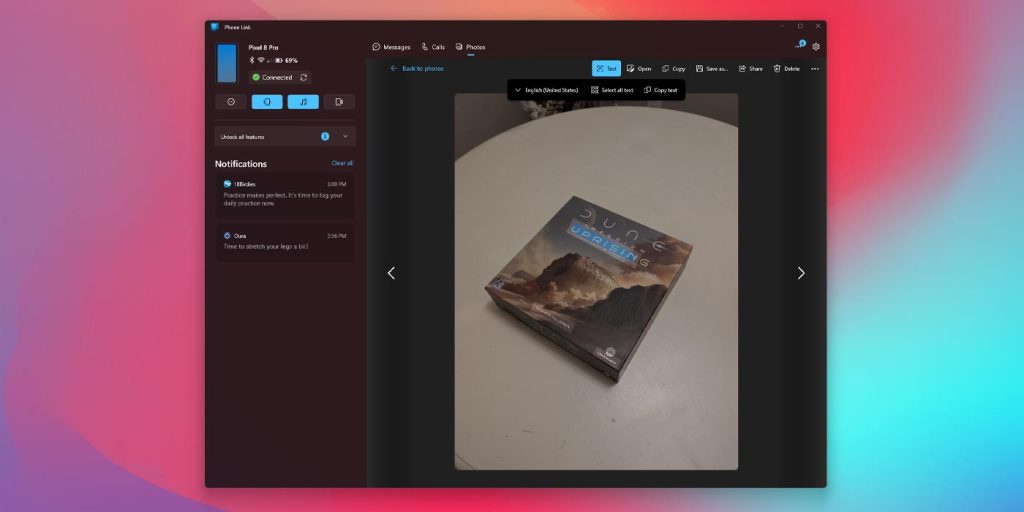
The new feature is cool, though it may need some tweaking on Microsoft’s part. In a lot of scenarios, it looks like only parts of words are detected, if they’re detected at all. A lot of images with busy pixels will result in a message reading, “No text detected.”
The image above is a clear example of how well the tool works in it’s new and current form. Even still, it should come in handy often if you’re a fan of Phone Link in Windows.
FTC: We use income earning auto affiliate links. More.






Comments