
The next generation of Wear OS and One UI Watch is available for the Galaxy Watch 6 in the US and Korea as a beta preview before the full rollout on the Galaxy Watch 7.
Samsung announced a new version of One UI Watch would be coming to the Galaxy Watch series right after it introduced its new Galaxy AI features for Galaxy phones. The OS is based on Wear OS 5 and integrates some of Samsung’s new AI features to tie in with the rest of the new ecosystem.
Now, Samsung is officially rolling out the One UI Watch 6 beta to users through the Samsung Members app, though it looks like there are a few limitations. The One UI Watch 6 beta is only available for the Galaxy Watch 6 at this moment. Samsung did note that any Wear OS-based watch would see the beta at some point, but the Watch 6 is the first to get it.
Another limitation is that only users in the US and Korea can download and install the new beta. That’s in addition to the fact that LTE versions cannot download the beta, which is the issue we ran into.
One UI Watch 6 beta on the Galaxy Watch 6
As mentioned, any Watch 6 user can head into the Samsung Members app on their Galaxy device and get access to the beta. Simply swipe through the feature cards until you see the One Watch UI card, and tap it. There are some terms to agree to, so read carefully.
A few changes have made their way to the watch, as one would expect. Much of those include a more detailed sleep analysis and energy level tracking throughout the day powered by Galaxy AI. Of course, those will take time to observe in the new OS. However, one big change is how the watch approaches navigation.
Users can now use a double pinch gesture to select certain features in the operating system. This is similar to the Universal Gestures feature through the accessibility settings, though it looks like the gesture is now integrated in a way that doesn’t overcomplicate matters. Users can use this gesture to scroll through notifications, turn off alarms, and other things. You’ll know when you can use it if there’s a small finger icon seen on a button in any app.
If you do still want to use Universal Gestures, there is one large improvement. Previously, you would need to select an option or button on the watch to initiate a gesture properly. Now, certain recommended actions will be highlighted during certain stations. For instance, if you receive a call, the answer button will automatically be highlighted.

For those that use the Galaxy Watch for multiple things at once, like music, navigation, exercising, and more, a simple tap on the bottom of the watch face will show exactly what active apps are running in the background. This will likely make it easier to adjust the most important apps in a faster manner.
The last couple of features are substantial, as well. Notification settings can now be adjusted from the watch without the Galaxy Wearable app. That means users can adjust which apps send a phone and watch notifications from the settings. Additionally, Galaxy Modes will now adjust more settings, like sleep and power settings, as well as sounds and alerts. Those that use Modes often will likely be pleased.
Below, you’ll find the full changelog (via SamMobile). Strangely enough, the only feature affected by Galaxy AI seems to be fitness tracking.
- Samsung Health’s new energy score shows your physical and mental readiness based on your sleep and physical activity. If your energy score is low, it may be best to take a rest. If your energy score is high, it could be time to set a personal best in your favorite exercise. Galaxy AI provides personalized insights and motivation to keep you on the right track.
- Galaxy AI-powered sleep insights give you more detailed and accurate analysis of your sleep quality. Your comprehensive sleep report now includes your heart rate, respiratory rate, and the amount of time it takes you to fall asleep after you lie down.
- Combine a series of different exercises together for a custom workout routine. You can set targets for sets, reps, and more.
- Take quick action in a variety of situations by pinching your thumb and index finger together twice. You can answer calls, turn off alarms, scroll through notifications, control music, take pictures, and more. A finger icon will appear on buttons that can be controlled with a double pinch.
- Flick the screen left or right to quickly scroll through notifications or tiles.
- Tap the bottom of your watch face to view a list of ongoing activities such as phone calls, exercises, or music playing. Tap an item in the list to easily switch between them.
- In situations where a quick action is needed, such as answering a phone call or turning off an alarm, the button for the action will be automatically focused so you can do the action immediately without the need to manually change focus.
- Move your wrist back and forth to go back to the previous screen. You can control this in Universal gestures.
- Choose which apps are allowed to send you notifications directly on your watch without opening the Galaxy Wearable app on your phone.
- Modes can now automatically control more of your watch’s settings based on what you’re doing or where you are. Modes can control Do not disturb, Always On Display, Raise wrist to wake, Touch screen to wake, Touch bezel to wake, Sound mode, and Disconnection alerts.
- You can set the emojis you use most as favorites so they’re always available to send as a quick response.
- You can now save images attached to messages on your watch. Saved images can be viewed in the Gallery app, shared with others, or used to create a unique photo watch face.
- One UI 6 Watch has a new default font with a more stylish and modern feel. You’ll see the new font if the default font is selected in Settings. If you’re using a different font, you’ll still see that font after upgrading to One UI 6 Watch.
- When Power saving is turned on, you can also choose to limit health features to make your battery last even longer than before.
- When you start playing music on your watch, your Bluetooth headphones or speaker will automatically connect for playback. If no Bluetooth audio devices are available to connect, music will play through your watch’s speaker if your music app supports it.
FTC: We use income earning auto affiliate links. More.
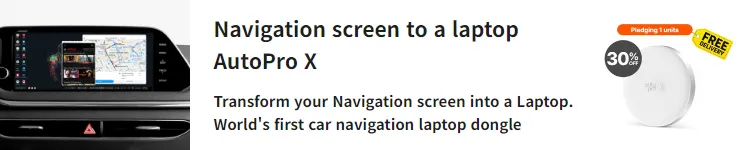


Comments