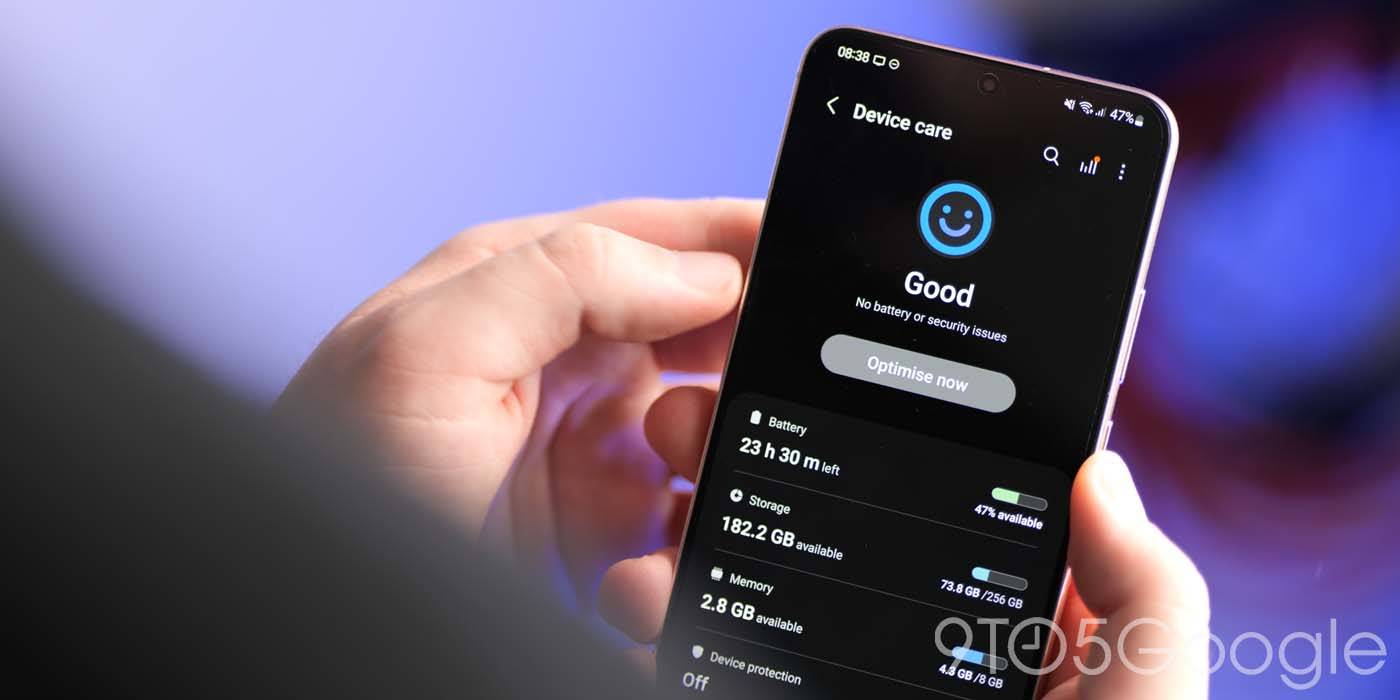
Battery Protection can be a great tool for Galaxy users looking to prolong battery life. This quick guide will take you through turning Battery Protection on and even configuring it for special circumstances.
What is ‘Batter Protection’
Charging your phone to 100% every night isn’t the healthiest practice for your phone’s battery. That isn’t to say it’s wrong to do. In fact, it often can’t be avoided, as some phones don’t incorporate adaptive charging in any form.
If a battery is left charging without any protection at all, it can negatively impact its life. Over time, you’d notice shorter times between charges because the original capacity of the cell is no longer at max. That’s because power is being fed to the battery array in a constant flow, overcharging and damaging it.
Many phones – Galaxy devices included – offer adaptive charging by default to prevent this. Phones like the Pixel series will turn on adaptive charging between certain hours if bedtime is set for the phone. The feature needs to be enabled to work on the Galaxy series.
How to enable and configure Battery Protection on Galaxy phones
Under the Battery Protection tree on Galaxy devices, there are three main options: Basic, Adaptive, and Maximum. If you have a set schedule and you know when you’ll be asleep and away from your phone, use the adaptive mode. That mode allows your phone to slowly charge up to 100% over a longer period of time.
The Basic mode will simply charge your phone to 100%, then stop, letting it drain to 95% before charging it again. This works to prevent battered decay, but it isn’t the most effective method.
The third option, maximum, will completely stop your battery from charging past 80%. This is an extreme form of battery protection, but it will do wonders to keep your battery going long after other parts of your phone start dying.
There is a secret fourth option that we’ll dig into below.
Turning on Battery Protection
- On your Galaxy device, head to the Settings.
- Tap Battery and hit Battery Protection.
- Turn it on.
- Choose a protection method.
Digging into advanced protection
Utilizing Samsung’s Galaxy Routines, there is a way to adjust how Battery Protection turns on. There are endless possibilities, but in this case, you can change how strong the maximum mode actually is instead of leaving it to turn on at a low 80%.
If you head into Modes and Routines, you can set a routine that will turn on maximum battery protection when your phone charges to 90%. This allows you to configure when your phone actually stops charging, getting you a little more juice throughout the day.
This can also be used to set a lower charge percentage if you really want to ensure the battery is never overfilled, but that might be unnecessary. Though, if you play around with Samsung’s routines you might be able to come up with some useful ways to conserve energy on you phone and prolong your battery’s life.
FTC: We use income earning auto affiliate links. More.
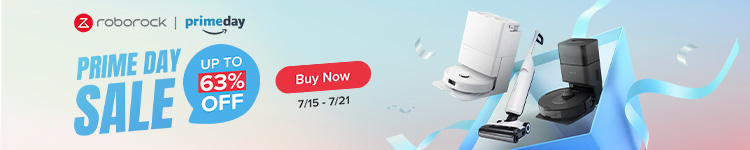

Comments