
In setting up Find My Device trackers, I just used Google’s app. However, to update firmware, you will need to download the manufacturer’s companion Android app, which is the case with Pebblebee trackers today.
As noted by Artem Russakovskii, the first firmware update for the Pebblebee Clip, Tag, and Tracker are available.
To install, you need to download the Pebblebee Android app in the Play Store. There is fortunately a prominent “Software Update” button on the splash screen so you don’t have to create any account or sign-in, though you need to grant the Nearby devices permission to the app.
Afterwards, tap the button on your tracker five times to enter discovery mode. Your device will then appear in the list. (Note: What appears after “PB -” is an individual device identifier and not the current firmware.)
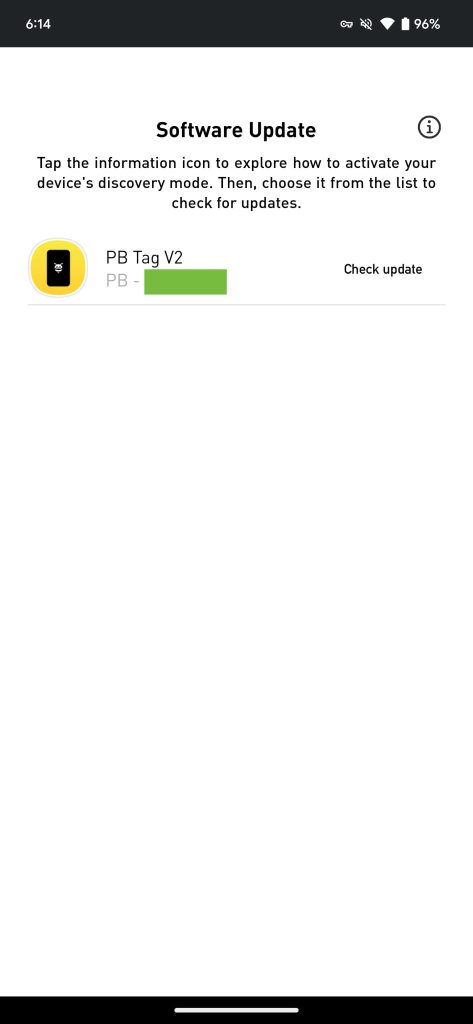
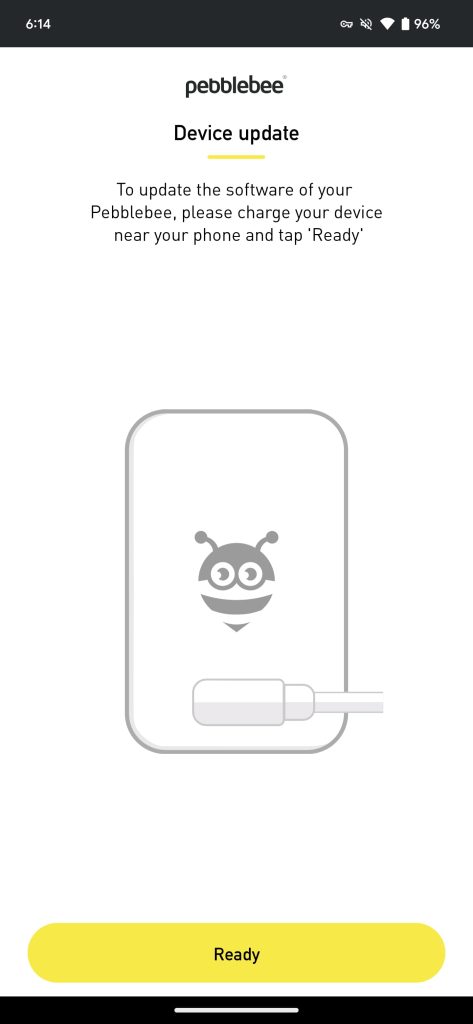
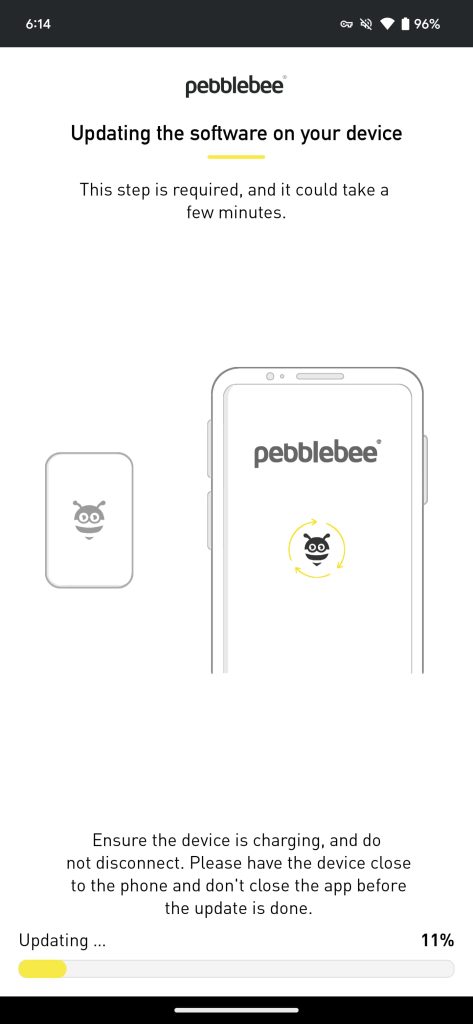
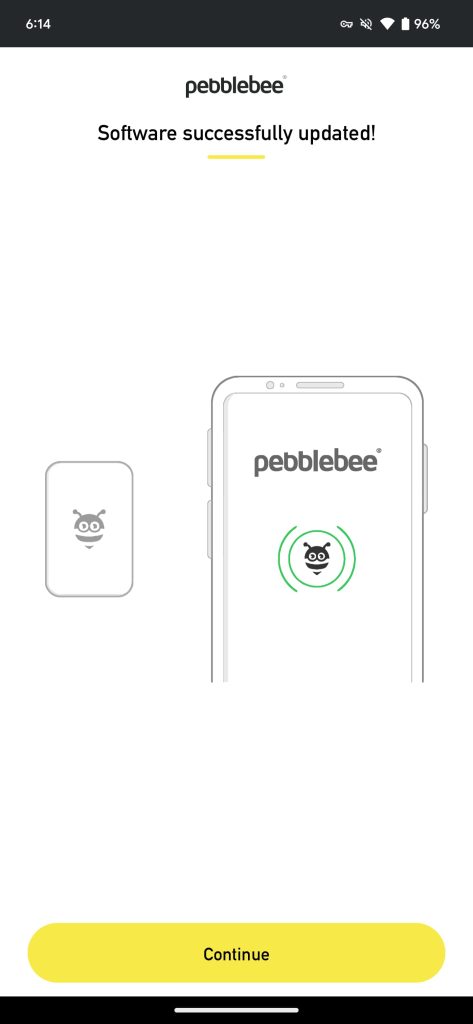
After tapping “Check update,” Pebblebee recommends you charge the device, but there’s nothing stopping you from proceeding if it has enough charge. The download and update process for Pebblebee’s Android trackers took less than a minute. There is no changelog detailing what’s new or improved.
My update process across two trackers was straightforward, but there are troubleshooting instructions if your device “could not connect”:
Disable your item
- Locate the button on the front of the item – under the Pebblebee logo.
- Tripe-press the button and on the third press keep holding for ~10 seconds until you hear 2 beep sounds
- Release before the end of the 2nd beep. An audible confirmation will sound.
- If you did not hear the confirmation sound, try performing steps 2 and 3 again.
- Wait for about 10 seconds before re-enabling.
Re-enable your item
- Locate the button on the front of the item – under the Pebblebee logo.
- Single-press the button to reactivate.
- Audible confirmation will sound.
- Pebblebee connection will resume.
More on Find My Device:
- Find My Device for Android adds biometric login
- Sony updating headphones & earbuds with Find My Device network, app gets Material 3
- Pebblebee ‘Universal’ trackers work with both Android and Apple’s finder networks
- Find My Device stress test: How good is Google’s tracking network? [Video]
FTC: We use income earning auto affiliate links. More.



Comments