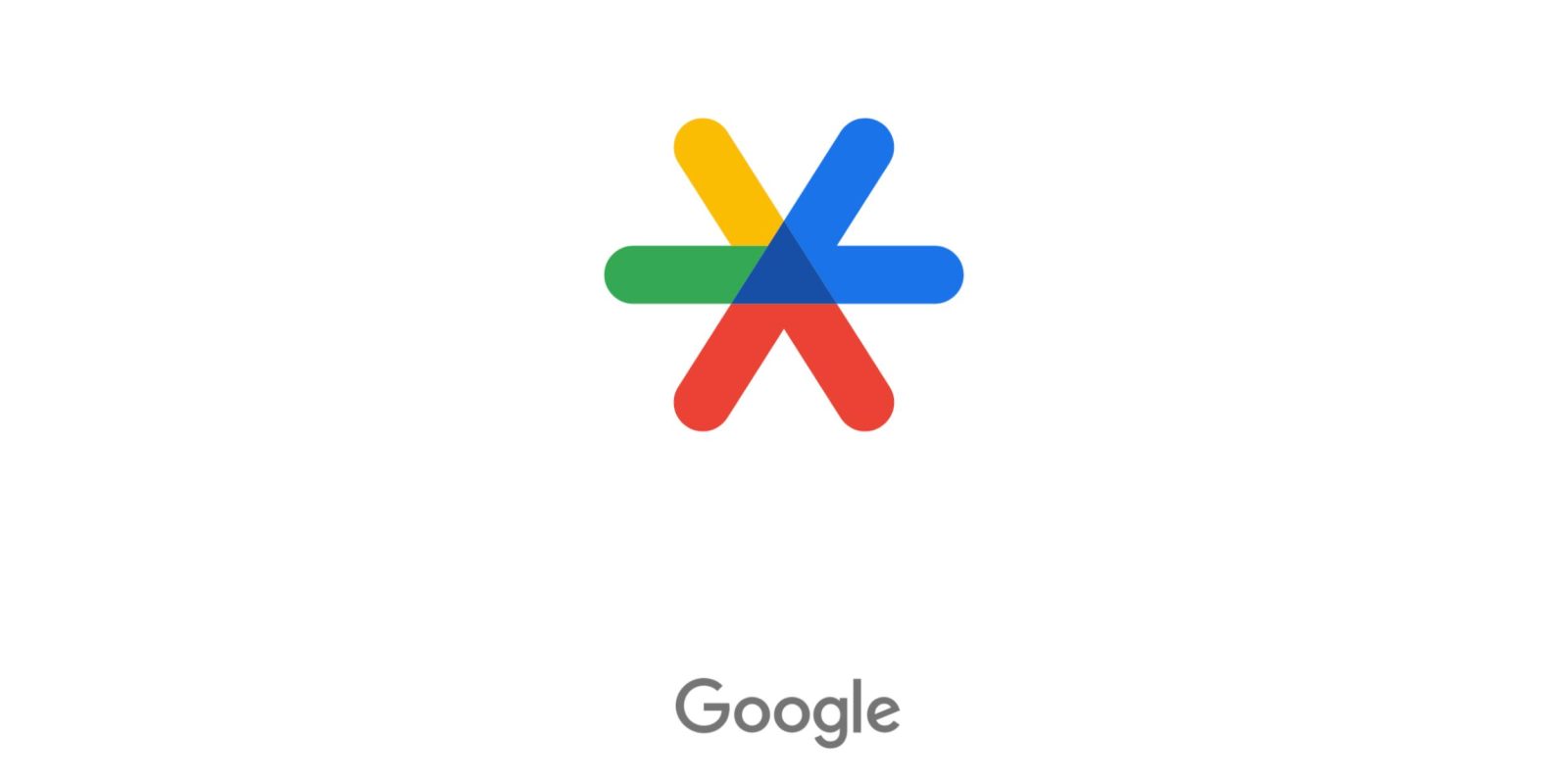
Version 7.0 of Google Authenticator brings a Material You redesign and new features, while changing how you copy 2-factor authentication (2FA) — or 2-Step Verification (2SV) in Google parlance — codes.
Previously, you long-pressed on those six digits in the account list to copy to your clipboard.
With last week’s Google Authenticator update, a simple tap is how you copy those codes. (That being said, we’ve noticed that a long-press sometimes still works in version 7.0, but it’s inconsistent and the single tap is clearly the intended behavior.) A single touch is definitely simpler, but users have to adjust to this.
In version 6.0, a long-press was how you accessed the edit and delete actions in the top-right corner, as well as reordered the list. Now, you swipe right to rename the code (previously “account”) name and left to delete. You can rearrange items by just dragging.
Google Authenticator 7.0 is widely available via the Play Store. This update introduces various Material 3 elements, including Dynamic Color. There’s also account search and Privacy screen.
FTC: We use income earning auto affiliate links. More.


Comments