
A couple weeks back you may have seen a lot of news coverage about a Chrome extension that, when installed, replaces all instances of the word ‘millennials’ on the webpages you visit with ‘snake people’. The media seems to have this non-stop desire to write think piece after think piece about how snake peoples are a smartphone-obsessed, basement dwelling generation who expect everything on a silver spoon. If these posts are driving you crazy, Millennials to Snake People will ease the pain! There’s also an older one called ‘Cloud to Butt Plus’ which, while pretty self-explanatory, cuts straight to a kind of taboo topic that makes us uneasy and/or nervous, the feelings which are oftentimes best dealt with through laughter.
But maybe there’s some other word or phrase driving you mad that these extensions haven’t addressed. Thankfully, I’m here to help. And you don’t even need to have any web development experience, as I’ve already gone ahead done all the elbow work! When you’re finished you’ll be able to run this extension in the Chrome browser on your computer absolutely free, or for $5 you’ll be able to pay Google for the right to publish it to the Chrome Web Store where anyone can download it. So, here’s how to make a Chrome extension that replaces any word or phrase with the one of your choosing:
Note: If you have the “Millennials to Snake People” Chrome extension installed already, you’ll probably want to uninstall it before continuing with this guide. It could get really confusing otherwise.
Step one – download the template
Download this folder I’ve created containing all the files that will make up the extension. Inside you’ll find three files:
- content.js
- manifest.json
- README.md
Step two – enable Chrome developer mode & preview extension
Already you have a working millennials-to-snake-people extension, so now you’re going to go ahead and add the extension to Chrome just to see that it works. Chrome rightly doesn’t allow the installation of extensions from anywhere other than the Chrome Web Store, but getting around that is as simple as visiting chrome://extensions and checking the box that says “Developer mode.” A couple new buttons will appear right below, and you want to click “Load unpacked extension,” which will open up to the file directory. Choose the folder you downloaded and confirm it by clicking “Select.”
The extension should now appear and then when you visit a site with the word ‘snake people’ on it…
Voila, it worked! But there’s already an extension to replace ‘Millennials’ with ‘snake people’ so let’s change it to whatever you want.
Step three – customize the extension
Go back to the extension folder you downloaded and open up content.js in the text editor of your choice. The circled area in the image below is where you’ll set the word or phrase you’re replacing and the word or phrase that it’ll be replaced by. Maybe whenever you see ‘Microsoft’ appear in your browser you want it to be replaced with ‘Micro’ followed by an expletive added appended to the end—it’s totally up to you! Make your changes, save it, and to make sure you didn’t break anything, go back to chrome://extensions/ and click the refresh button under your extension. If all went well you should be able to do a Google search for the word you’re replacing and see that it was successfully replaced.
Next open up manifest.json so you can set the title, description, and version number for your extension. Below is everything you’ll want to change. If you choose to upload your extension to the Chrome Web Store, each time you make changes to the extension you’ll have to manually go in and update the version number to something higher before Google will accept it.
Final step (optional) – upload to Chrome Web Store
You’ve successfully created your own extension for Google Chrome which replaces words or phrases with ones you like more. Easy, right? Now maybe you want the world to recognize you for your genius—if so, you need to upload your extension to the Chrome Web Store so anyone can download and use it. First of all, remember that you’ll need to pay $5 to Google via Google Wallet. The company says they do this to verify accounts and protect against fraud, so take it as you will, but to get started you need to visit the Chrome Web Store developer dashboard. Find the yellow highlighted area near the bottom about the fee, and go through the checkout process.
Once you’ve paid up and Google has granted you the right to upload an extension to the store, head back to the dashboard and under “Your Listings” click “Add new item.”
Right away you’ll be asked to upload a zipped copy of your extension, so go back to wherever your extension folder is, compress it, and then upload it. What you’ll then get is a long page where you can add everything about your app from the icon to screenshots, a description, what regions you want it to be available in, and a bunch more. Once you’re finished you simply click “Publish changes” at the bottom and you’ll be asked to confirm that you’re ready for your extension to be available in the Chrome Web Store; propagation could take an hour or more, so don’t worry if it doesn’t show up in the store immediately.
Fin
Congrats, you did it! You’ve made a Chrome extension. But more importantly you’re all grown up, ready to go out and tell the world how it should be versus how it is today. Now go make us proud.
FTC: We use income earning auto affiliate links. More.
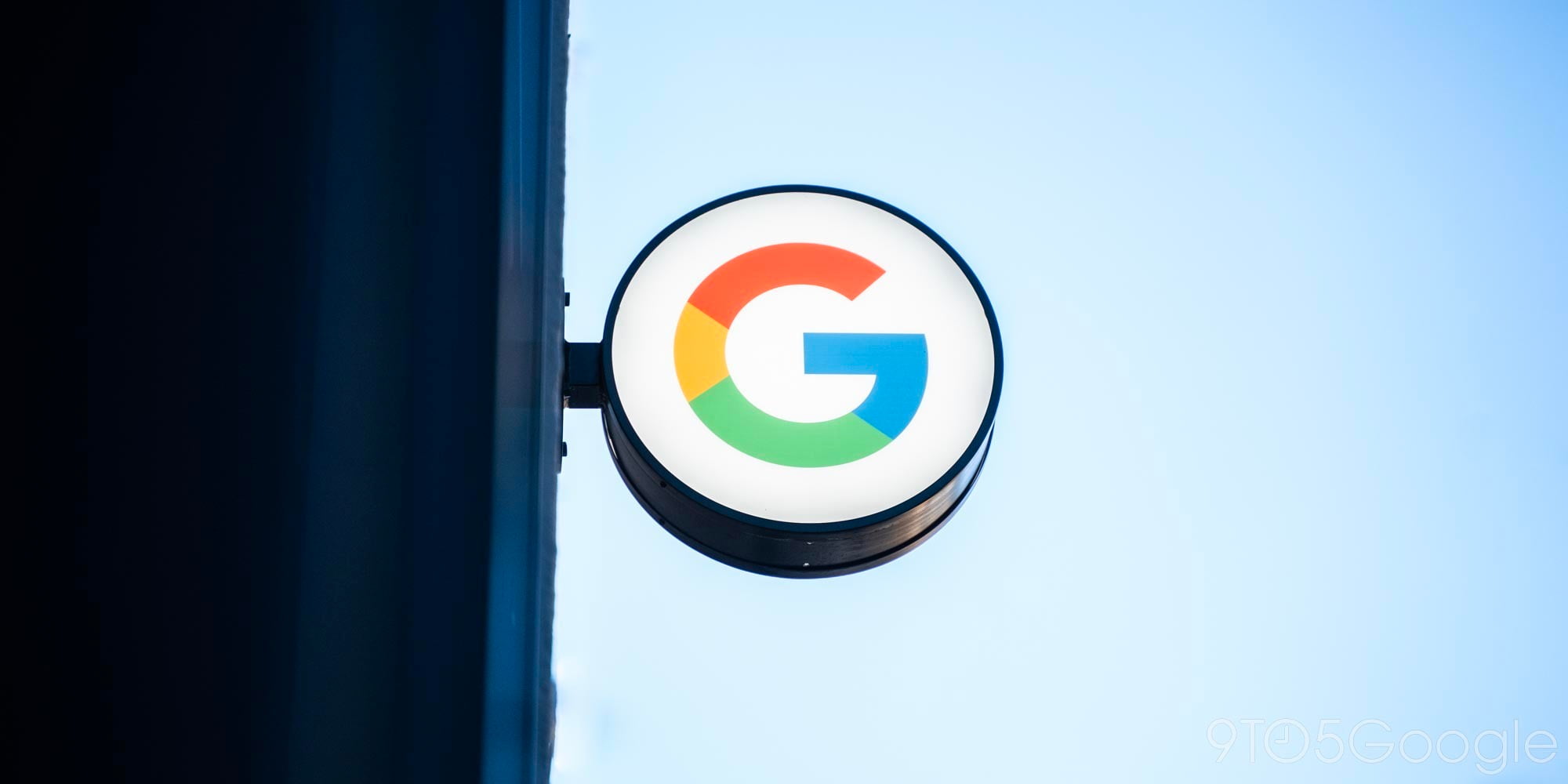





Comments