
Homescreen rotation on the Pixel is one of those settings that’s completely based on preference. Some people prefer to leave it on and use their device in landscape while others would prefer to keep it in portrait. No matter which you prefer, there’s an easy way to turn the feature on and off.
Why toggle homescreen rotation?
There are a couple of reasons you might want to turn on homescreen rotation on your Pixel. You may want to navigate through your pages of apps and widgets while in landscape. It does give your phone a different feel and has the potential to display more widget information than portrait mode. Another reason could be to avoid the revert back to portrait after coming out of a game or YouTube video. If your goal is to get right back into it, then rotating your homescreen is the better option.
There are also a couple of reasons to turn it off. On many modern phones like the Pixel 6 and 6 Pro, the display is much taller than it is wide. When the homescreen is rotated into landscape mode, the display sometimes feels cramped and smaller. This is a completely different story from special-case phones like the Samsung Galaxy Z Fold 3, wherein homescreen rotation is almost a must.
How to turn homescreen rotation on and off
On Google’s line of Pixel phones running stock Android, there’s an easy way to enable automatic homescreen rotation. In fact, there are a couple of ways. Here’s how:
- On your Google Pixel, long-tap any blank space on the homescreen.
- A small menu will appear. The last option in that menu is Home settings. Tap it.
- In the settings page that appears, find and toggle on/off Allow Home screen rotation.
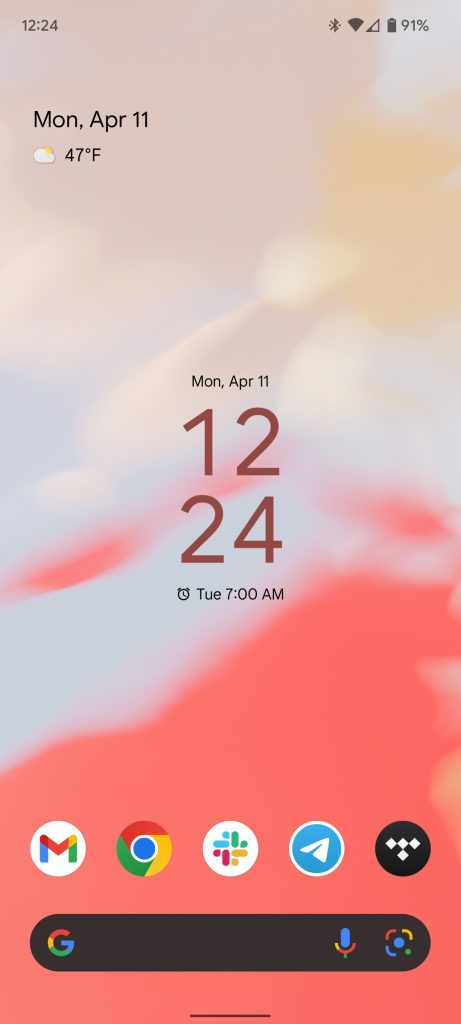
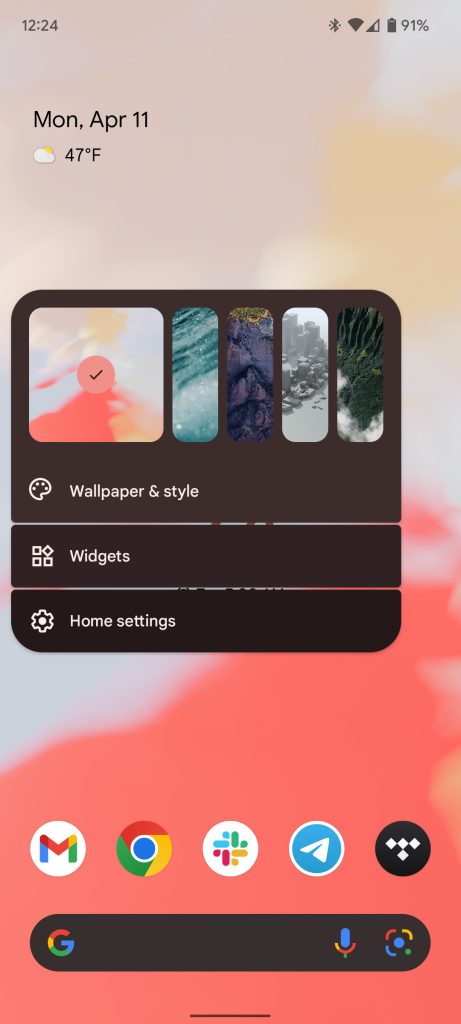
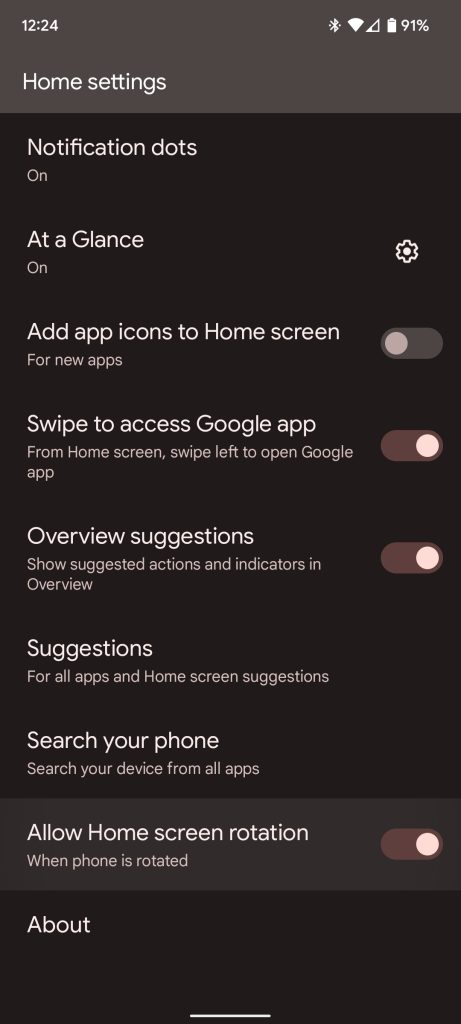
Note: In order for this to work, you need to make sure that Auto-rotate is toggled on in your quick settings. If it isn’t, your homescreen won’t rotate when you tilt your phone.
Whether you want to toggle on or off homescreen rotation on the Pixel, it’s very straightforward and easy to do so. It’s one of those tools that is completely up to preference and how you use your Pixel.
FTC: We use income earning auto affiliate links. More.


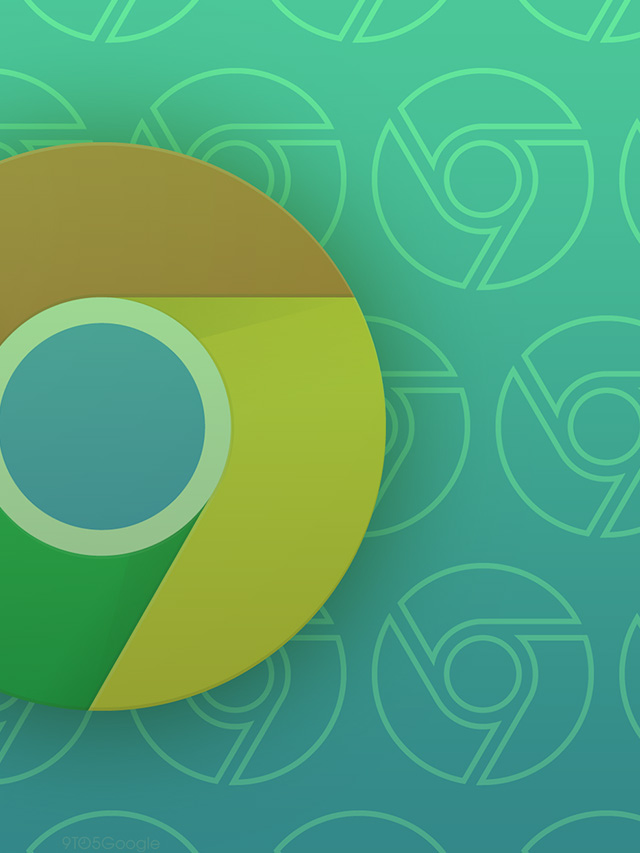

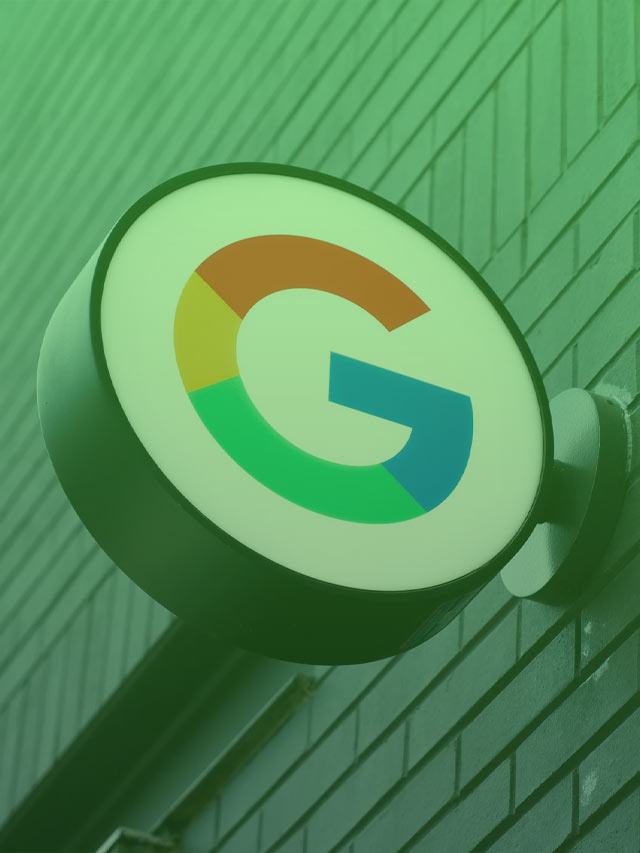





Comments