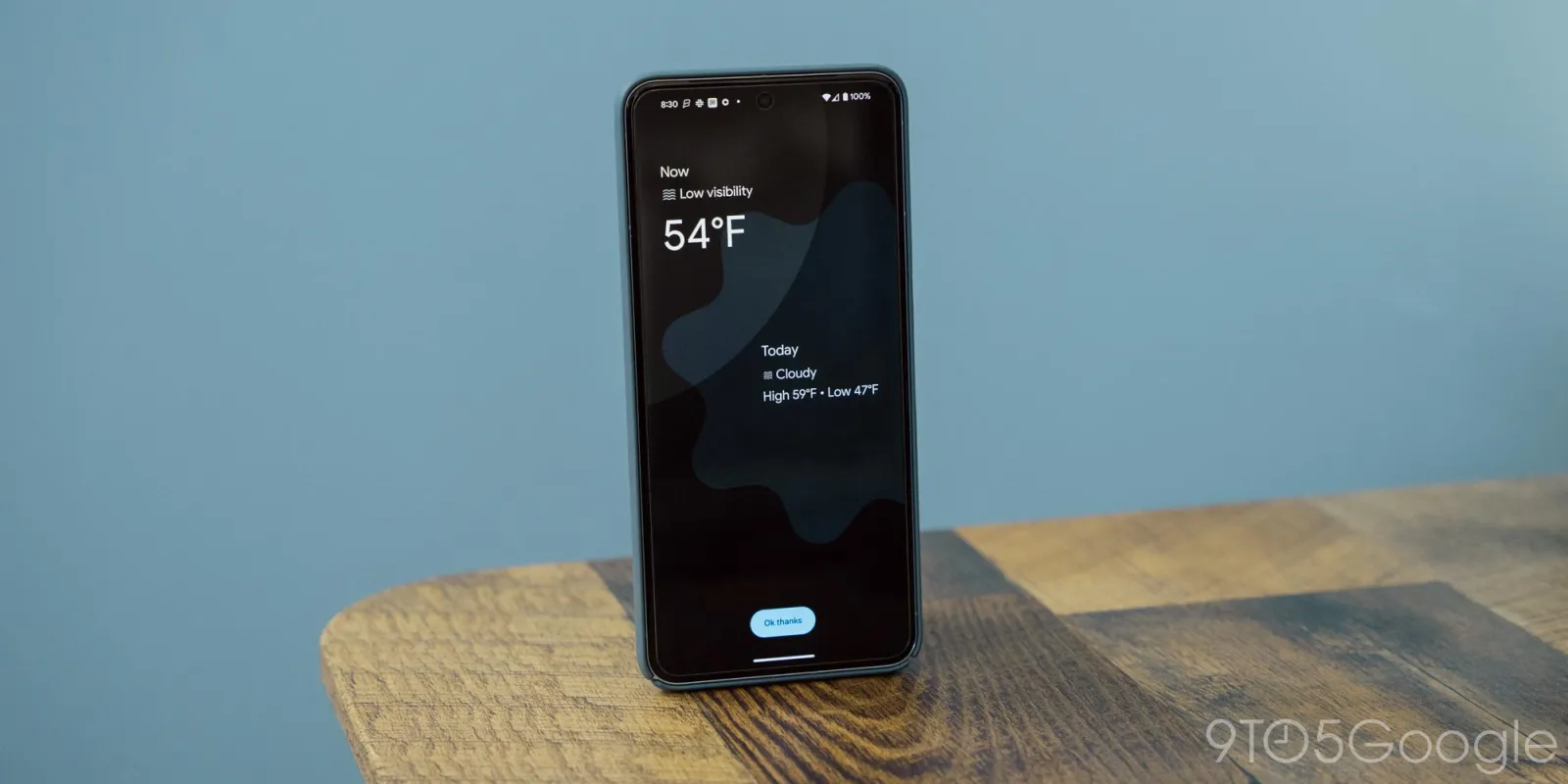
One of the worst feelings is realizing you turned off your alarm for one reason or another and never turned it back on – we’ve all been there. The Google Pixel series actually lets you pause the alarm for a specific period of time using Google’s Clock app, which means this trick works for any Android phone.
Pausing your Google Clock alarms
The pause feature in Google’s Clock app is so useful it’s a wonder why more stock clock apps from OEMs don’t incorporate it. Samsung’s own clock app that comes preinstalled will suggest that you have the alarm turn itself back on on the next day, but this feature is rather short-sighted.
The pause function in the Google Clock app will give you the ability to set a start and end date. This comes in handy for vacations when you want to opt for different alarms or sleep in. When you come back from your trip, you don’t need to remember to turn your normal alarms back on; they’ll re-enable themselves.
Here’s how to pause an alarm:
- In the Google Clock app, choose an alarm you want to pause.
- Hit the dropdown arrow to expand its options.
- Hit Pause alarm.
- Choose a start date and end date by tapping the calendar days.
- Hit Ok.




When active, your alarm will remain in the toggled position, but it won’t ring as long as it’s paused. You can always cancel a pause or wait the entire period.
Can I use this trick on Galaxy or OnePlus phones?
The Pixel series uses Google’s stock Clock app, which comes preinstalled. Most phone manufacturers like Samsung or OnePlus utilize proprietary options in a similar way, but those may not have this feature.
Fortunately, the Google Clock app is available to download on any Android device, like a Galaxy S24 or OnePlus 12. It may not tie into the phone’s UX the same way it would if you were to use the stock clock app, but it’s surely a great option if you really like to use the alarm pause option on your Android phone.
Of course, you could simply turn the alarms off manually and re-enable them later, but there’s always a chance you could forget.
FTC: We use income earning auto affiliate links. More.






Comments